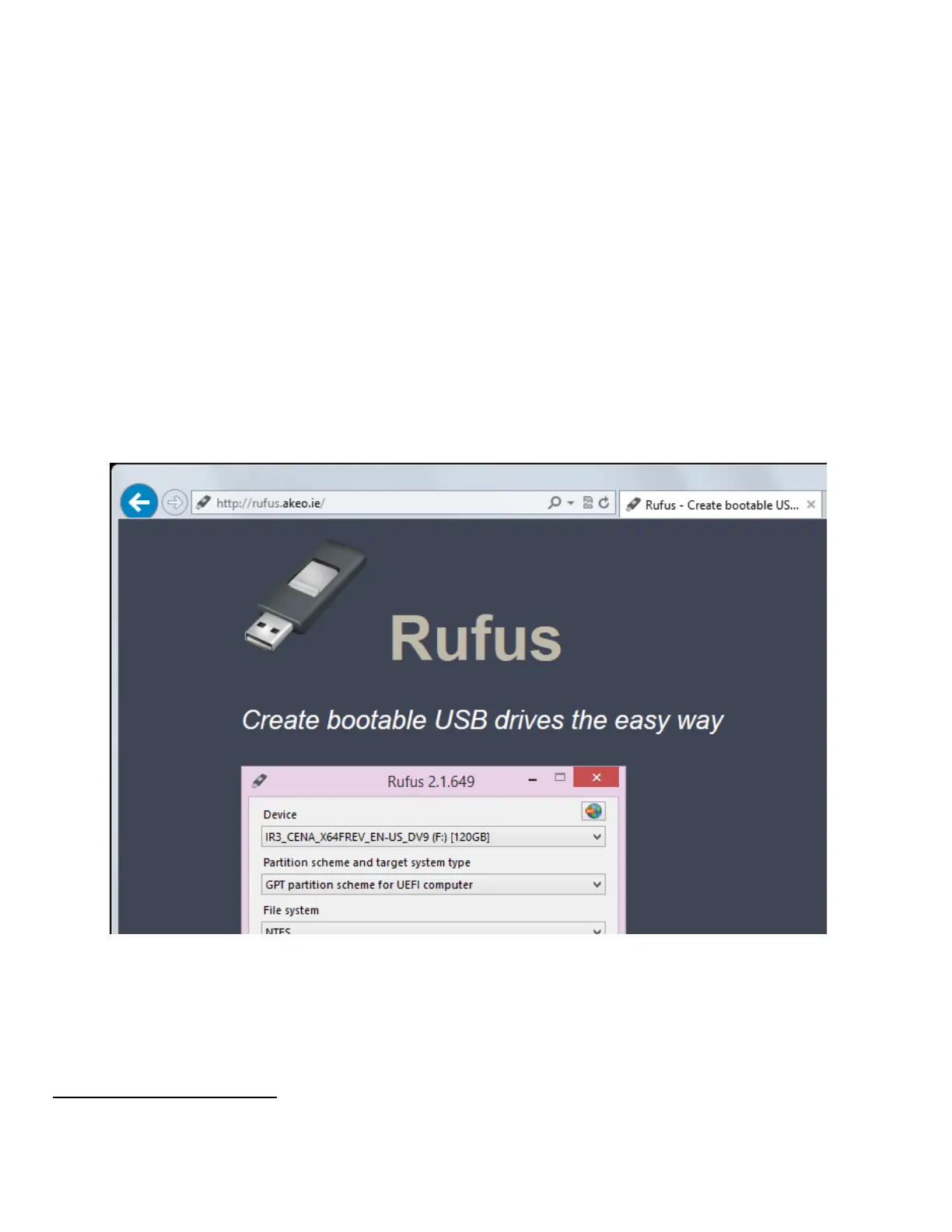4
Step 1: Create a bootable USB flash drive
The following instructions are one possible method for creating a bootable USB flash drive. If you
already have a bootable USB flash drive, you can skip this step. However, not all bootable USB flash
drives provide the correct application environment for the Keysight BMC update utility. For example,
booting to a Windows 7 System Recovery Disk and going to the command prompt won’t work.
The following instructions use a 3
rd
party tool called Rufus. The open source license allows you to use it
freely. The Rufus 2.1 default settings create a USB flash drive that boots into a DOS-compatible
operating system called FreeDOS
1
. This works well with our BMC update utility.
1. Insert an empty USB flash drive into a USB port on the M9037A. A 128MB flash drive or larger
should be used.
2. Run IE browser and go to this website: https://rufus.akeo.ie/. This opens the following window:
1
For more information about FreeDOS, see: http://www.freedos.org
