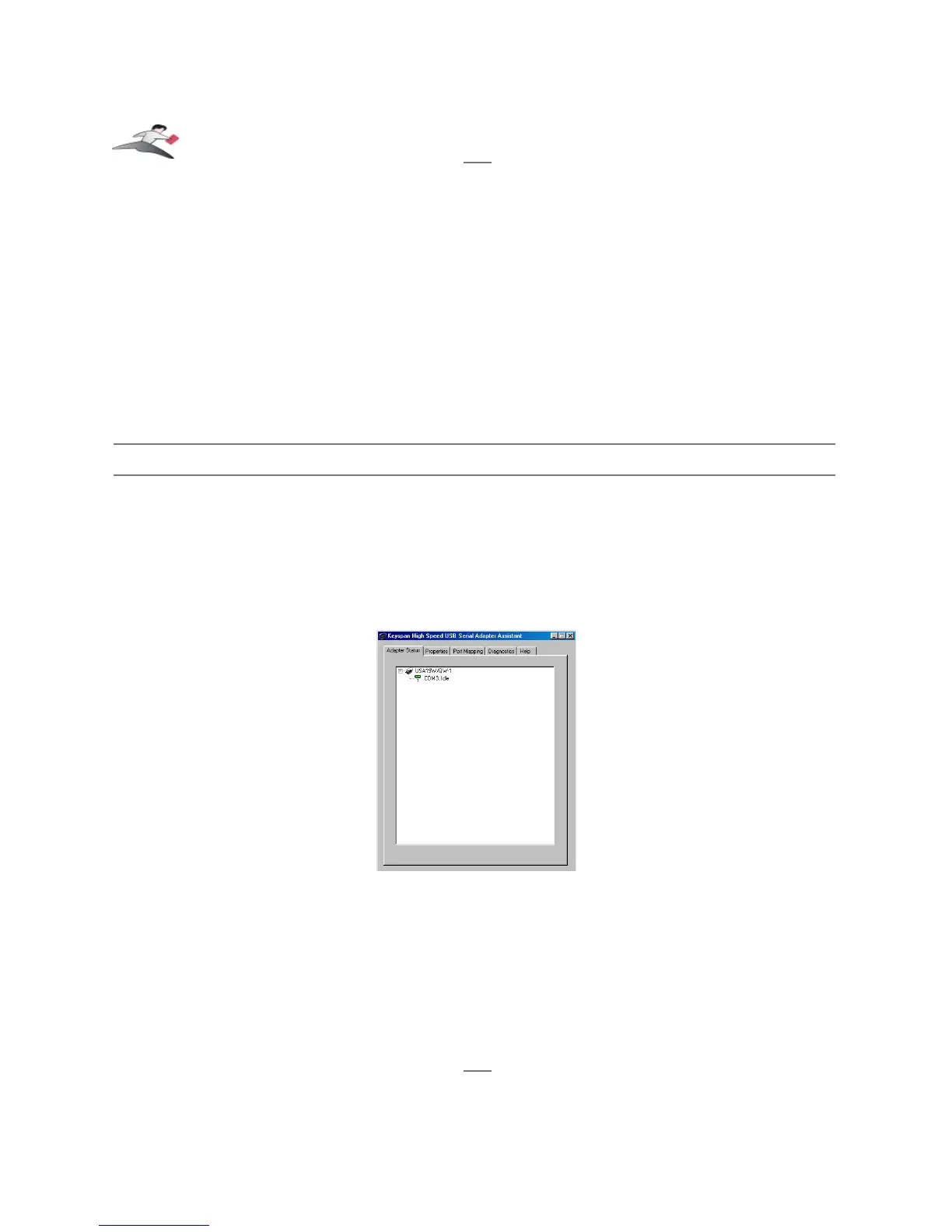7.1.c.01 - Palm Desktop
Before you begin...
This Configuration Example assumes that you have already done the following:
1.
installed the Keyspan serial port
hardware and software
2.
installed the Palm Desktop
software
3.
connected the Palm Serial Cradle
hardware
to a Keyspan serial port
If you have not performed any of the steps mentioned above, please do so before proceeding.
Step 1
-
Check the Keyspan Serial Assistant
Before proceeding, you should check to see if the Keyspan serial port is installed correctly.
To do this, open the
, you will see a window similar to the one shown below:
the
Keyspan Serial Assistant
window
If your Keyspan hardware and software are installed correctly, you will see your adapter in the
'
Adapter Status
' tab box. You should also see the
COM port number (ie COM1, COM2
, etc.)
and the COM Port Status.(IDLE or BUSY).
If you see either of these messages, note the Keyspan
COM port number (ie COM1, COM2
, etc.)
and its COM Port Status.(IDLE or BUSY). Proceed to Step 2.
If you do not receive either of these messages, proceed
