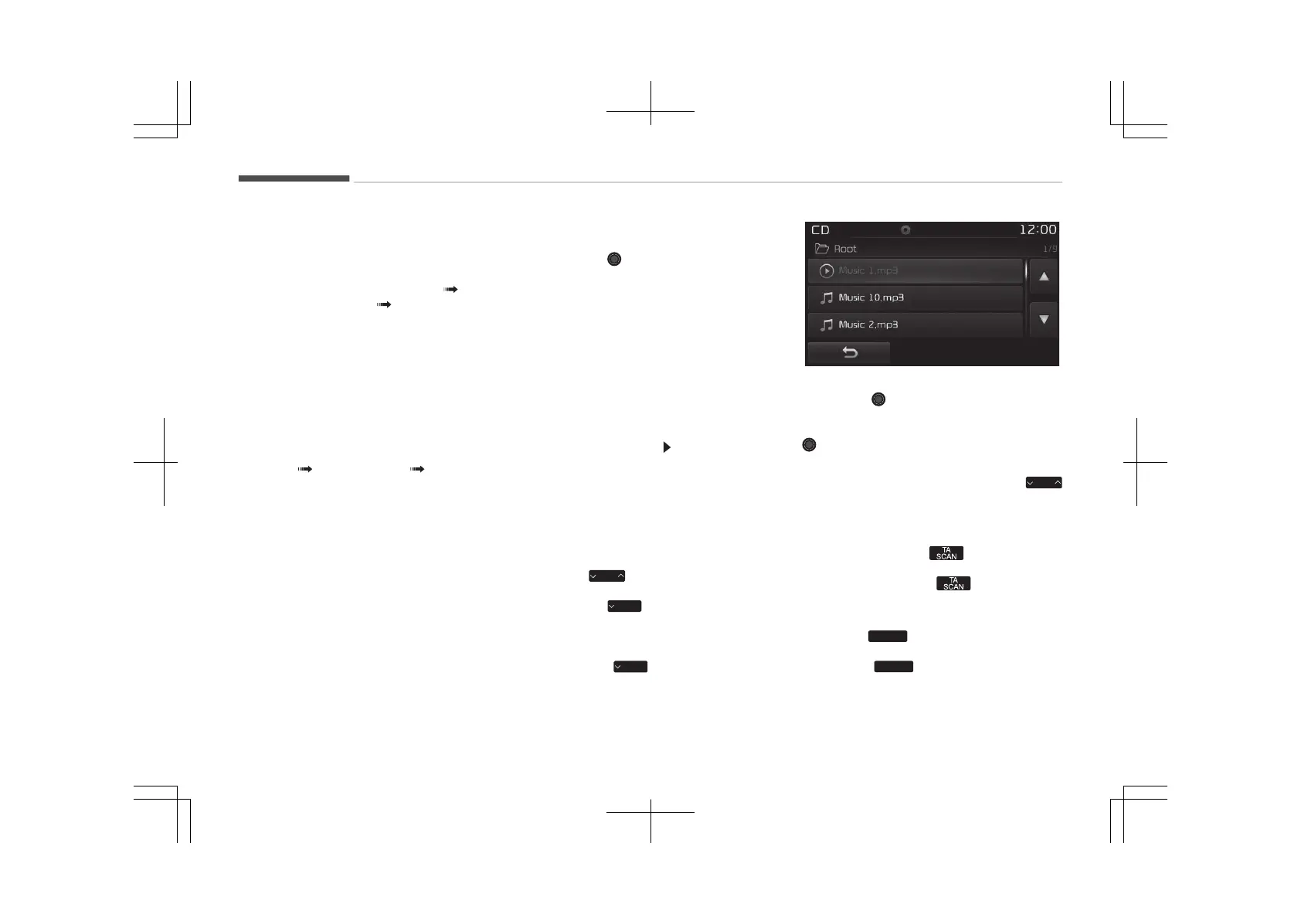Turns the éandom (êhuffle) feature
on/off.
Each time the button is pressed,
the feature changes in order of
éandom (êhuffle) Folder éan‐
dom (êhuffle) All Off.
• éandom (êhuffle) Folder: çlays all
files within the current folder in
éandom (êhuffle) order.
• éandom (êhuffle) All: çlays all
files in éandom (êhuffle) order.
9. éepeat
Turns the éepeat feature on/off.
Each time the button is pressed,
the feature changes in order of ée‐
peat éepeat Folder Off.
• éepeat: éepeats the current file.
• éepeat Folder: éepeats all files
within the current Folder.
10. Copy
Copies the current file into My Mu‐
sic.
êelecting another feature during
copying will display a pop-up asking
whether you wish to cancel copy‐
ing. To cancel, select Yes.
11. List
Moves to the list screen.
Turn the TUNE knob left/right to
search for files. Once the desired
file is displayed, press the knob to
select and play.
With the Mç3 CD mode
çlaying/çausing Mç3 Files
Once an Mç3 disc is inserted the mode
will automatically start and being play‐
ing.
While playing, press the [II] button to
pause and press the [ ] button to play.
If there are numerous files and folders
within the disc, reading time could take
more than 10 seconds and the list may
not be displayed or song searches may
not operate.
Once loading is complete, try again.
Changing Files
çress the
button before the
file has been playing for 1 second will
start the previous file.
êelecting from the List
Turn the TUNE knob left/right to
search for the desired file.
Once you find the desired file, press the
TUNE knob to start playing.
éewinding / Fast-forwarding Files
While playing, press and hold the
