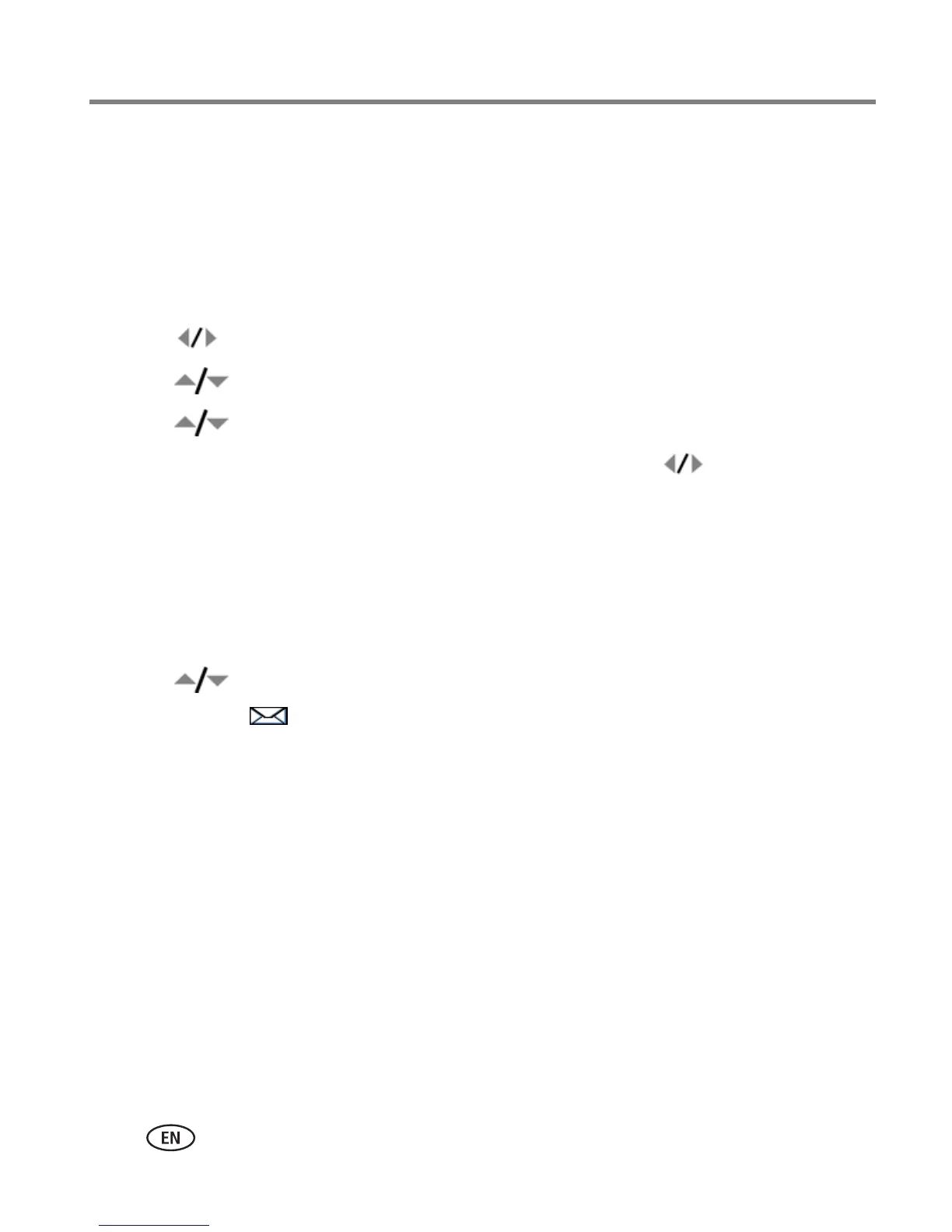40 www.kodak.com/go/support
Doing more with your camera
Tagging pictures/videos for email
First—create email addresses
To create email addresses, use the Add Address option and the on-camera keyboard;
or create them in EasyShare software and copy them to the camera’s internal memory.
Second—tag pictures/videos on your camera
1 Press to find a picture/video, the press the Share button.
2 Press to highlight Email, then press OK.
3 Press to highlight an email address, then press OK.
To assign the same address to other pictures/videos, press to scroll through
pictures/videos. When the picture/video you want is displayed, press OK.
To send the pictures/videos to more than one address, repeat step 3.
Selected addresses are checked.
4 To remove a selection, highlight a checked address and press OK. To remove all
email selections, highlight Clear All.
5 Press to highlight Exit, then press OK.
The Email icon appears in the status area.
■ Press the Share button to exit the menu.
NOTE: To add an email address, use the Add Email menu choice. Then use the on-camera keyboard.
Third—transfer and email
When you transfer these pictures/videos to your computer, EasyShare software
prompts you to send them. For details, see Help in EasyShare software.
