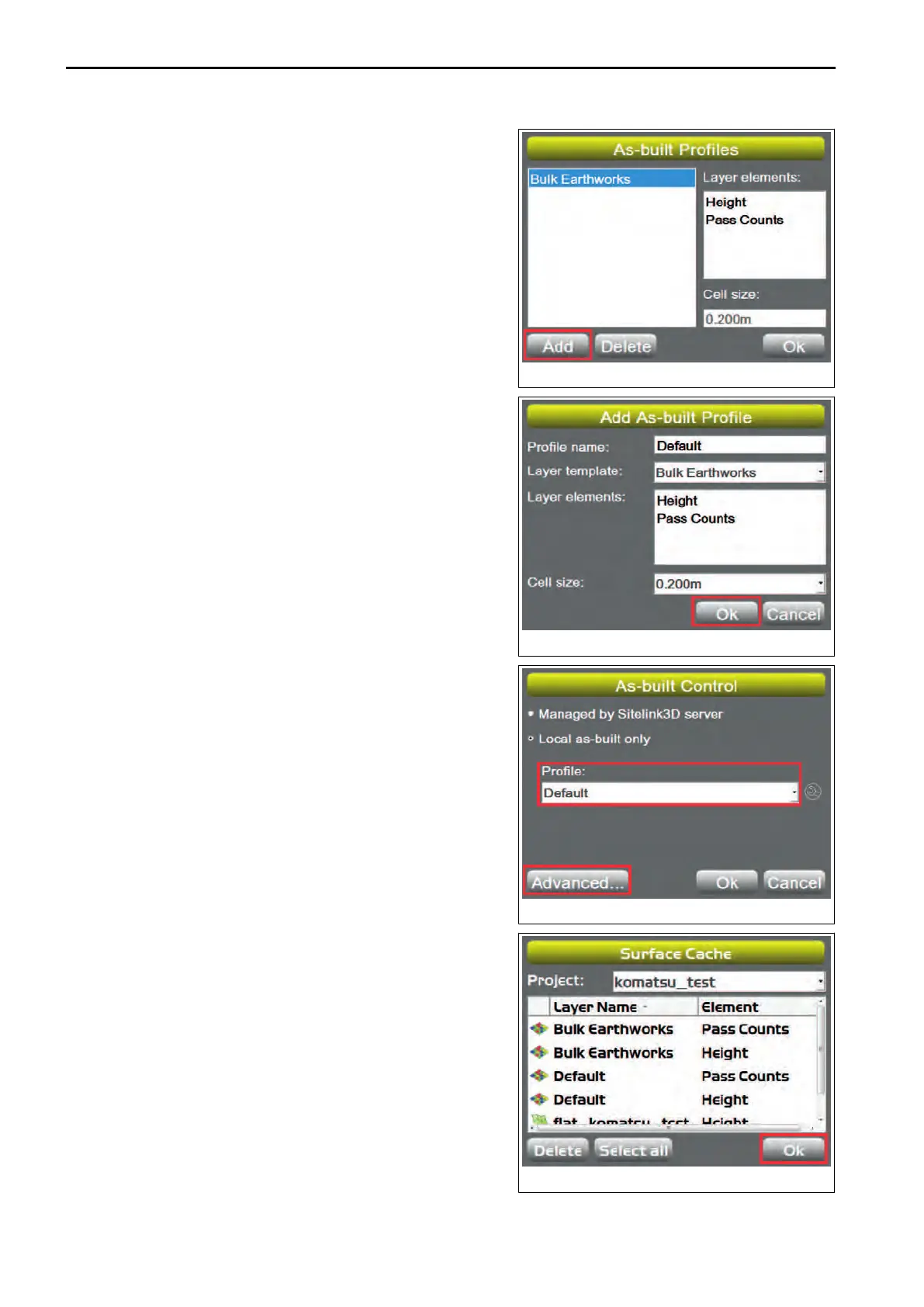4.
On “As-built Profiles”
screen, press “Add”.
Press “Add” when making a folder for new As-built control.
5.
On “Add As-built Profile” screen, input the profile of As-
built Surface, and press
“Ok”.
When inputting “Profile name:”, connect the keyboard to
USB port of the control box.
As-built Surface added to “Profile:” is set.
6.
On “As-built Control” screen, press “Advanced...”.
On
“Surface Cache” screen, you can check the profile of
As-built Surface.
7.
Press “Ok”.
The screen returns to “As-built Control”
screen.
CONTROL MENU HANDLE CONTROL BOX
4-36
