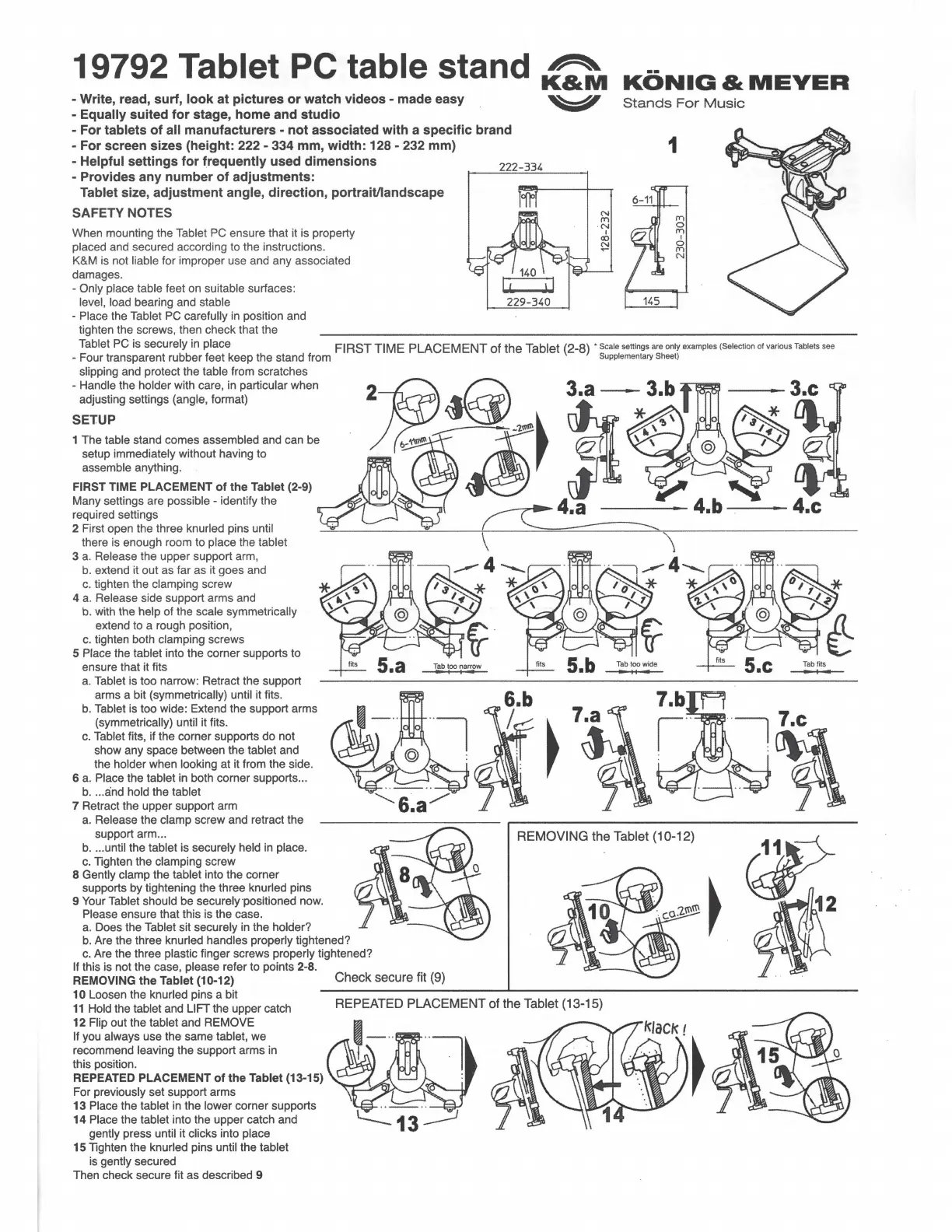19792 Tablet PC table stand
- Write, read, surf,
look
at
pictures
or
watch videos - made easy
- Equally suited
for
stage,
home
and
studio
- For tablets
of
all manufacturers -
not
associated
with
a
specific
brand
- For screen sizes (height: 222 - 334 mm, width: 128 - 232 mm)
~
K&M
~
- Helpful settings
for
frequently
used dimensions
222-334
- Provides
any
number
of
adjustments:
Tablet size, adjustment angle, direction, portrait/landscape
SAFETY NOTES
When mounting the Tablet PC ensure that it is property
placed and secured according to the instructions.
K&M
is not liable for improper use and any associated
damages.
- Only place table feet on suitable surfaces:
level, load bearing and stable 229-340
- Place the Tablet PC carefully in position and
tighten the screws, then check that the
KONIG
&
MEYER
Stands
For
Music
1
Tablet PC is securely in place FIRST TIME PLACEMENT
of
the Tablet
(2-8)
• Scale settings are only examples (Selection
of
various Tablets see
- Four transparent rubber feet keep the stand from Supplementary Sheet)
slipping and protect the table from scratches
- Handle the holder with care, in particular when
adjusting settings (angle, format)
SETUP
1 The table stand comes assembled and can be
setup immediately without having to
assemble anything.
FIRST TIME PLACEMENT
of
the Tablet (2-9)
Many settings are possible - identify the
required settings
2 First open the three knurled pins until
there is enough room to place the tablet
3
a.
Release the upper support arm,
b.
extend it out as far as it goes and
c. tighten the clamping screw
4
a.
Release side support arms and
b. with the help of the scale symmetrically
extend to a rough position,
c.
tighten both clamping screws
5 Place the tablet into the corner supports to
ensure that it fits
a.
Tablet is too narrow: Retract the support
arms a bit (symmetrically) until it fits.
b.
Tablet is too wide: Extend the support arms
(symmetrically) until it fits.
c. Tablet fits, if the corner supports
do
not
show any space between the tablet and
the holder when looking at it from the side.
6
a.
Place the tablet in both corner supports ...
b
....
and hold the tablet
7 Retract the
upper
support arm
a.
Release the clamp screw and retract the
support arm... REMOVING the Tablet (10-12)
b
....
until the tablet is securely held in place.
c.
Tighten the clamping screw
8 Gently clamp
the
tablet into the corner
supports
by
tightening the three knurled pins
9 Your Tablet should
be
securely·positioned now.
Please ensure that this is the case.
a.
Does the Tablet sit securely in the holder?
b.
Are the three knurled handles properly tightened?
c. Are the three plastic finger screws properly tightened?
If this is not the case, please refer to points 2-8.
REMOVING the Tablet (10-12) Check secure fit (9)
10 Loosen the knurled pins a bit
____________
_._
______________________
_
11
Hold the tablet and LIFT the upper catch REPEATED PLACEMENT
of
the Tablet (13-15)
12
Flip out the tablet and REMOVE
If you always use the same tablet,
we
recommend leaving the support arms in
this position.
REPEATED
PLACEMENT
of
the Tablet (13-15)
For previously set support arms
13
Place the tablet in the lower corner supports
14
Place the tablet into the upper catch and
gently press until it clicks into place
15
Tighten the knurled pins until the tablet
is gently secured
Then check secure fit as described 9
