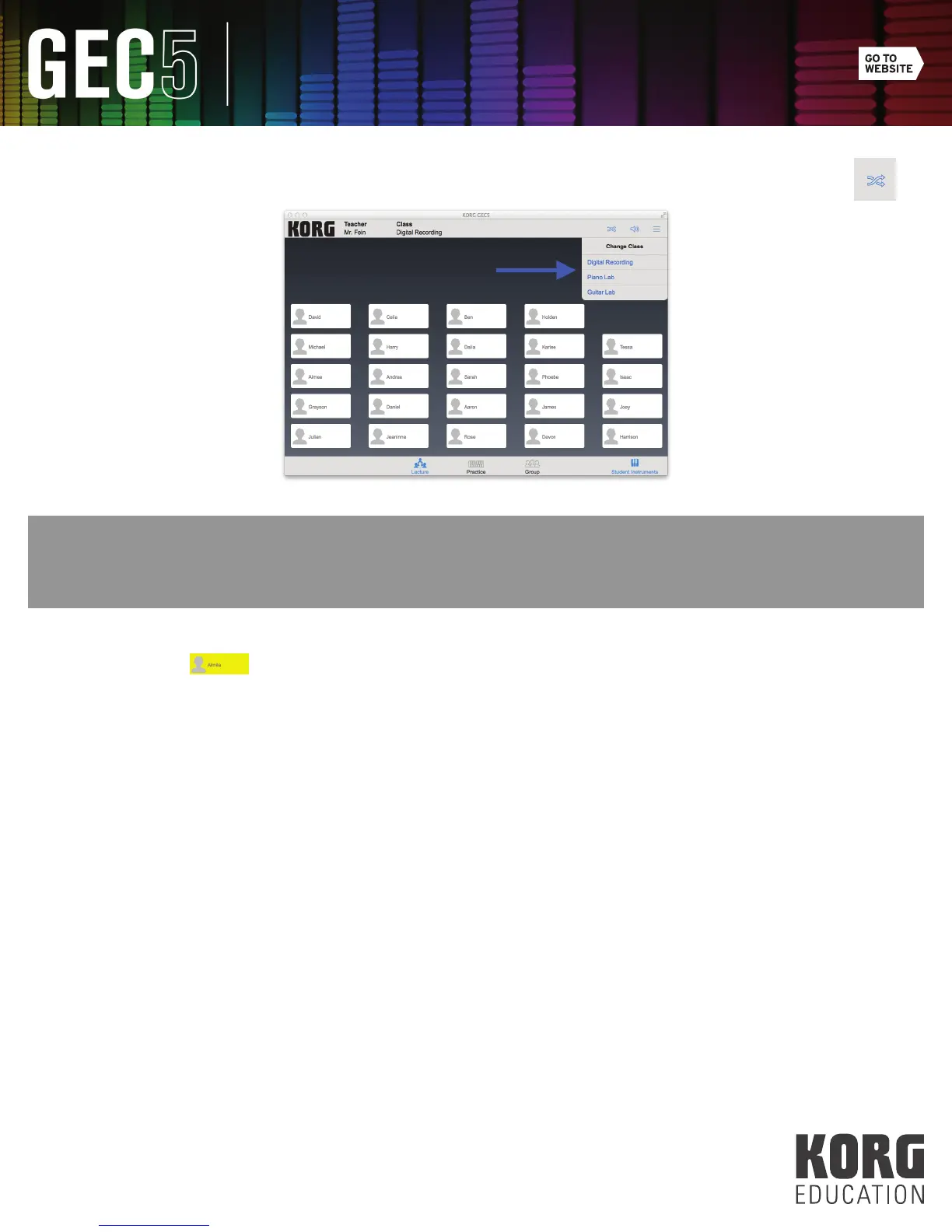25
Software Control Application
8. Click the Class icon (see Fig. 33). Select any class listed to change classes (see Fig. 34).
TIP: In the application, you will see a thin red bar at the bottom of any student stations that are not recognized by the
GEC5 system. Check to make sure all CAT5 cables are securely connected. You can also try restarting the application
and/or the Teacher Unit. If the problem persists, try replacing the CAT5 cable.
Call Button:
The Call Button exists on each Student Interface Unit. When students press the Call Button, the student station on the GEC5
application screen will light up yellow (see Fig. 35). To answer the call, double-click twice on the student station. To remove
the yellow tag, double-click again. You can also press the Clear All Calls button in the lower left corner to clear off all calls
at once.
(Fig. 33)
(Fig. 34)
(Fig. 35)