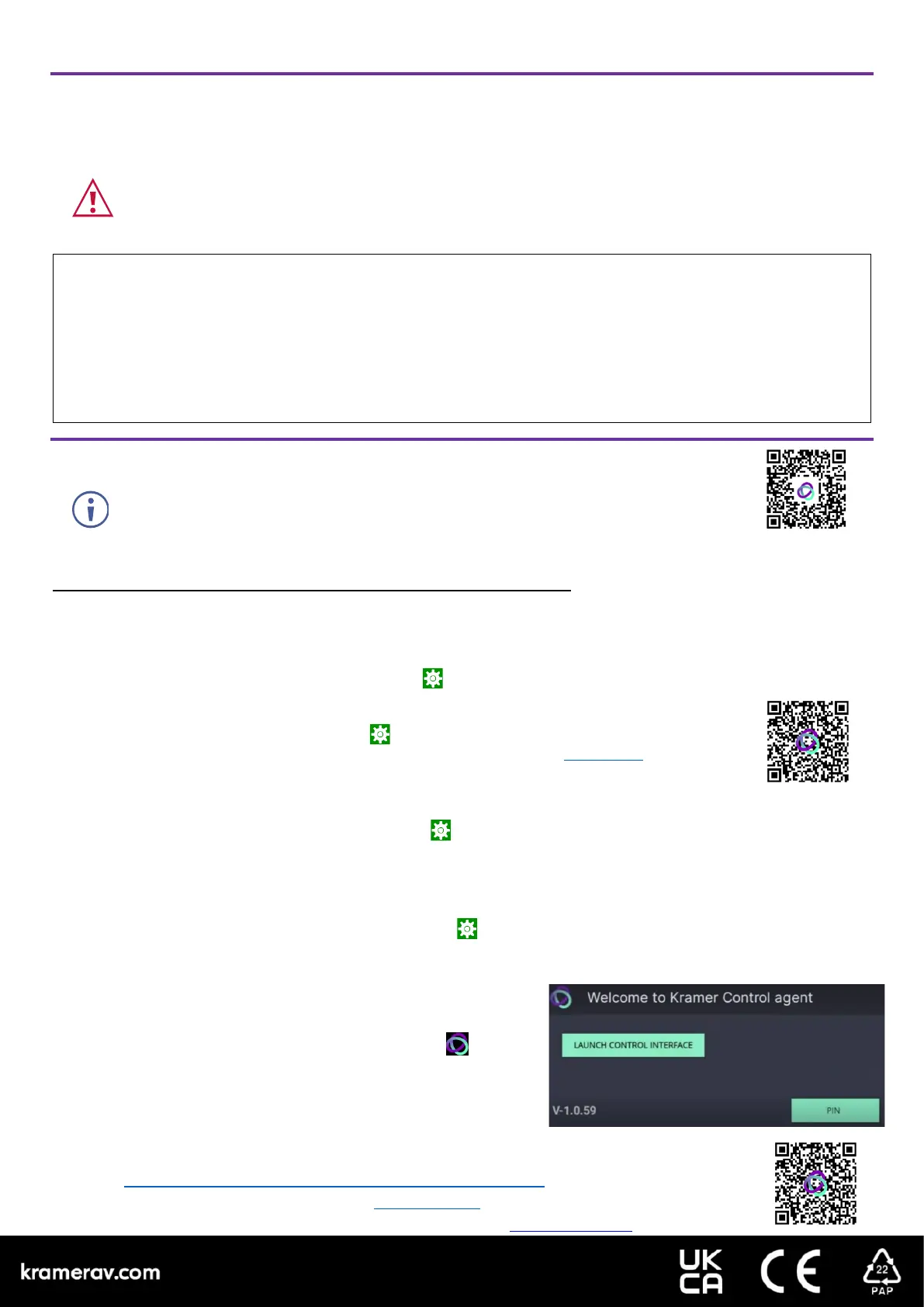Step 5: Connect to Power
KT-2010 and KT-2010WM are powered by PoE (Power over Ethernet). When accepting power from a PoE provider, there is
no need to connect a DC power supply. If you do need an external power adapter, it can be purchased separately.
Connect the device to a LAN switch with PoE: The device starts automatically when power is connected.
This equipment has been tested and found to comply with the limits for a Class A digital device, pursuant to Part 15 of the FCC Rules. These
limits are designed to provide reasonable protection against harmful interference when the equipment is operated in a commercial environment.
This equipment generates, uses, and can radiate radio frequency energy and, if not installed and used in accordance with the instruction manual,
may cause harmful interference to radio communications. Operation of this equipment in a residential area is likely to cause harmful interference
in which case the user will be required to correct the interference at his/her own expense.
Changes or modifications not expressly approved by the manufacturer could void the user’s authority to operate the equipment.
This device complies with Part 15 of the FCC Rules. Operation of the device is subject to the following conditions:
This device may not cause harmful interference
This device must accept any interference received, including interference that may cause undesired operation
Recommendations for safe exposure to non-ionizing radiation: Only use the device at least 20 centimeters away from your body.
Step 6: Customize KT-2010 / KT-2010WM settings
KT-2010 and KT-2010WM are designed to operate with Kramer Control. Ideally, their operational
characteristics should be defined before they are used. For more information please scan this code.
• By default, KT 2010 / KT 2010WM displays the Kramer Agent interface that turns the touch panel into a controllable
device interacting with Kramer Brain / Virtual Brain room control software. The Brain IP needs to be setup (see step 6).
The following setup st
eps are recommended before using your touch panel:
1. Exit the Kramer Agent: Swipe up from the Kramer logo to display the PIN entry pop-up, or click RESET PIN.
The default PIN is 9428. The bottom navigation bar will pop-up; Press the circle to access the Home screen.
2. Set the device’s time and date:
• On the Home screen, press the Settings icon and then select Date & time > Time zone and set the Region.
3. Setup the Ethernet or Wi-Fi connection:
• On the Home screen, press Settings and select Network & Internet > Wi-Fi (or Ethernet).
For detailed information, see “Connecting to Wi-Fi or Ethernet” in the User Manual
(QR code).
4. (optional) Change the time of OS firmware updates:
By default, the system checks for firmware updates at midnight: Updates are automatically downloaded and installed.
a. To change FW update settings, in the Settings screen select Firmware update > Remote firmware update.
b. Press the time to change the time. Clear the URL to prevent automatic updates (updates will be manual).
5. (optional) Change the time of Kramer Agent (APK) updates:
By default, the system checks for Kramer Agent updates at midnight.
a. To change APK update settings, open the Settings screen and select Remote APP upgrade URL.
b. Press the time to change the time. Clear the URL to prevent automatic updates (updates will be manual).
Note: Factory resets delete the Kramer Agent but not the Remote APP upgrade URL.
6. Setup the Kramer Agent to display your Control Interface:
a. If the Kramer Control Agent is not running, then on the touch
panel’s Home page, open the Kramer Agent app .
b. Press Launch Control Interface and enter the IP address and
port of the interface you defined in Kramer Brain, for example
“https://<Brain-IP>:8001”. The hardware section of the builder’s
Brain info contains the IP:port# of the Brain.
The touch panel’s link to the Kramer Control interface can also be set up from a laptop browser on the
network or from the Brain. For more information see the touch panel’s user manual, in the Resources tab
at
https://www.kramerav.com/product/KT-2010#Tab_Resources or scan the QR code.
Note: If you enter a “generic” URL such as www.google.com, the touch panel will display that page.
Specifications are subject to change without notice at www.kramerav.com
Ensure that the environment (e.g., maximum ambient temperature & air flow) is compatible for the device.
Avoid uneven mechanical loading.
Appropriate consideration of equipment nameplate ratings should be used for avoiding overloading of the circuits.
Reliable earthing of rack-mounted equipment should be maintained.
Maximum mounting height for the device is 2 meters.
