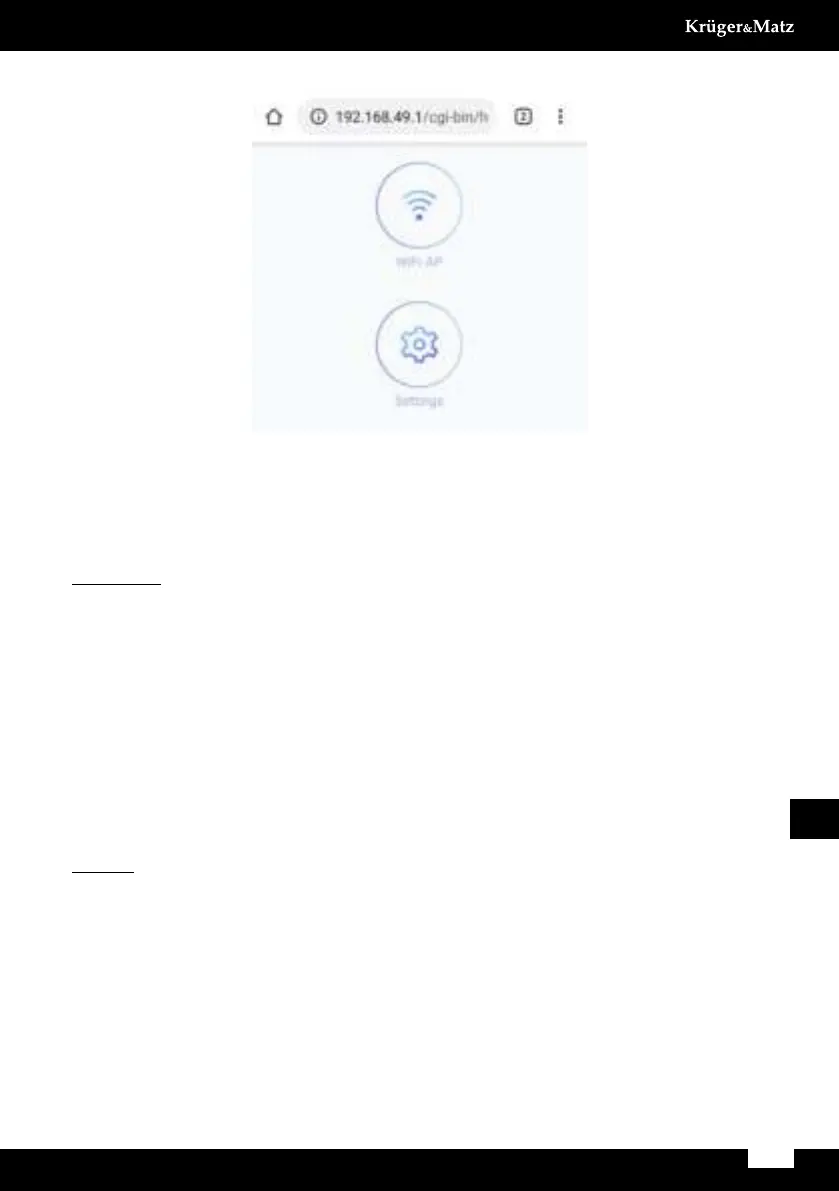27
Owner’s manual
EN
4. Projector’s management panel will be displayed.
5. Go to “Wi-Fi AP”, then to “Scan (for visible networks)”. Then choose selected network, input
password if necessary and connect.
6.
will be automatically connecting with projector.
WINDOWS:
1. Connect projector with local network.
2. Connect computer to local network, then open setting panel (for Windows 10) ---> Devices
---> Add Bluetooth device or other ---> Wireless screen or other ---> then select projector
from list of available devices.
3. Projector will automatically display shared screen.
4. In screen settings, user can choose projector as desktop extension.
Notes:
During screen sharing, there may be delays in relation to source device.
Depending on Windows, Android OS and developer launchers, names and placement of the
Settings
1. To enter menu, press MENU button on the remote control or M button on the projector’s
control panel. Settings window will be displayed.
2. Use arrow buttons to navigate through menu, and OK button to enter submenu/select
a. Options:
OSD language: select system language
Restore factory settings
OSD blending
OSD duration: select display time of captions