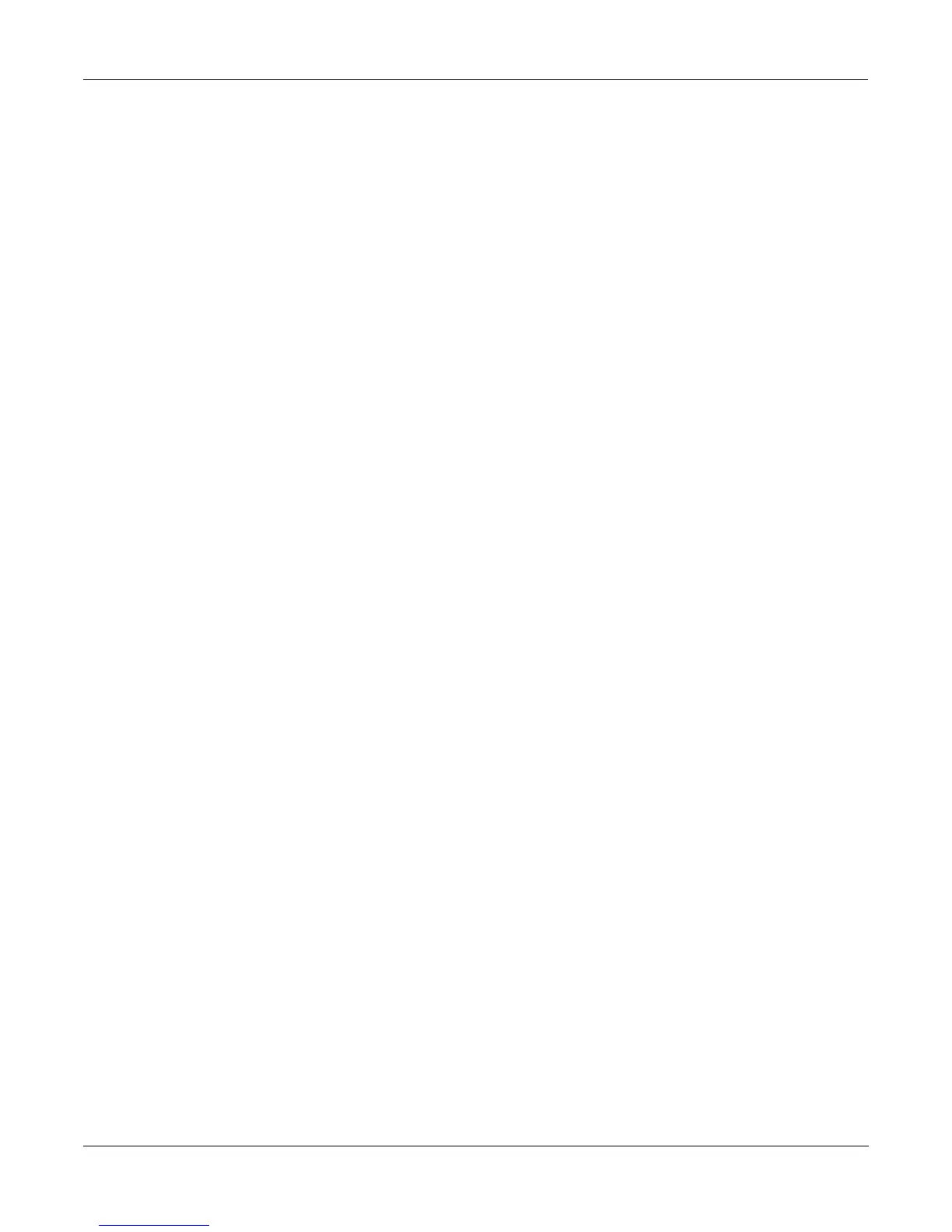FUNS
Programming the FUNs
16-2
source; it sends a control signal value that’s interpreted as 0 when it’s fully down, and values
interpreted between 0 and +1 as you push it up. When fully up, it sends a value that’s
interpreted as +1. It can be used as a bipolar control source by assigning a value of Bi-Mwl to
any control source parameter.
The Pitch Wheel is normally bipolar; it sends a control signal value that’s interpreted as 0 when
it’s centered, values interpreted between 0 and -1 as it’s pulled downward, and values
interpreted between 0 and +1 as it’s pushed upward. It can be used as a unipolar control source
by assigning a value of AbsPwl to any control source parameter.
The FUNs can act as unipolar or bipolar control sources; it depends on the values of the input
signals and the nature of the function you choose. Depending on the function you choose to
process the input signals, the output signal value can exceed +1 or -1. Normally the signal
merely pins at +1 or -1; that is, it won’t go any higher or lower. In some cases, however, the
output signal value is wrapped around instead of pinning; we’ll mention these cases as we get
to them. You can assume that the output signal values of the functions listed below will pin at -
1 or +1, unless specified otherwise.
Programming the FUNs
Start by entering the Program Editor, then use the soft buttons to select the FUN page. Setting
up a FUN as a control source is a two-step process: assigning a FUN as the value for one or
more control source parameters in the Program Editor, then programming the FUN on the FUN
page, by assigning control sources to two inputs—
a
and
b
, and choosing a function (equation)
that will process the combined signals from
input a
and
input b
.
EditProg:FUN|||||||||||||||<>Layer:1/1||
||||||||||||||||||||||||||||||||||||||||
||||||Input|a:|Input|b:|Function:|||||||
FUN1:|
OFF||||||OFF||||||a+b|||||||||||||
FUN2:|OFF||||||OFF||||||a-b|||||||||||||
FUN3:|OFF||||||OFF||||||(a+b)/2|||||||||
FUN4:|OFF||||||OFF||||||a/2+b|||||||||||
<more||
LFO||||
ASR||||
FUN||||
VTRIG||
more>
There are four FUNS; you can combine and process four different pairs of control source
signals. FUNs 1 and 3 are always local, that is, they affect each note in their respective layers
independently. FUNs 2 and 4 are local by default, but they can be made global by setting a
value of On for the Globals parameter on the COMMON page in the Program Editor. A global
FUN affects all notes in its layer equally and simultaneously.
The best way to understand the use of the FUNs is to set up a simple test model, then plug in
the different equations and listen to their effects. We’ll walk you through the programming of a
FUN and assigning it to control pitch. Then you can scroll through the list of equations at your
leisure.
Start in Program mode and select program 199. Press EDIT to enter the Program Editor. Select
the KEYMAP page, and change the keymap to 152 Dull Sawtooth. Then select the PITCH page,
and assign a value of FUN1 for the Src1 parameter (a shortcut is to press 1, 1, 2, ENTER on the
alphanumeric pad). Select the Depth parameter and change the value to 1200 cents. Next, select
the FUN page, and select the
Input a
parameter for FUN1. Assign a value of MWheel (the
quickest way is to hold the K2500’s ENTER button and move your MIDI controller’s Mod
Wheel). Next, select the
Input b
parameter for FUN1, and assign a value of Data. This assumes
your MIDI controller either has a data slider, or a programmable control that you set to send
Data messages (MIDI 06). If you don’t have a data slider or a programmable control, you can
set the value of
Input b
to AbsPwl, and use your Pitch Wheel to control
Input b
. If you do this,
