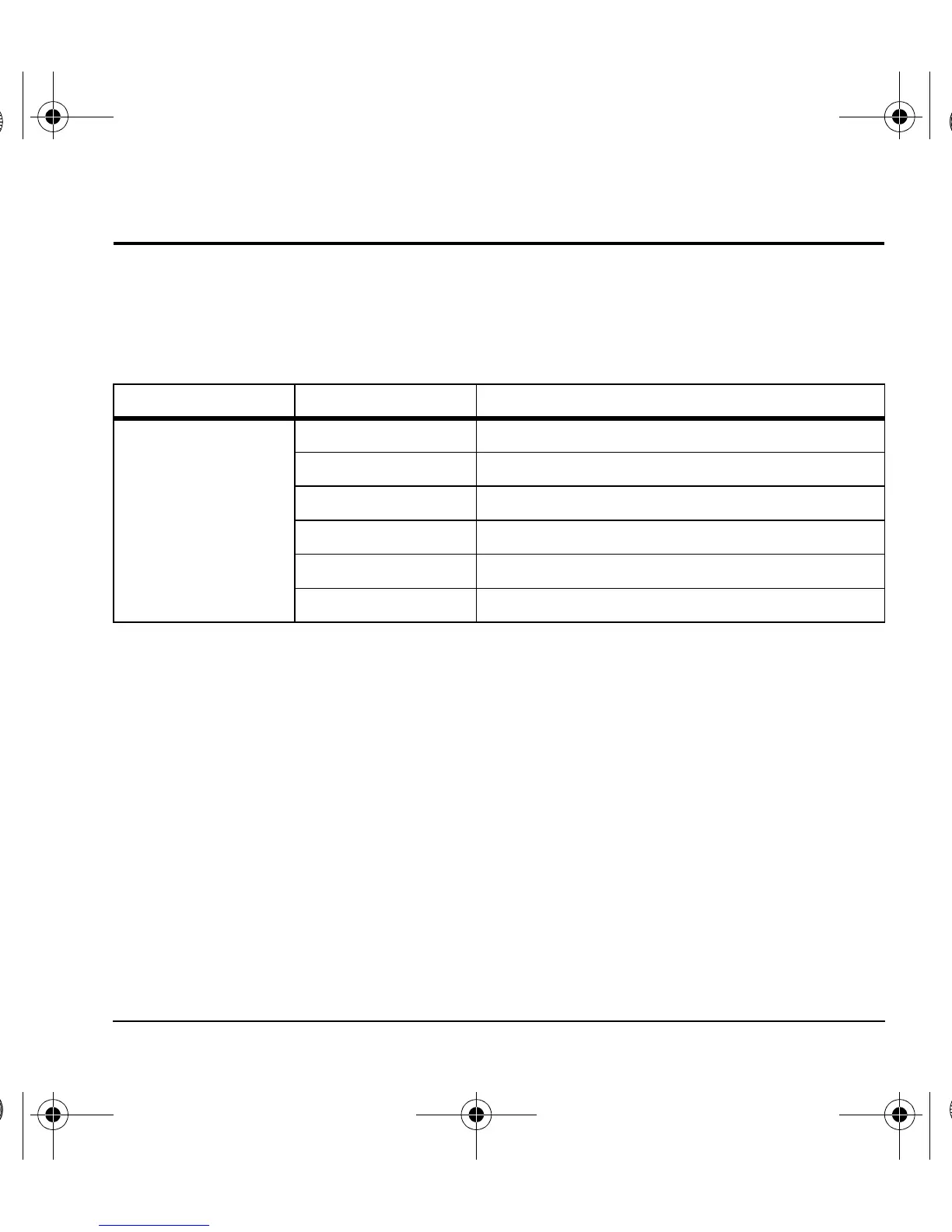User Guide 23
5Contacts
Use your phone’s contacts list to store information about a person or company.
Contacts Menu
Select Contacts from the main menu to access the following functions:
Access Contacts
Access Contacts List
1. From View All, enter the first letter of your
desired contact and scroll through to
highlight it.
2. Do one of the following:
– Press the Send key to call the contact.
– Press the OK key to view the contact’s
details.
– Select New to create a new contact.
– Select Options to access more functions.
View Contact Details
1. From View All, select a contact.
2. At the contact details screen, select a
number, address or note.
3. Select the detail you want to view. For
example, to view a phone number, select
View Number.
Use Frequent List
With Frequent List enabled, you can view 15 of
your most frequently called contacts. See “Enable
Frequent List” on page 36.
Level 1 > Level 2 > Level 3
Contacts View All Access your existing contacts list.
Add New Add a new entry to your contacts list.
Groups View your groups of contacts.
Speed Dial List View your contacts assigned with speed dials.
Delete All Access options: Contacts Only, Groups Only, Delete All.
Contacts Count Check how much contact space you have used.
82-L2609-2EN.book Page 23 Monday, July 13, 2009 2:48 PM
