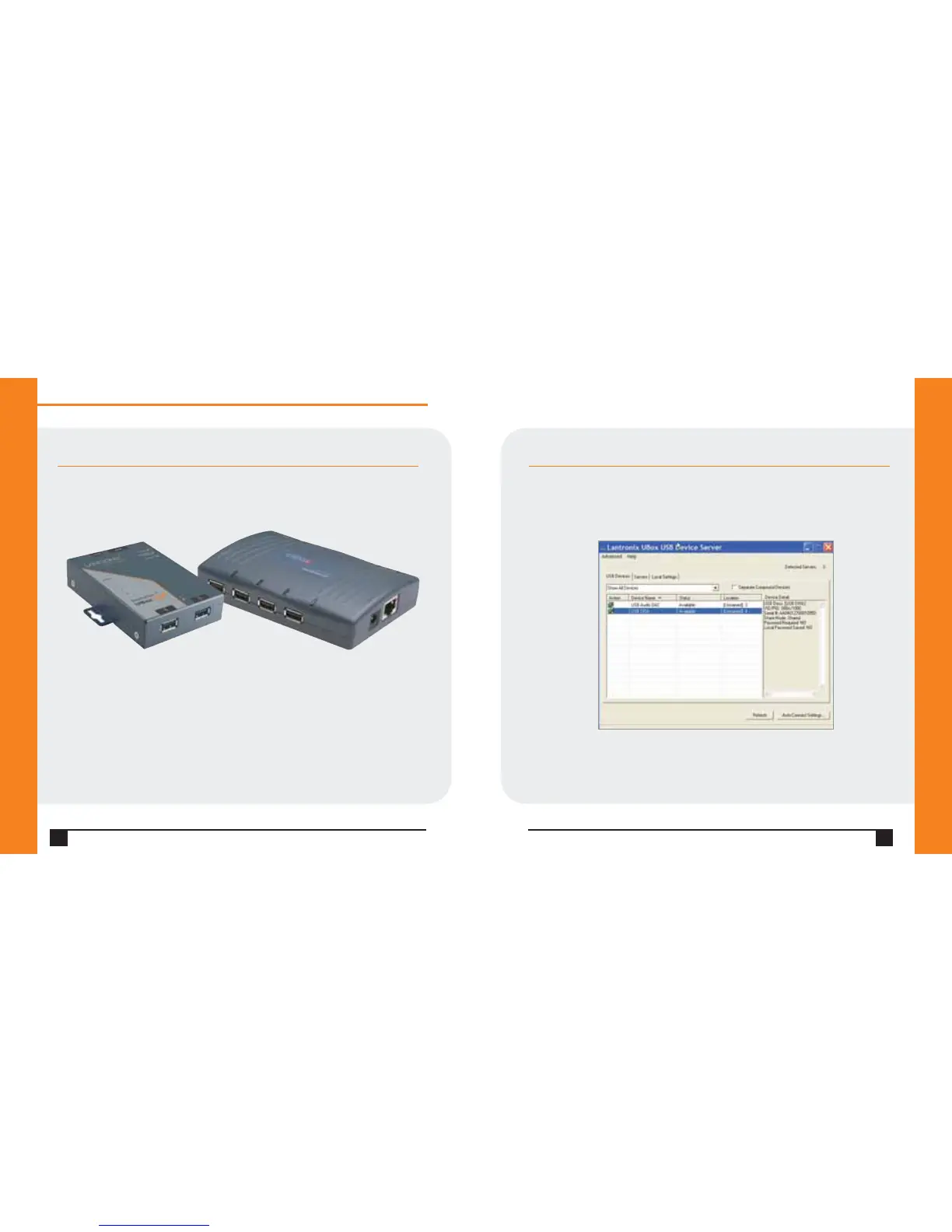6
WWW.LANTRONIX.COM
Quick Start Guide
UBox 2100/4100
7
CONNECTING THE USB DEVICE
1.Connect your USB device to any USB port on the Lantronix UBox.
Above each USB port is a green LED light.This light indicates whether your USB
device is supported in the current software/firmware.A solid green light
indicates that your device is supported.A slowly blinking light indicates that
your USB device is not currently supported.Please contact Lantronix if you
have a slowly blinking light.
USB Ports
➞
➞
CONNECTING THE USB DEVICE CONTINUED
2.On the Start menu,click Programs➞Lantronix UBox USB Device
Server➞UBox USB Device Server.The USB Devices tab of the Lantronix
UBox USB Device Server window opens.Your networked USB device displays
in the Device Name column.
Notes:
• If you do not see your USB device,please read the detailed troubleshooting
instructions in the User Guide.
• If you have installed a software or hardware firewall,you may need to configure
it to allow access to your UBox.Please refer to the User Guide for details.
USB Device
attached to
the UBox
➞
