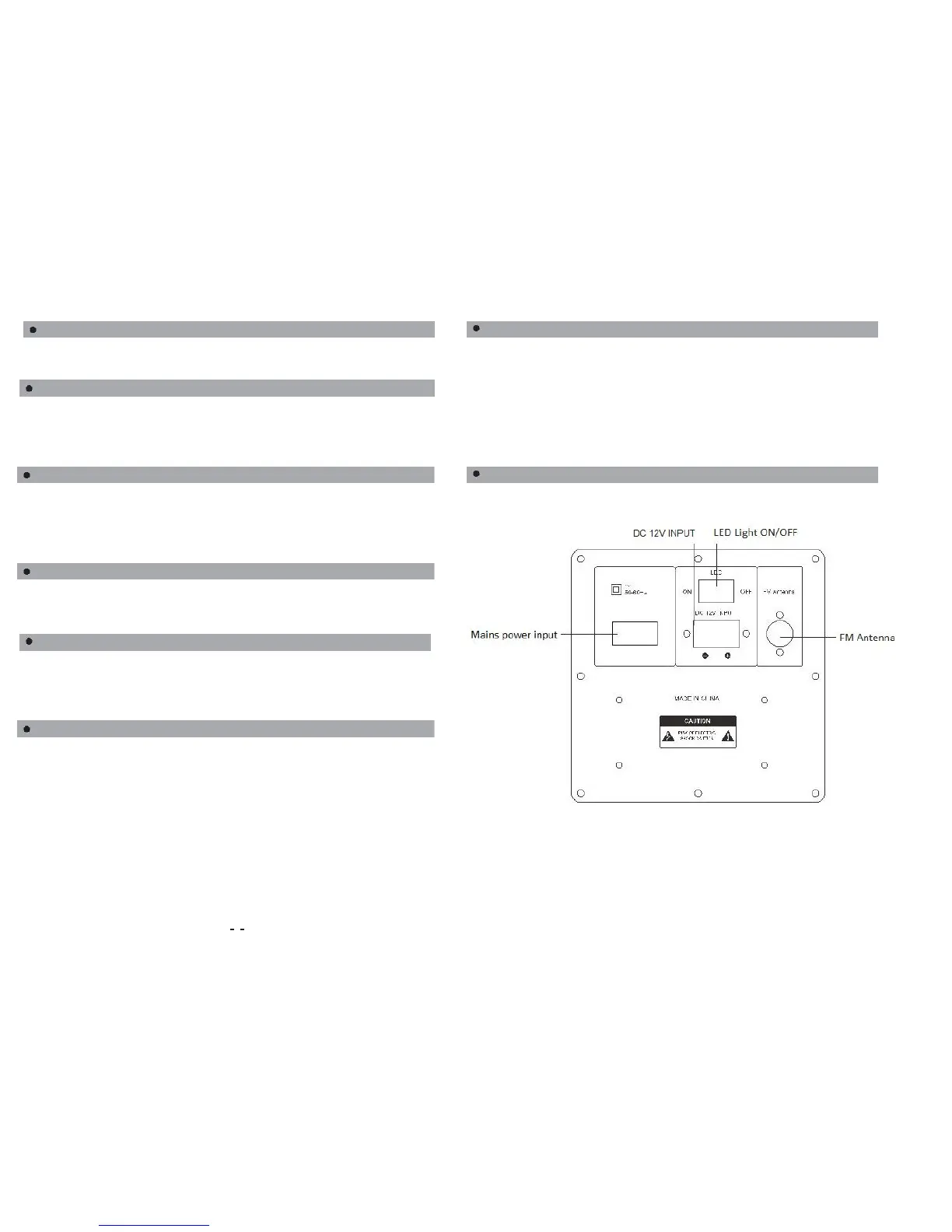Connect your guitar to your speaker.
2. Use the Guitar volume knob to control the volume.
1. Plug your microphone into the microphone jack
2. Adjust the volume using the MIC VOL knob
ob to control the microphone echo effect.
Note: Your wireless microphone is designed to work with this speaker only.
wireless microphone uses 2 x AA batteries.
1. Turn on your wireless Microphone and ensure your speaker is also turned on.
2. Your wireless microphone is now ready to use.
music via external storage (Micro SD Card /
Note: Only MP3 files are supported
by this speaker. Please turn the speaker off
before removing any connected external storage.
1. Press MODE on your speaker to select EXTERNAL STORAGE mode or press
U/SD on your remote control.
2. Connect your external storage.
4. Use the pause button o
r previous and next button to select different songs.
Note: Please disconnect any external storage or microphones while using AUX mode
1. Press MODE on your speaker or remote control to select LINE IN mode
2. Connect your external audio device via the 3.5mm audio jack socket and begin
1. Press MODE on your speaker or remote control to select BLUETOOTH mode
2. Turn on the Bluetooth device on your audio device such as smart phone and
search for your speaker (model SPK-F300)
3. Pair and connect with your speaker to begin music playback.
your device from your speaker
1. Press MODE on your speaker or remote control to select FM radio mode
- From the Speaker
a. Press and hold the PLAY button on your speaker to auto-scan for all radio
stations.
b. Once scanned, press the PREVIOUS and NEXT buttons to move to different
stations.
- From the Remote control
a. Press the SCAN button to auto-scan for all radio stations.
b. Once scanned, press the PREVIOUS and NEXT buttons to move to different
