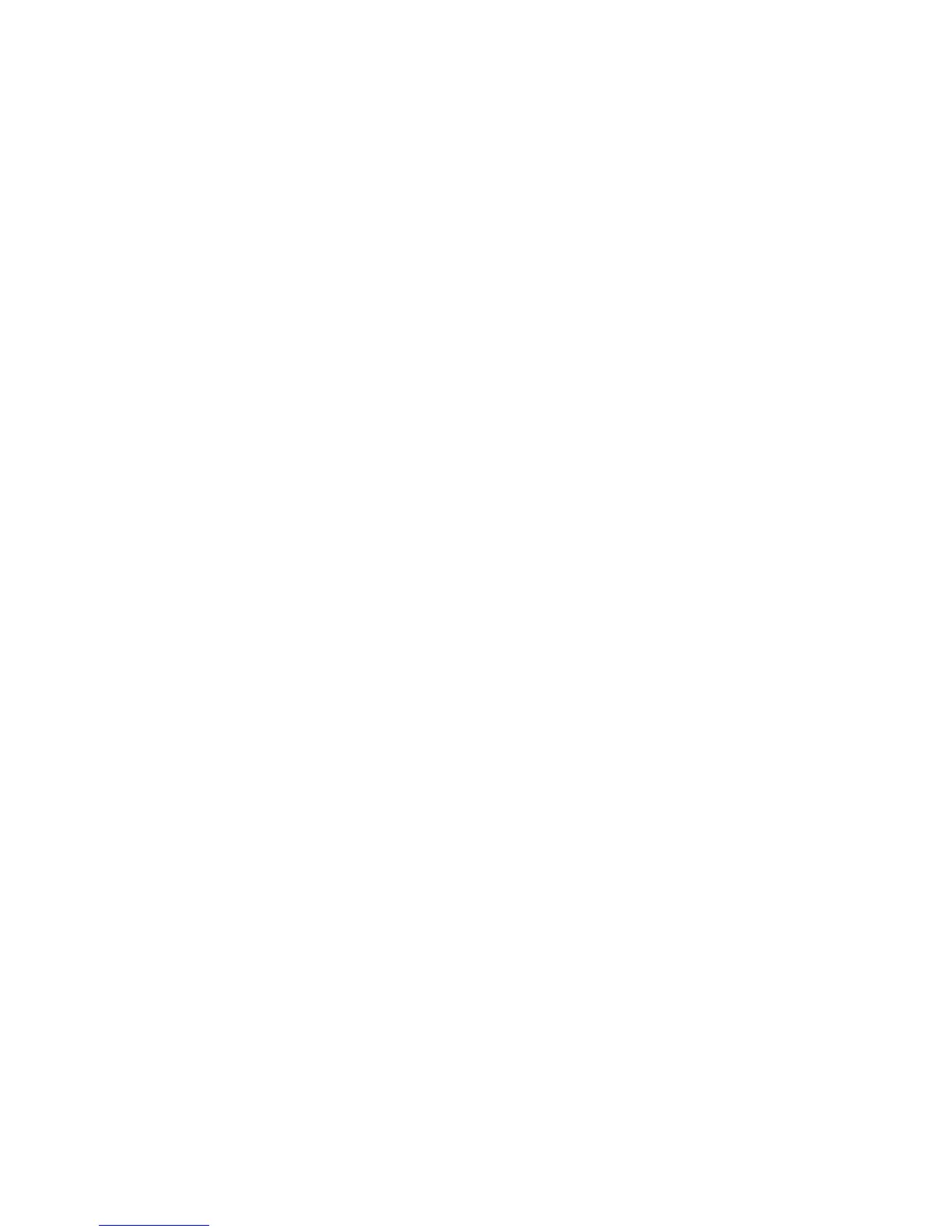Installation guide
LC-DOCK-U3-III - USB 3.0 Dual Bay Docking Station for 2x 2,5”/3,5” SATA HDDs/SSDs
-----------------------------------------------------------------------------------------------------------------------------------------------------------------
4. Formatting a hard disk drive
If you are using new/unformatted hard disk drives, you will first need to format and partition the drives
before your operating system will recognize them. Please refer to the documentation included with your
hard disk drive and/or operating system for more information about correctly formatting a hard drive.
5. Docking station operation
The dual bay docking station primarily functions as a 2-bay docking station that allows you to easily
connect up to two hard disk drives to your computer through a single USB 3.0 connection.
1.
Before your power on and use the docking station, please insert your SATA hard disk drive(s) into the
HDD A bay and/or HDD B bay. Be sure that the hard disk drives’ SATA connectors align with the SATA
connectors inside the HDD bays.
2.
Use the provided USB 3.0 cable to connect the docking station with a USB port on your computer.
3.
Press the power button located on the rear side of the docking station. The LED indicator will light up
and the hard disk drives will be powered up.
4.
Your computer will automatically detect the newly connected device and drives. It may need one to
two minutes to install the necessary drivers. The docking station uses drivers that are already built
into your operating system. Additional drivers are not required.
5.
Once the computer has recognized the drives, they will show up under “Computer” (Windows) or on
your desktop (Mac OS X).
Note : Do not remove the hard disk drives from the docking station or disconnect the docking
station from the USB port of your computer while copying files to or from the device or while
files or applications stored on the hard disk drive are in use. Otherwise you are in danger of a
loss of data!
6. Hardware clone function (hard disk drive duplication)
To successfully use the clone function, the capacity of the target hard disk drive must be equal to or larger
than the capacity of the source hard disk drive. Please note that data cannot be cloned to a hard disk
drive with a smaller capacity than the original source hard disk drive.
Hardware clone mode
Please use the one button cloning feature (from source hard disk drive to target hard disk drive) without
connecting the docking station to a computer.
