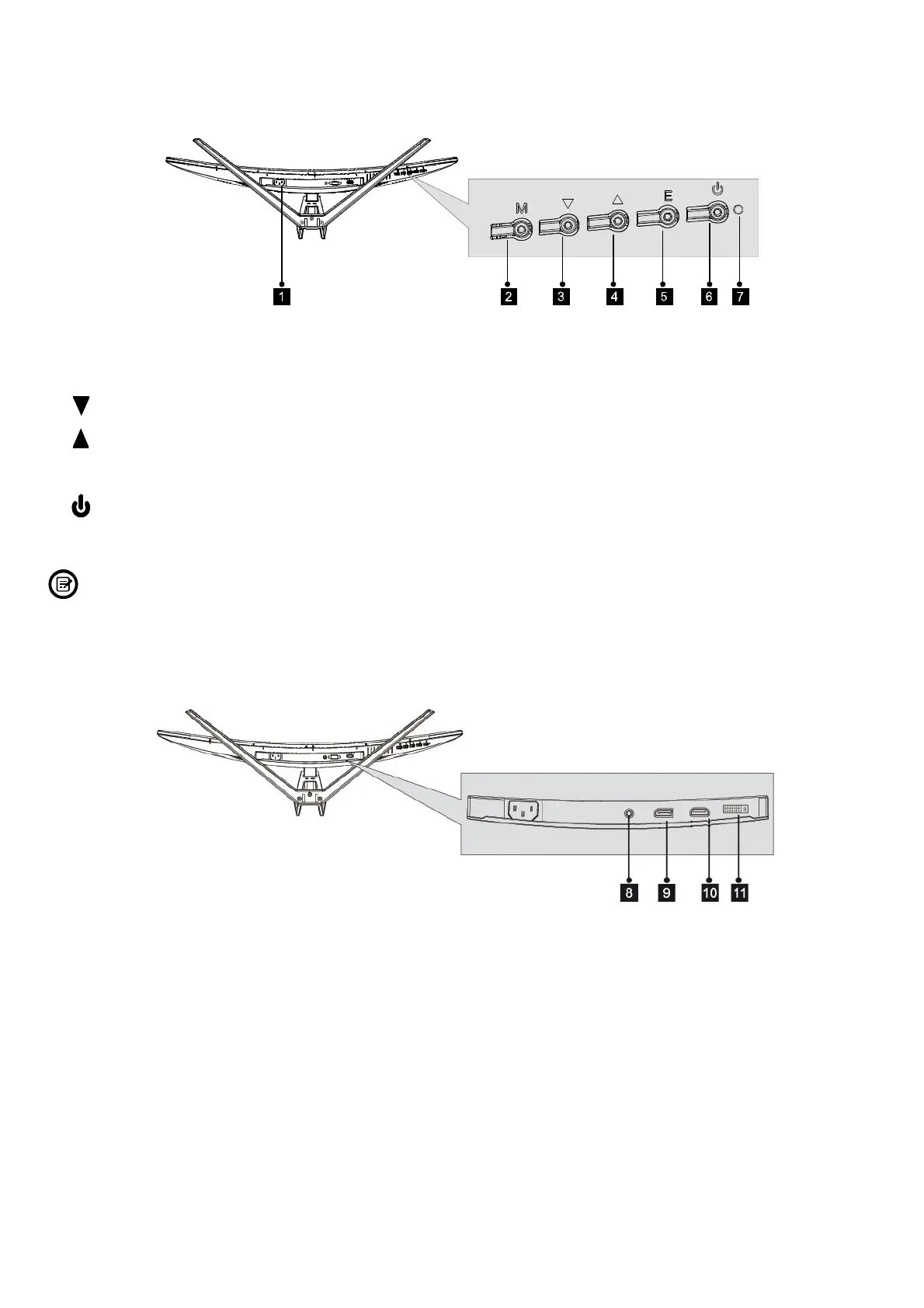1. Product overview
1.1 Monitor buttons
1. Power connector: Insert the power cable here.
2. M – menu button: Press to enter the OSD menu or to enter submenus.
3. Down arrow button: Press to move down in the menus.
4. Up arrow button: Press to move up in the menus.
5. E – exit button: Press to exit the menu.
6. Power button: Press to turn the monitor on and off.
7. LED indicator: Changes colour to indicate the status. Refer to chapter 6 for more details.
Note: The E button can also be used to switch between two color gamuts when a compatible
graphics card and either HDMI or DP connections are used.
1.2 Monitor ports (please check if available on your purchased model)
8. Audio output: Connect the audio cable from your computer's audio output to receive the audio signal on
your monitor.
9. DP port: Connect your monitor with the DP (DisplayPort) port of your computer.
10. HDMI port: Connect your monitor with the HDMI port of your computer.
11. DVI port: Connect your monitor with the DVI port of your computer.
