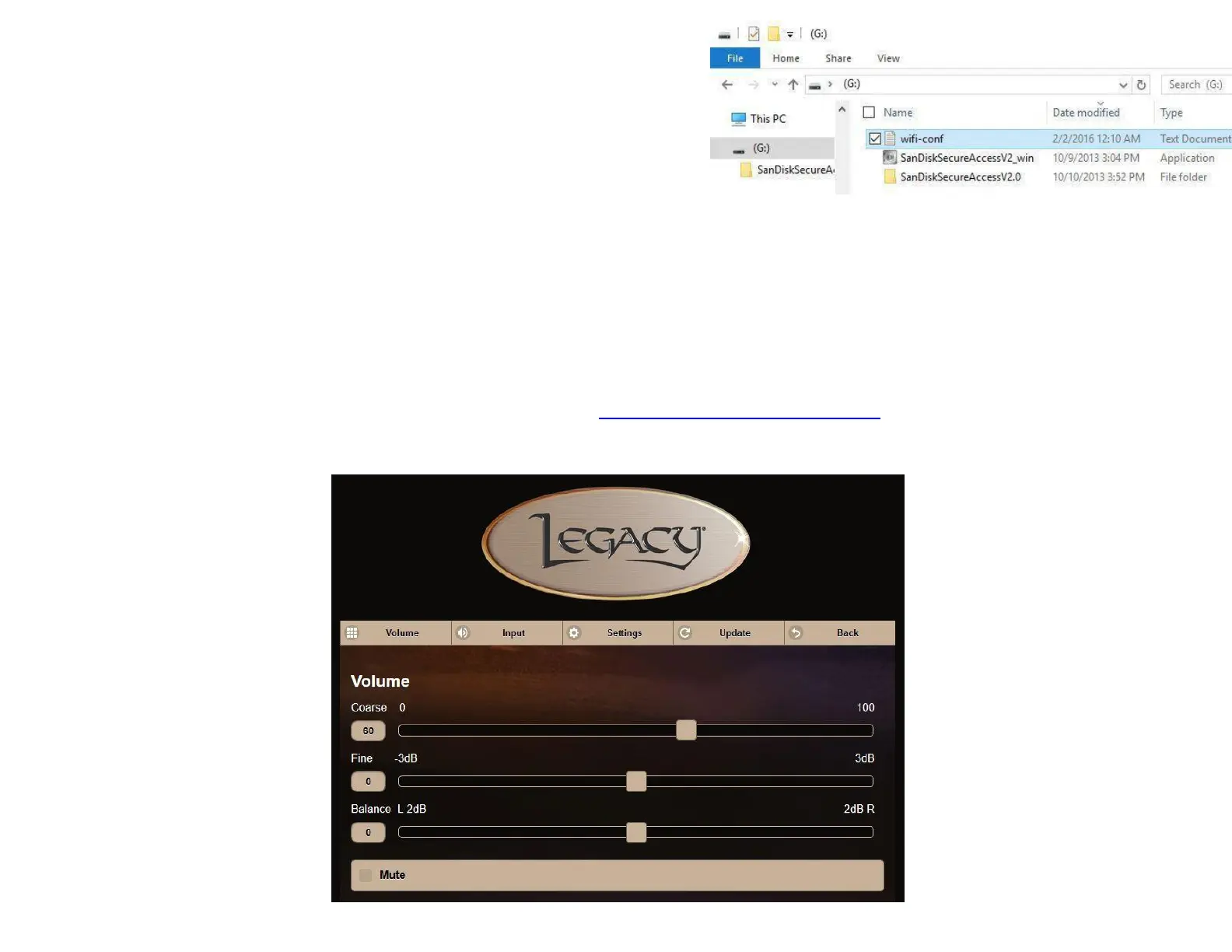Wavelet labeled WLAN USB Stick.
h. Turn Wavelet on and wait for 1 minute- confirm that the Blue LED on the WiPi WiFu Stick is lit or lit with occasional flashing.
2. Now we will open the WiFi remote. Please use the device you wish to control Wavelet with- we recommend an iPad or iPhone. Any smart
phone or smart device will work.
a. First, make sure that your device is connected to the same WiFi network your Wavelet is connected to. (On Apple devices, click
Settings, Wi-Fi, and choose the appropriate network)
b. In your internet browser (Safari on Apple devices) enter http://bohmeraudio.com/setup.html in the address bar.
c. Your Wavelet Serial Number is located on the back of the Wavelet, on a sticker near the USB port. Enter it into the box labeled
“Wavelet serial number” without any spaces and with capitalized letters. Click ok and click “Goto WiFi remote pages”
f. Power off your Wavelet. Insert the SanDisk USB memory stick into the port located at the back of Wavelet labeled WLAN USB Stick. Power
Wavelet back on and wait 1 minute. The system is saving your wifi network to memory.
g. After 1 minute, power Wavelet off, remove the SanDisk USB memory stick and insert the WiPi WiFi Stick into the port located at the back of
e. Copy the “wifi-conf.txt file to the root directory of the SanDisk USB memory
stick. Depending on your browser settings, you might find the file downloaded
to your Desktop or Downloads folder. After locating it, right click the file and
choose copy. Navigate to the SanDisk USB memory stick and paste the file into
the main ”root directory” so that when you click on the SanDisk USB drive
from your computer, the file is visible and not placed within another folder.
You may now remove the SanDisk USB memory stick from your computer.
-Volume
-Balance