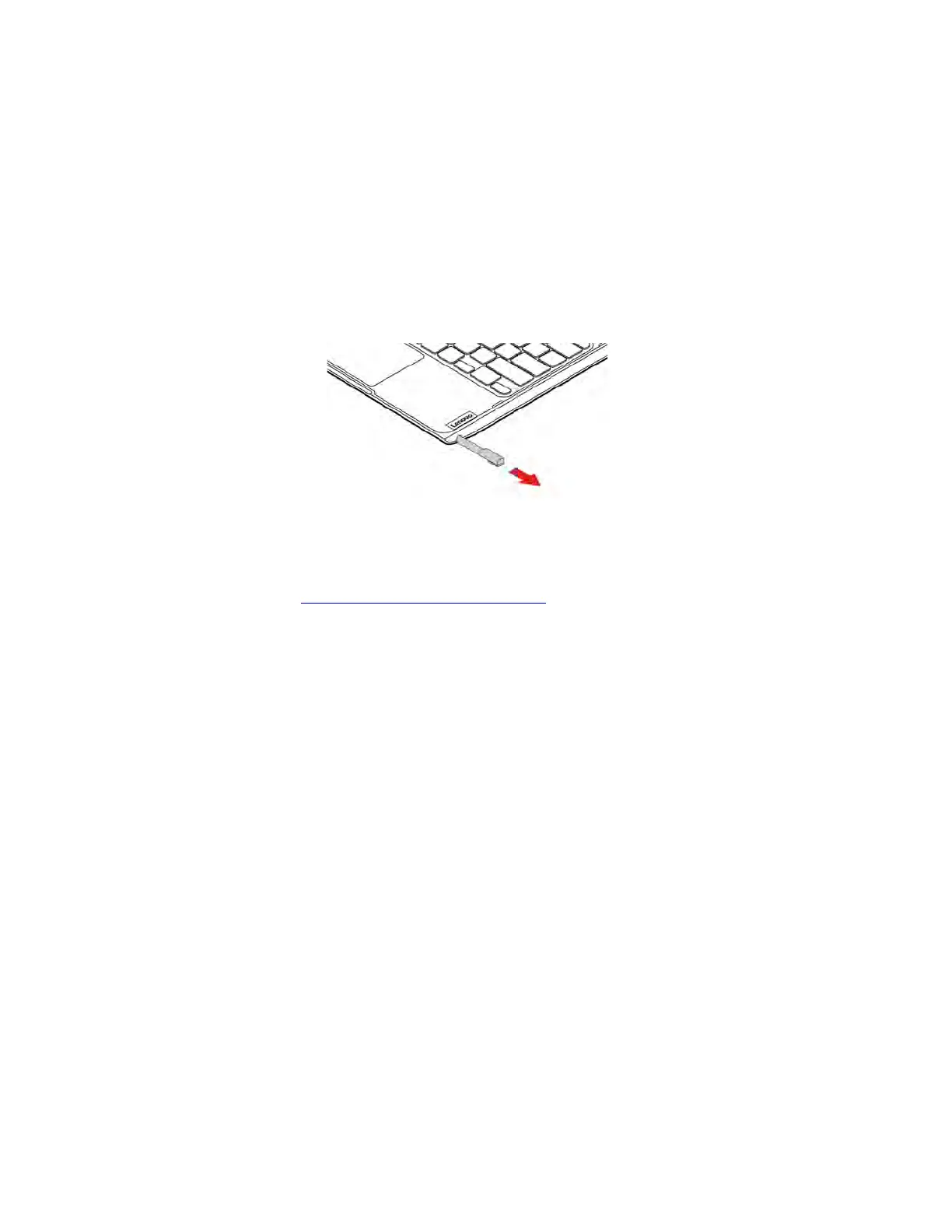• Use a dry, soft, and lint-free cloth or a piece of absorbent cotton to remove fingerprints or dust from the
multi-touch screen. Do not apply solvents to the cloth.
• The multi-touch screen is a glass panel covered with a plastic film. Do not apply pressure or place any
metallic object on the screen, which might damage the touch panel or cause it to malfunction.
• Do not use fingernails, gloved fingers, or inanimate objects for input on the screen.
• Regularly calibrate the accuracy of the finger input to avoid a discrepancy.
Use the electronic pen (for selected models)
Selected models of Lenovo 300e/500e Chromebook Gen 3 are shipped with an electronic pen. To use the
pen, slide it out of the pen slot.
Notes:
• You might need to install additional apps such as Google Keep for better use of the pen. When not in use,
put it back into its slot.
• To purchase the pen, go to
https://www.lenovo.com/accessories.
Use the electronic pen
You can perform the following operations with the pen:
• To open an app or a Web page, tap the display once.
• To display the shortcut menu or make a selection, tap the display and hold the pen there for one second.
Get to know your Chromebook modes (for selected models)
Rotate the display to switch among different modes according to your preference. The keyboard is
automatically disabled in the stand mode, tent mode, and tablet mode. Use the touch screen to control your
Chromebook instead.
Attention: Do not rotate the Chromebook display with too much force, or apply too much force to the
upper-right or upper-left corner of the Chromebook display. Otherwise, the display or hinges might get
damaged.
14
Lenovo 100e/300e/500e Chromebook Gen 3 User Guide
