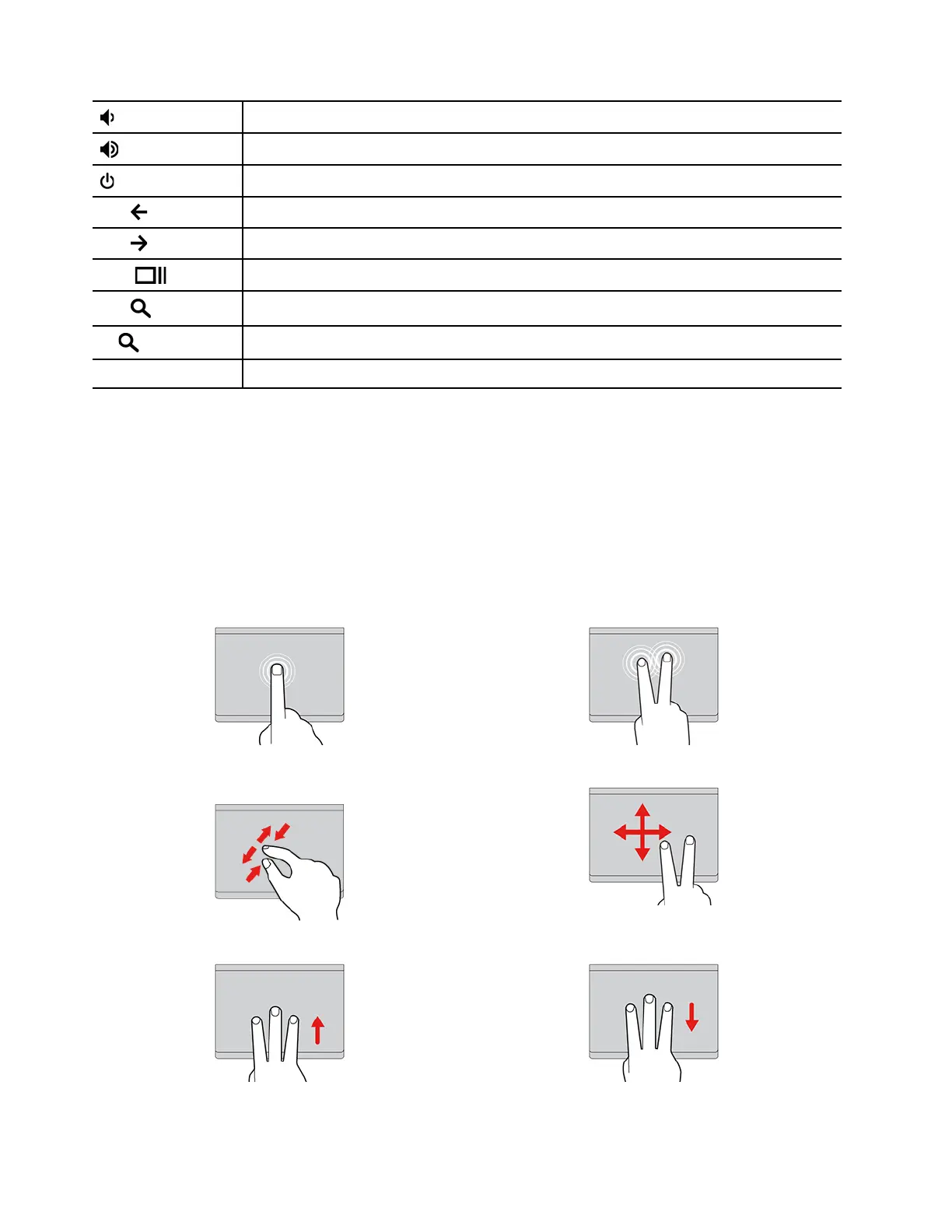Decrease the speaker volume.
Increase the speaker volume.
Turn on the Chromebook, put it to sleep mode, or wake it up.
alt +
Go to the previous page.
alt +
Go to the next page.
ctrl +
Take a screenshot.
alt +
Switch the letter case between the upper case and lower case.
l +
Lock the screen.
ctrl + alt + ? View all keyboard shortcuts.
To change the keyboard settings:
1. Click the setting icon in the system tray, and then click Device ➙ Keyboard.
2. Follow the on-screen instructions to change the settings as you prefer.
Use the touchpad
The entire touchpad surface is sensitive to finger touch and movement. You can use the touchpad to perform
all the pointing, clicking, and scrolling functions of a traditional mouse.
Use the touch gestures
Tap once to select or open an item. Tap twice quickly to display a shortcut menu.
Two-finger zoom in or zoom out.
Scroll through items.
Open the task view. Show the current window.
12 Lenovo 14e Chromebook Gen 2 IdeaPad 3 Chrome 14APO6 User Guide
