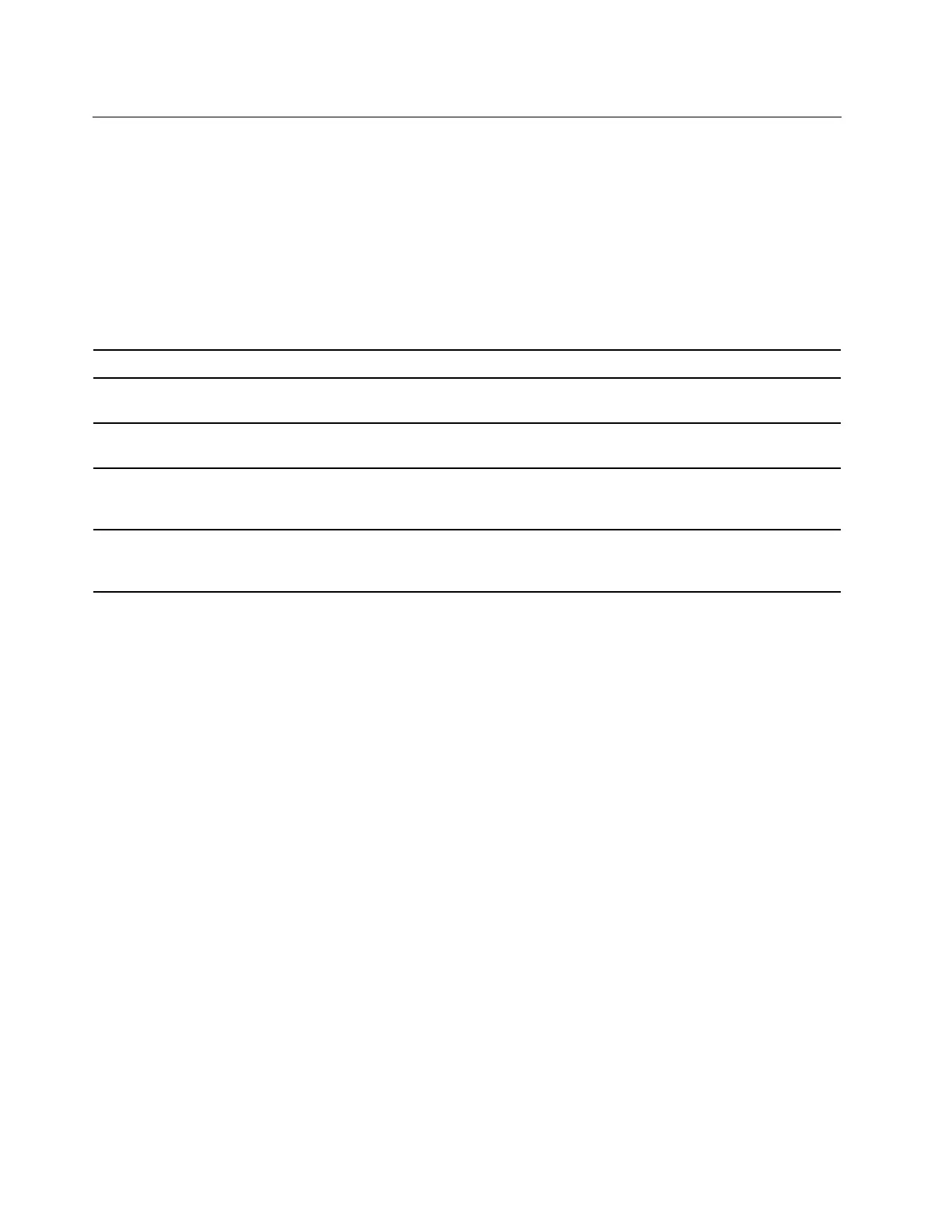Use passwords
This section introduces the types of passwords that you can set in the setup utility.
Password types
You can set various types of passwords in the UEFI BIOS setup utility.
Notes:
• All passwords set in the setup utility consist of alphanumeric characters only.
• If you start the setup utility using the user password, you can only change a few settings.
Password type Pre-requisite Usage
Administrator password
No
Use the administrator password to
enter the setup utility.
User password
The administrator password must be
set.
Use the user password to enter the
setup utility.
Master hard disk password
No
Use master hard disk password to
enter the setup utility or operating
system.
User hard disk password
The master hard disk password must
be set.
Use the user hard disk password to
enter the setup utility or operating
system.
Set an administrator password
You can set the administrator password to prevent unauthorized access to the setup utility.
Attention: If you forget the administrator password, a Lenovo authorized service personnel cannot reset
your password. You must take your computer to a Lenovo authorized service personnel to have the system
board replaced. Proof of purchase is required and a fee will be charged for parts and service.
1. Enter the setup utility.
2. Select Security ➙ Set Administrator Password and press Enter.
3. Enter a password string that contains only letters and numbers and then press Enter.
4. Enter the password again and press Enter.
5. Select Exit ➙ Exit Saving Changes.
Next time you turn on the computer, you should enter the administrator password to enter the setup utility.
Change or remove the administrator password
Only the administrator can change or remove the administrator password.
1. Enter the setup utility.
2. Select Security ➙ Set Administrator Password and press Enter.
3. Enter the current password.
4. In the Enter New Password field, enter the new password.
5. In the Confirm New Password field, enter the new password again.
Note: If you want to remove the password, leave both fields blank, and press Enter twice.
26
Lenovo 100e/300e 2nd Gen User Guide
