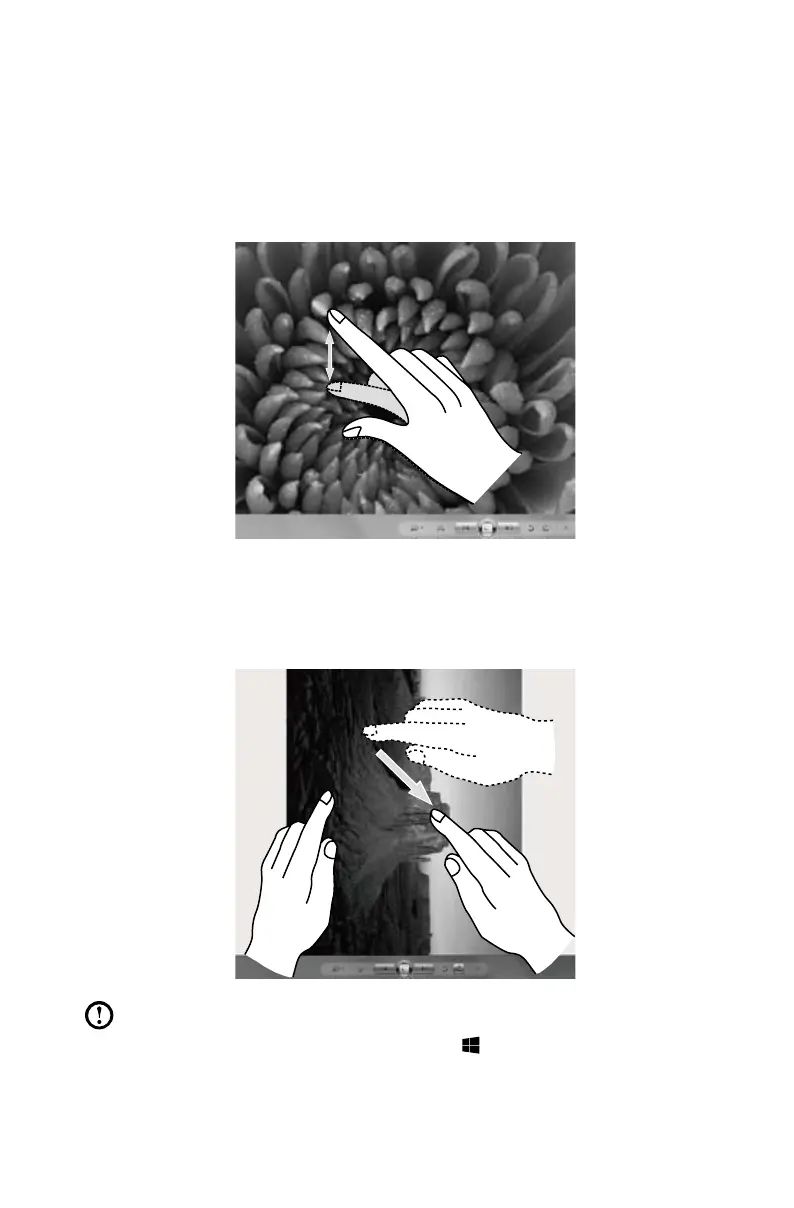5. Zoom Operation
Touch two fingers lightly on the desired item on the touch screen, then keeping
both fingers on the screen, change the distance between them. By increasing
(or decreasing) the distance, you can perform a zoom in (or zoom out)
operation. For example: you can enlarge or reduce the picture size in Windows
Photo Viewer.
6. Rotation Operation
Use two figures to touch the desired item on the touch screen, then rotate
them in the desired direction. For example: you can rotate the picture which is
being displayed in Windows Photo Viewer.
Note: To learn more about how to use the touch screen, refer to Windows
Help and Support by press Windows key +F1orSelectSettings
charm, then select Help.