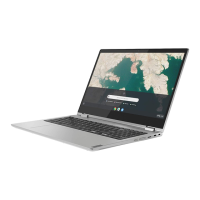Do you have a question about the Lenovo Chromebook S330 and is the answer not in the manual?
| Color name | Business black |
|---|---|
| Form factor | Clamshell |
| Product type | Chromebook |
| Product color | Black |
| Housing material | Acrylonitrile butadiene styrene (ABS), Plastic, Polycarbonate (PC) |
| LED backlight | Yes |
| Display diagonal | 14 \ |
| Display brightness | 220 cd/m² |
| Native aspect ratio | 16:9 |
| Processor cores | 4 |
| Processor family | MediaTek |
| Processor frequency | - GHz |
| Internal memory | 4 GB |
| Memory clock speed | 1866 MHz |
| Memory form factor | On-board |
| Internal memory type | LPDDR3-SDRAM |
| Discrete graphics card model | Not available |
| On-board graphics card model | PowerVR GX6250 |
| Battery capacity | 45 Wh |
| Battery life (max) | 10 h |
| AC adapter power | 45 W |
| Audio system | Dolby Audio |
| Speaker power | 2 W |
| Number of microphones | 1 |
| Number of built-in speakers | 2 |
| Front camera HD type | HD |
| Front camera resolution (numeric) | 1 MP |
| Storage media | eMMC |
| Total storage capacity | 32 GB |
| Compatible memory cards | MMC, MMC+, SDHC, SDXC |
| Antenna type | 2x2 |
| Wi-Fi standards | 802.11a, 802.11b, 802.11g, Wi-Fi 4 (802.11n), Wi-Fi 5 (802.11ac) |
| Bluetooth version | 4.1 |
| Top Wi-Fi standard | Wi-Fi 5 (802.11ac) |
| Sustainability certificates | RoHS, ENERGY STAR |
| HDMI version | 1.4 |
| DisplayPorts quantity | 0 |
| USB 2.0 ports quantity | USB 2.0 ports have a data transmission speed of 480 Mbps, and are backwards compatible with USB 1.1 ports. You can connect all kinds of peripheral devices to them. |
| USB 3.2 Gen 2 (3.1 Gen 2) Type-A ports quantity | - |
| Operating system installed | ChromeOS |
| Depth | 232.35 mm |
|---|---|
| Width | 325.7 mm |
| Height | 20.8 mm |
| Weight | 1470 g |
Lists detailed technical specifications for Chromebook C330 and S330 models.
Instructions on how to connect the Chromebook to AC power for charging.
Explains the main elements of the Chromebook's user interface and their functions.
Step-by-step guide on how to connect the Chromebook to a wireless network.
Describes touch gestures for interacting with the Chromebook's screen.
Details various touch gestures for using the Chromebook's touchpad.
Guide on connecting the Chromebook to external monitors or projectors via HDMI/USB-C.
Explains the different types of user accounts (Google, Guest, Supervised).
Steps to set up the Chromebook and establish the owner account.
Guide on creating supervised accounts, typically for children.
How the owner can manage user sign-in permissions.
How to lock the Chromebook screen for temporary security.
Process for resetting the Chromebook to factory settings.
Introduction to the Files app for managing local and cloud storage.
Guide on how to remove unnecessary files to free up storage space.
Instructions on how to increase local storage using a microSD card.
Steps to change the Chromebook's operating system language.
Steps to find and install apps and extensions from the Web Store.
Guide on downloading and installing Android apps via the Google Play Store.
General safety guidelines for using the computer and its accessories.
Identifies product issues that may require immediate attention or service.
Guidelines on product servicing, upgrades, and handling potential hazards.
Safety precautions related to power cords and adapters.
Safety advice for using electrical plugs and outlets with the computer.
Warnings about internal power supply components and service.
Safety measures to prevent electric shock when connecting/disconnecting cables.
Safety notice regarding the coin-cell battery and potential hazards.
Safety instructions for the built-in rechargeable battery.
Safety instructions for removable rechargeable batteries.
Precautions for heat generation and proper ventilation to ensure safe operation.
Warnings about handling the LCD screen and potential fluid exposure.