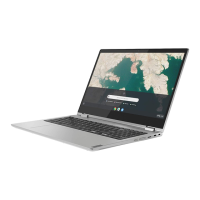Do you have a question about the Lenovo Chromebook S345-14AST and is the answer not in the manual?
| Color name | Mineral Grey |
|---|---|
| Form factor | Convertible (Folder) |
| Refurbished | No |
| Product type | Chromebook |
| Product color | Black, Silver |
| Housing material | Acrylonitrile butadiene styrene (ABS), Aluminium, Polycarbonate (PC) |
| Panel type | TN |
| Display diagonal | 14 \ |
| Anti-glare screen | Always gives an optimal view, even in direct sunlight. |
| Display brightness | 220 cd/m² |
| Native aspect ratio | 16:9 |
| Display diagonal (metric) | 35.6 cm |
| Processor cache | 1 MB |
| Processor cores | 2 |
| Processor family | AMD A6 |
| Processor frequency | 1.8 GHz |
| Processor cache type | L2 |
| Processor manufacturer | AMD |
| Processor boost frequency | 2.7 GHz |
| Internal memory | 4 GB |
| Memory clock speed | 1666 MHz |
| Memory form factor | On-board |
| Internal memory type | DDR4-SDRAM |
| Storage media | eMMC |
| Total storage capacity | 64 GB |
| Compatible memory cards | MicroSD (TransFlash) |
| Discrete graphics card model | Not available |
| On-board graphics card family | AMD Radeon R5 |
| Audio chip | Maxim MAX98357A |
| Speaker power | 2 W |
| Front camera HD type | HD |
| Front camera resolution | 1280 x 720 pixels |
| Front camera resolution (numeric) | 1 MP |
| WWAN | Not installed |
| Antenna type | 2x2 |
| Wi-Fi standards | 802.11a, 802.11b, 802.11g, Wi-Fi 4 (802.11n), Wi-Fi 5 (802.11ac) |
| Bluetooth version | 4.1 |
| Top Wi-Fi standard | Wi-Fi 5 (802.11ac) |
| WLAN controller model | Qualcomm QCA6174A |
| WLAN controller manufacturer | Qualcomm |
| Charging port type | USB Type-C |
| USB 2.0 ports quantity | 0 |
| Keyboard layout | QWERTY |
| Pointing device | Touchpad |
| Keyboard language | Italian |
| Operating system installed | ChromeOS |
| Battery capacity | 57 Wh |
| Battery life (max) | 10 h |
| AC adapter power | 45 W |
| Cable lock slot type | Kensington |
| Sustainability certificates | RoHS, TCO, EPEAT Bronze, ENERGY STAR |
| Certification | ErP lot3 |
| Motherboard chipset | AMD SoC |
| Depth | 225 mm |
|---|---|
| Width | 328 mm |
| Height | 17.7 mm |
| Weight | 1480 g |
Provides essential information for safe and effective use of your personal computer.
Details situations where product damage is serious and requires immediate cessation of use and inspection.
Guidelines on product servicing, upgrades, and replacement of parts by authorized personnel.
Safety precautions for using power cords and adapters, including routing and protection.
Safety advice regarding electrical current from cables and proper connection procedures.
Precautions for preventing overheating and ensuring proper airflow for computer components.
Information on handling the LCD screen to prevent breakage and what to do if fluid exposure occurs.
Specific safety guidance for adults supervising children using the Chromebook.
Identifies and describes the components visible on the front of the Chromebook.
Identifies and describes the connectors and indicators on the left side of the Chromebook.
Identifies and describes the connectors and slots on the right side of the Chromebook.
Identifies and describes the components located on the bottom of the Chromebook.
Details the technical features, dimensions, weight, and power specifications of the device.
Specifies the recommended temperature and humidity ranges for operating and storing the Chromebook.
Instructions on connecting the AC power adapter to charge the Chromebook's battery.
Explains the different elements of the Chromebook's user interface and their functions.
Step-by-step guide to connecting your Chromebook to a wireless network.
Instructions on pairing the Chromebook with Bluetooth-enabled devices like keyboards or speakers.
Guidance on configuring power settings to manage battery life and energy consumption.
Details on using touch gestures for navigation and interaction with the screen.
Explanation of special function keys and keyboard shortcuts for enhanced productivity.
Information on touchpad gestures for pointing, clicking, and scrolling.
Instructions on using the built-in camera for photos and video recording.
Guidance on connecting headphones and playing audio or video files.
Steps for connecting the Chromebook to external monitors or projectors using USB-C.
Describes Google Account, Guest account, and Supervised account options for logging in.
Process of setting up the first Google Account to become the device owner.
How to add and use additional Google accounts on the Chromebook.
Instructions for using a temporary guest account for sharing the Chromebook.
Method to temporarily lock the Chromebook to protect settings and files.
Information on accessing help resources and online communities for Chromebook users.
Explanation of Google Drive as a server-based file storage and sharing service.
How to use the Files app to manage files on local storage, external devices, or Google Drive.
Steps to create folders and sub-folders within the Files app for better file organization.
Process for removing unnecessary files to free up storage space on the Chromebook.
How to view the amount of available storage space on your Chromebook.
Instructions for changing the Chromebook's system display language.
Steps to add new keyboard input methods for typing in different languages.
Guidance on switching between multiple keyboard input methods.
Introduction to the Chrome Web Store for acquiring apps and extensions.
Procedure for finding and adding apps and extensions from the Web Store.
Instructions for downloading and installing applications from the Google Play Store.
How to pin frequently used applications to the Chromebook's shelf for quick access.
Tips for arranging your workspace and using the computer to ensure comfort and avoid strain.
Guidance on proper posture, seating, and environmental factors for optimal performance and comfort.
General advice for maintaining the Chromebook, including avoiding magnets and extreme temperatures.
Instructions for cleaning the computer cover, keyboard, and screen.
Information regarding compliance with the EU Radio Equipment Directive and EMC Directive.
Details on RoHS compliance for various countries and regions.
Federal Communications Commission statement for digital device compliance.
Information on accessing technical support and drivers through the Lenovo support website.
Guidance on how to contact Lenovo customer support for assistance.
Information on how to find the Lenovo support phone number for your region.
General terms and conditions applicable to Lenovo hardware products purchased for own use.
Details on what the Lenovo warranty covers, including defects in materials and workmanship.
Procedure for obtaining warranty service, including contacting Lenovo or approved service providers.
Information on warranty periods and types of service based on product type and region.
Explanation of different warranty service options like CRU, On-site, and Mail-in services.