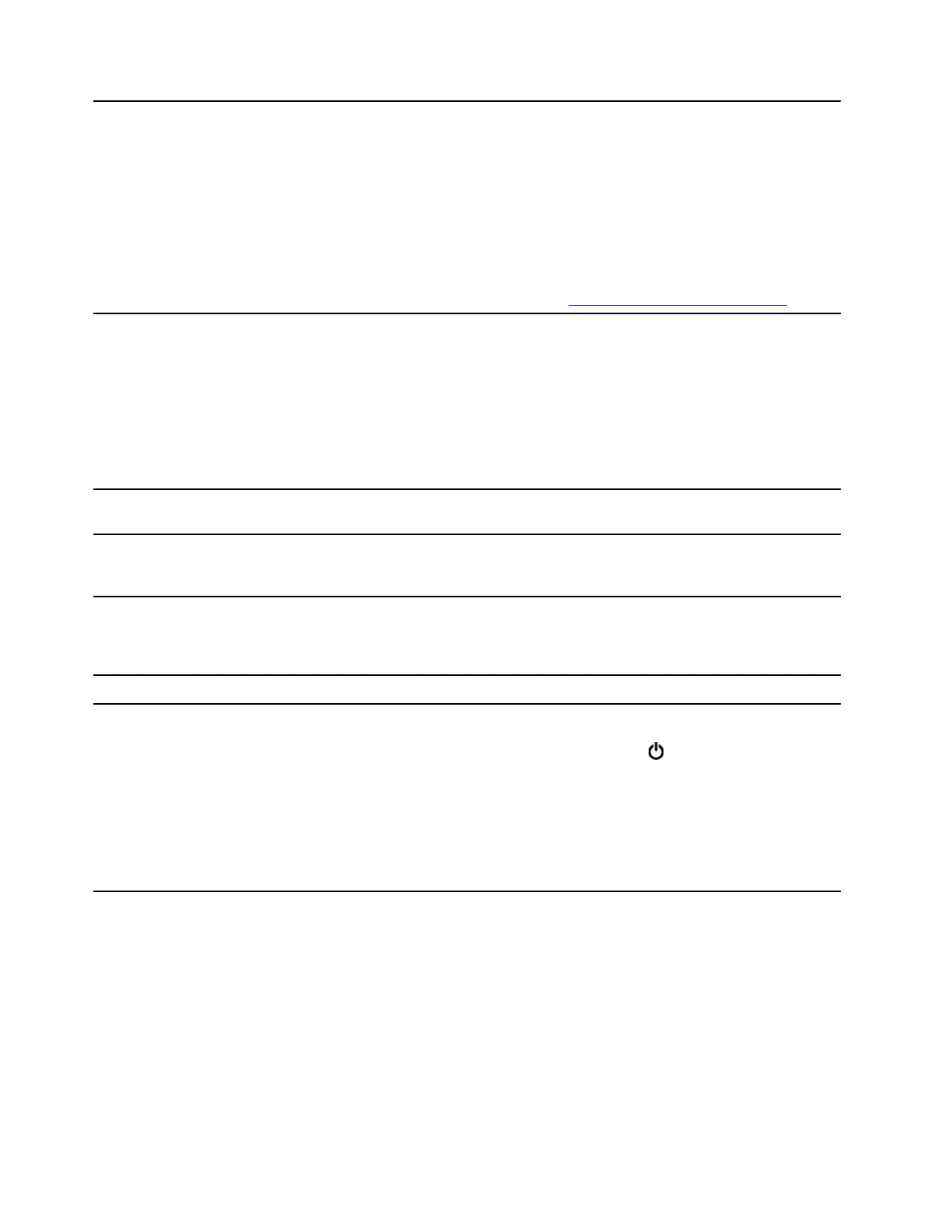6. USB-C
TM
connector (USB 3.1
Gen 1)
• Charge your computer.
• Charge USB-C compatible devices with the output voltage and current of 5 V
and 3 A.
• Transfer data at USB 3.1 speed, up to 5 Gbps.
• Connect to an external display:
– USB-C to VGA: 1900 x 1200 pixels, 60 Hz
– USB-C to DP: 3840 x 2160 pixels, 60 Hz
• Connect to USB-C accessories to help expand your computer functionality. To
purchase USB-C accessories, go to
https://www.lenovo.com/accessories.
7. 3 in 1 SD card slot
Supported cards:
• Secure Digital (SD) card
• Secure Digital eXtended-Capacity (SDXC) USH-1 card
• Secure Digital High-Capacity (SDHC) USH-1 card
Note: Your computer does not support the content protection for recordable
media (CPRM) feature for the SD card.
See “Use a media card” on page 20.
8. USB 3.1 connectors Gen 2 (2)
Connect USB-compatible devices, such as a USB keyboard, USB mouse, USB
storage device, or USB printer.
9. Combo audio jack
Connect headphones or headsets with a 3.5-mm (0.14-inch), 4-pole plug.
Note: This jack does not support standalone external microphones. If you use
headsets, choose one with a single plug.
10. Wireless charging pad*
Charge a phone that supports wireless charging.
Place your phone at the center of the pad. If the indicator blinks amber, adjust the
phone's position and remove any metal object on or near the pad.
11. Power cord connector
Connect the power cord to your computer for power supply.
12. Power button
Press to turn on the computer.
To turn off the computer, open the Start menu, click
Power, and then select
Shut down.
The indicator in the power button shows the system status of your computer.
• On: The computer is on.
• Off: The computer is off or in hibernation mode.
• Blinking: The computer is in sleep mode.
* optional
6
IdeaCentre A540 Series User Guide
