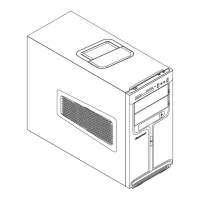Do you have a question about the Lenovo IdeaCentre K330B and is the answer not in the manual?
Details the front panel components of the computer, including power button, USB ports, and card readers.
Illustrates and labels the rear ports and connectors for the computer chassis.
Provides instructions for connecting keyboard, mouse, monitor, and audio devices to the computer.
Explains the Power Dial feature for switching between AUTO, TURBO, and COOL operating modes.
Explains OneKey Recovery for restoring the system to default or backup states, with data loss warnings.
Describes how to reinstall Lenovo drivers and applications automatically or manually.
Covers system backup, restoring from backups or factory defaults, and creating recovery discs.
Explains automatic display brightness adjustment based on ambient light for user comfort.
Describes the system that detects user distance from the display and alerts if too close.
Introduces BackOn Track for backing up files to various storage devices and scheduling backups.
Provides general tips and methods for resolving computer issues and error messages.
Addresses issues like blank screens, no image, and no sound from speakers or headphones.
Covers problems with software, optical drives, and hard disk capacity.
Offers guidelines for cleaning computer components safely and effectively.
Details the front panel components of the computer, including power button, USB ports, and card readers.
Illustrates and labels the rear ports and connectors for the computer chassis.
Provides instructions for connecting keyboard, mouse, monitor, and audio devices to the computer.
Explains the Power Dial feature for switching between AUTO, TURBO, and COOL operating modes.
Explains OneKey Recovery for restoring the system to default or backup states, with data loss warnings.
Describes how to reinstall Lenovo drivers and applications automatically or manually.
Covers system backup, restoring from backups or factory defaults, and creating recovery discs.
Explains automatic display brightness adjustment based on ambient light for user comfort.
Describes the system that detects user distance from the display and alerts if too close.
Introduces BackOn Track for backing up files to various storage devices and scheduling backups.
Provides general tips and methods for resolving computer issues and error messages.
Addresses issues like blank screens, no image, and no sound from speakers or headphones.
Covers problems with software, optical drives, and hard disk capacity.
Offers guidelines for cleaning computer components safely and effectively.
| Storage | 1 TB HDD |
|---|---|
| Optical Drive | DVD-RW |
| Operating System | Windows 7 Home Premium |
| Power Supply | 280W |
| Form Factor | Tower |
| Processor | Intel Core i3-2120 |
| Processor Speed | 3.3 GHz |
| Chipset | Intel H61 |
| RAM | 8 GB DDR3 |
| Graphics | Integrated Intel HD Graphics |
| Networking | Gigabit Ethernet |
| Ports | USB 2.0, HDMI, VGA |
| Audio | Integrated High-Definition Audio |