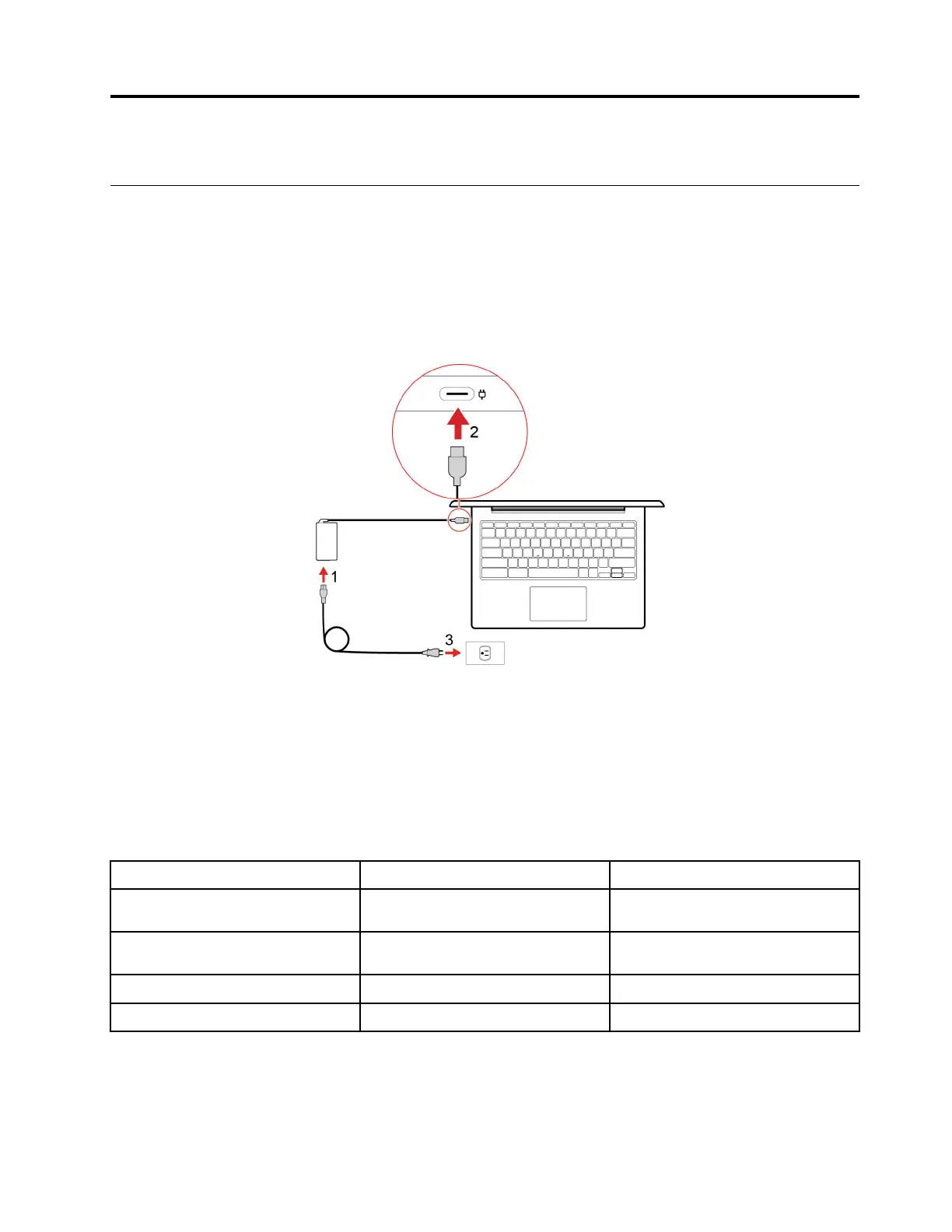Chapter 2. Get started with your Chromebook
Charge your Chromebook
The USB-C connector on your Chromebook works as the power connector. Plug in the ac power adapter to
charge the built-in battery pack and provide power to the Chromebook.
Connect to ac power
CAUTION:
All plugs must be firmly and securely inserted into receptacles.
1. Connect the power cord to the ac power adapter.
2. Plug the power adapter into the USB-C connector of the Chromebook.
3. Plug the power cord into an electrical outlet.
AC power status indicator behavior
The ac power status indicator is next to the USB-C connector. The following table shows the indicator
behaviors and the indicated power and battery status.
AC power status indicator
Power status Battery status
on (red) plugged in being charged, remaining power is
less than 5%
on (amber) plugged in being charged, remaining power is
between 5% and 97%
on (green)
plugged in
fully charged (97% to 100%)
off unplugged discharging
© Copyright Lenovo 2021 9
