PN: SP40L85347
Rev. AA00
Initial setup instructions
1.
Connect to power. Ensure that all plugs are securely and completely inserted into receptacles.
a
c
b
Safety, Warranty, and Setup Guide
Lenovo N42-20/N42-20 Touch Chromebook
Unpack
Chromebook
AC power adapter
Power cord
Publications
Note: The plug of the power cord varies by countries or regions.
Note: If the Chromebook does not start automatically, press the Power button.
Lenovo
®
electronic manuals... for a greener
planet!
Refer to the electronic User Guide for detailed product
information: http://support.lenovo.com
2.
Open the LCD cover. The Chromebook starts automatically.
3.
Select language and keyboard, and set up network connection.
Note: The network should have Internet connection and this step cannot be skipped.
4.
Sign in with your Google Account.
Read and follow all safety precautions in the User Guide before continuing with your Chromebook computer.
To view or download the User Guide, refer to “Electronic publications” later in this document.
Features, controls, and connectors
Camera
Microphone hole
Shortcut keys
Power button
Touch pad
AC power connector
DC-in indicator
HDMI-out connector
USB 3.0 connector
Memory card
(SD/MMC) slot
Combo audio jack
Speakers
Security keyhole
Keyboard shortcuts
One key
Back Decrease brightness
Forward Mute
Reload page Volume down
Full screen Volume up
Switch window Power off/Lock screen
Increase brightness Search
Two-key combinations
Ctrl - : Take screenshot Alt - : Toggle caps lock
Ctrl - -: Zoom out Alt - Shift: Cycle through input methods
Ctrl - +: Zoom in Alt - [: Dock window left
Ctrl - 0: Reset zoom Alt - ]: Dock window right
Ctrl - D: Bookmark current page Alt -
: Back
Ctrl - R: Reload page Alt -
: Forward
Ctrl - N: Open a new window Alt -
: Page up
Ctrl - M: Minimize window Alt -
: Page down
Ctrl - W: Close tab Alt -
: Switch primary monitor
Ctrl - ?: Start Help Shift - Esc: Start the task manager
Three-key combinations
Ctrl - Shift - Q: Sign out Alt - Shift - M: Start the file manager
Ctrl - Shift -
: Rotate screen
Note: For a complete list of keyboard shortcuts, press Ctrl - Alt - /.
New to Chromebook?
Apps launcher Quick launch bar Status area










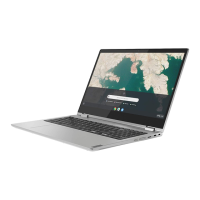


