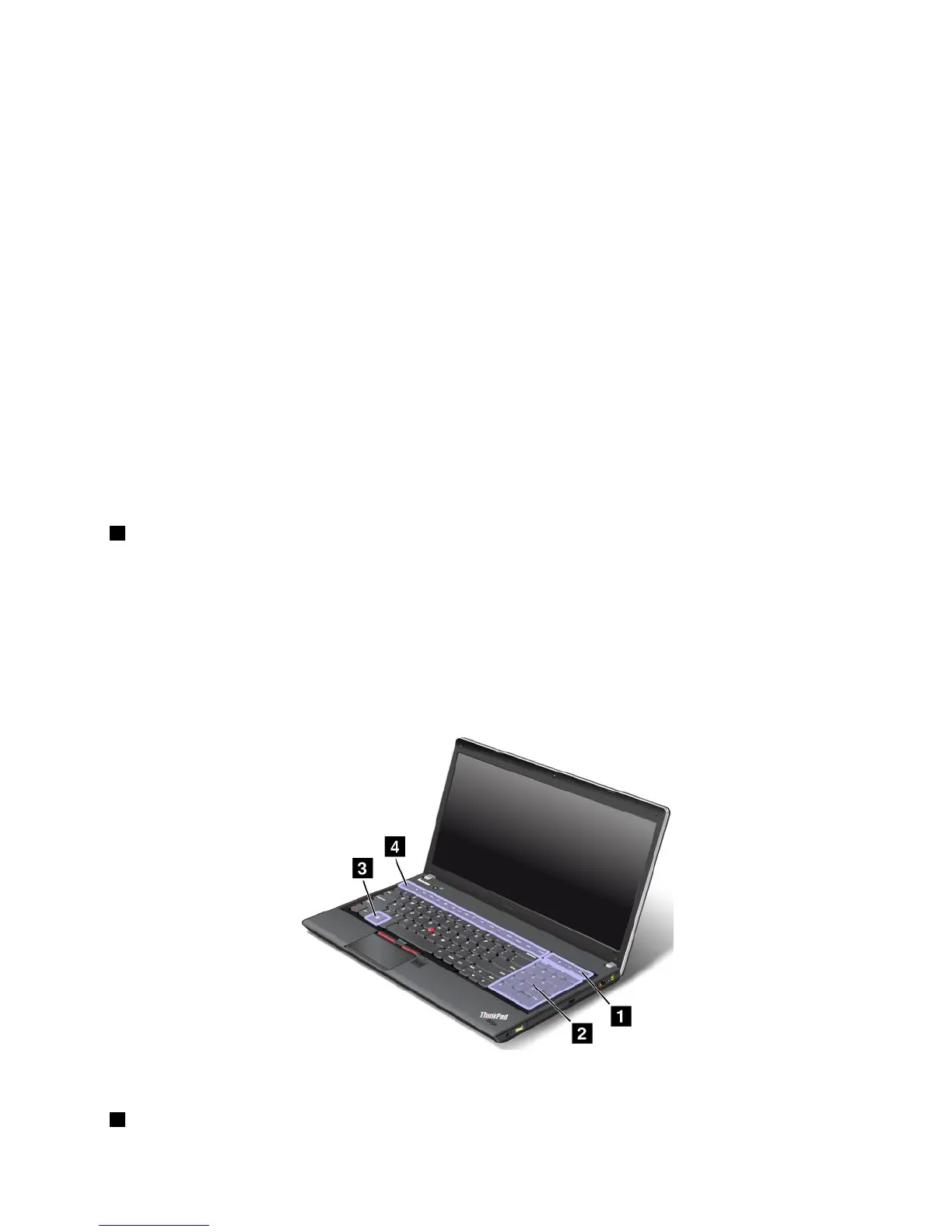Note:Dacădoriţisăutilizaţiacestbutonpentruaactivasaudezactivafuncţiilefărăr,următoareledriver-e
pentrudispozitivetrebuieinstalatepecalculatorînainte:
•DriverPowerManagement
•Aplicaţieaşarepeecran
•Driver-ededispozitivfărăr
Pentruinformaţiidetaliatedesprefuncţiilefărăr,consultaţi„Conexiunifărăr“lapagina33.
Elementedecontrolmultimedia
F10:Piesa/scenaanterioară
F11:Redaresaupauză
F12:Piesa/scenaurmătoare
Altefuncţii
Fn+B:aceeaşifuncţiecatastaBreak.
Fn+P:aceeaşifuncţiecatastaPause.
Fn+S:aceeaşifuncţiecatastaSysRq.
Fn+K:aceeaşifuncţiecatastaScrLK.
2TastaWindows
ApăsaţiaceastătastăpentruaaşasauascundemeniulStart.
PentruinformaţiidespreutilizareatasteiWindowsîmpreunăcualtetaste,consultaţisistemuldeinformaţiide
ajutoralsistemuluideoperareWindows.
TastespecialepentruThinkPadEdgeE530,E530cşiE535
ÎnurmătoareaimaginesuntprezentatelocaţiiletastelorşibutoanelorspecialepentruThinkPadEdge
E530,E530cşiE535.
Maijossuntprezentatepescurttasteleşibutoanelespeciale.
4Tastefuncţionale
Capitolul2.Utilizareacalculatorului23
