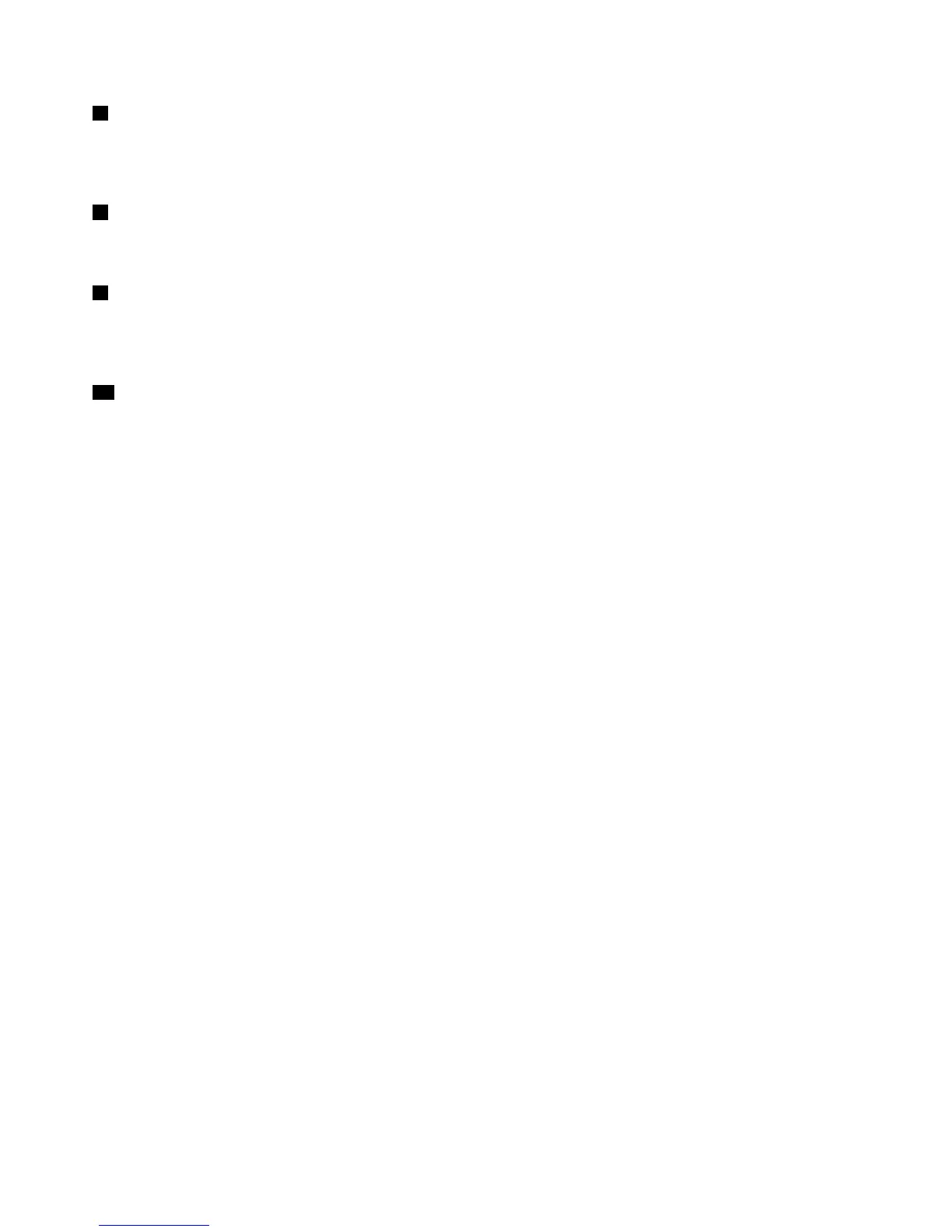5Systemstatusindicator(illuminatedThinkPadlogo)
TheilluminatedThinkPadlogoonthepalmrestfunctionsasasystemstatusindicator.Yourcomputerhas
severalstatusindicators.Forthedetailedinformationaboutthelocationandmeaningofeachindicator,see
“Systemstatusindicators”onpage9.
6Mediacardreaderslot
Dependingonthemodel,yourcomputermighthaveamediacardreaderslot.Fordetails,see“Usinga
ashmediacard”onpage43.
7Fingerprintreader
Somemodelshaveangerprintreader.Thengerprintauthenticationtechnologyenablesyoutouseyour
ngerprinttostartthecomputer,entertheThinkPadSetupprogram,orentertheWindowsoperatingsystem.
Fordetails,see“Usingthengerprintreader”onpage54.
10Powerbutton
Usethepowerbuttontoturnonthecomputer.
Toturnoffthecomputer,usetheStartmenushutdownoptionontheWindows
®
7operatingsystem.For
theWindows8operatingsystem,movethecursortothebottomrightcornerofthescreentobringupthe
charms.ThenclickSettings➙Power➙Shutdown.
Ifyourcomputerstopsrespondingandyoucannotturnitoff,pressandholdthepowerbuttonforfour
secondsormore.Ifthecomputerstillisnotresponding,removetheacpoweradapterandthebattery
toresetthecomputer.
Youalsocanprogramthepowerbuttonsothatbypressingthepowerbuttonyoucanshutdownthe
computerorputitintosleeporhibernationmode.Toachievethis,youneedtochangeyourpowerplan
settings.Toaccesspowerplansettings,dothefollowing:dui
•ForWindows7:StartthePowerManagerprogramandthenclickthePowerPlantab.Forinstructionson
howtostartthePowerManagerprogram,see“AccessingLenovoprogramsontheWindows7operating
system”onpage15
.
•ForWindows8:ClickthebatterystatusiconintheWindowsnoticationarea,andthenclickMorepower
options➙Choosewhatthepowerbuttonsdo.
4UserGuide
