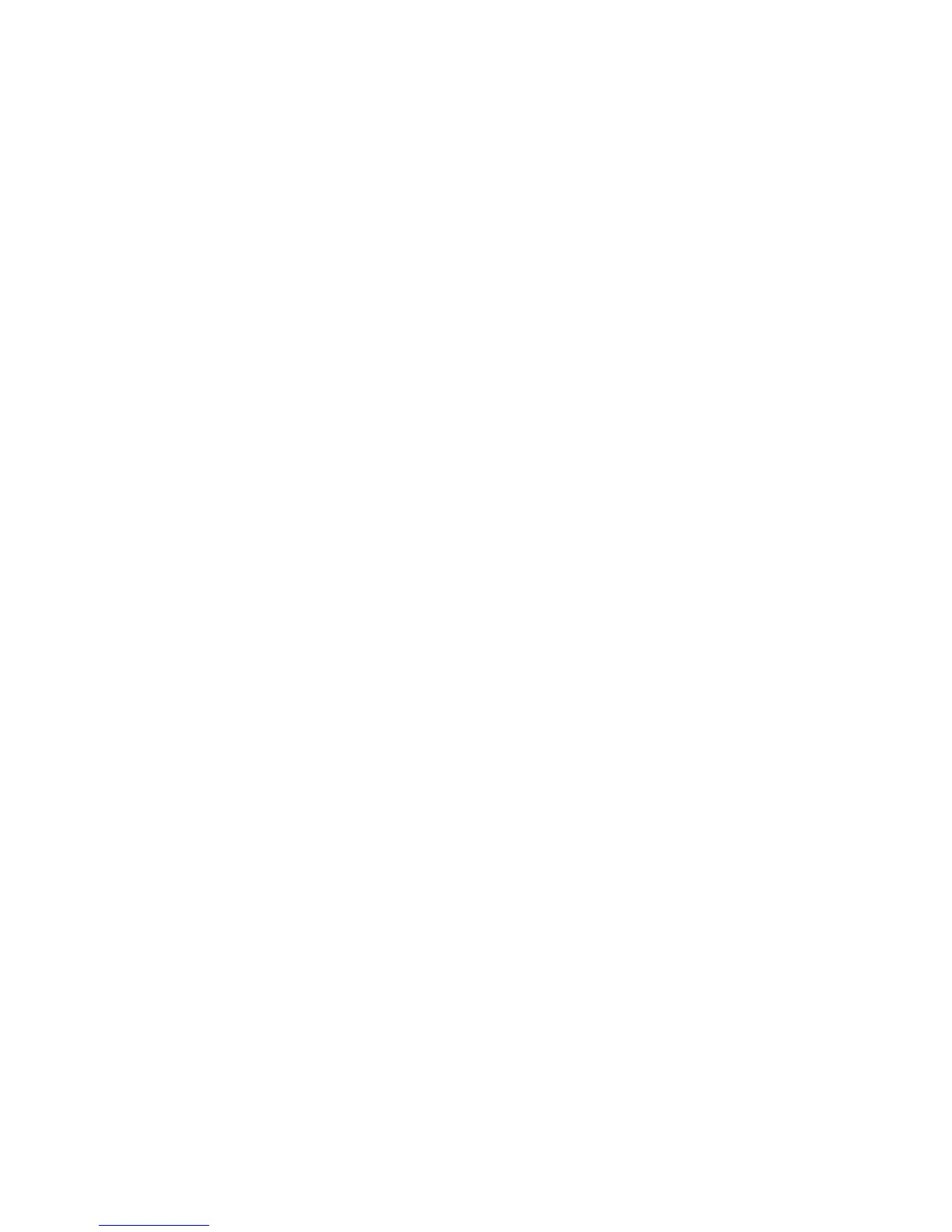8. Put the file back by using the RRUTIL process as described in “Using
RRUTIL.EXE” on page 30.
9. Restart the Rescue and Recovery workspace for changes to be effective.
Adding a static IP address
To add a Static IP address, complete the following steps:.
1. Get the \MININT\SYSTEM32 winbom.ini file by using the RRUTIL process
described in “Using RRUTIL.EXE” on page 30.
2. Open the file for editing.
3. Add [WinPE.Net] section before [PnPDriverUpdate] in winbom.ini file. For
example, consider the following file: winbom.ini
[Factory]
WinBOMType=WinPE
Reseal=No
[WinPE]
Restart=No
[PnPDriverUpdate]
[PnPDrivers]
[NetCards]
[UpdateInis]
[FactoryRunOnce]
[Branding]
[AppPreInstall]
You must add the following lines to the [WinPE.Net] section.
[WinPE.Net]
Gateway=9.44.72.1
IPConfig =9.44.72.36
StartNet=Yes
SubnetMask=255.255.255.128
4. Get the \PREBOOT\SWWORK NETSTART.TBI file by using the RRUTIL
process described in “Using RRUTIL.EXE” on page 30.
5. Change
factory -minint
to
factory -winpe
6. Comment out the following lines:
regsvr32 /s netcfgx.dll
netcfg -v -winpe
net start dhcp
net start nla
7. Put the \SWWORK\ NETSTART.TBI and \MININT\SYSTEM32 winbom.ini
files back by using the RRUTIL process described in “Using RRUTIL.EXE” on
page 30.
Note: The default environment supports only the DHCP environment.
46 Rescue and Recovery 4.3 Deployment Guide
