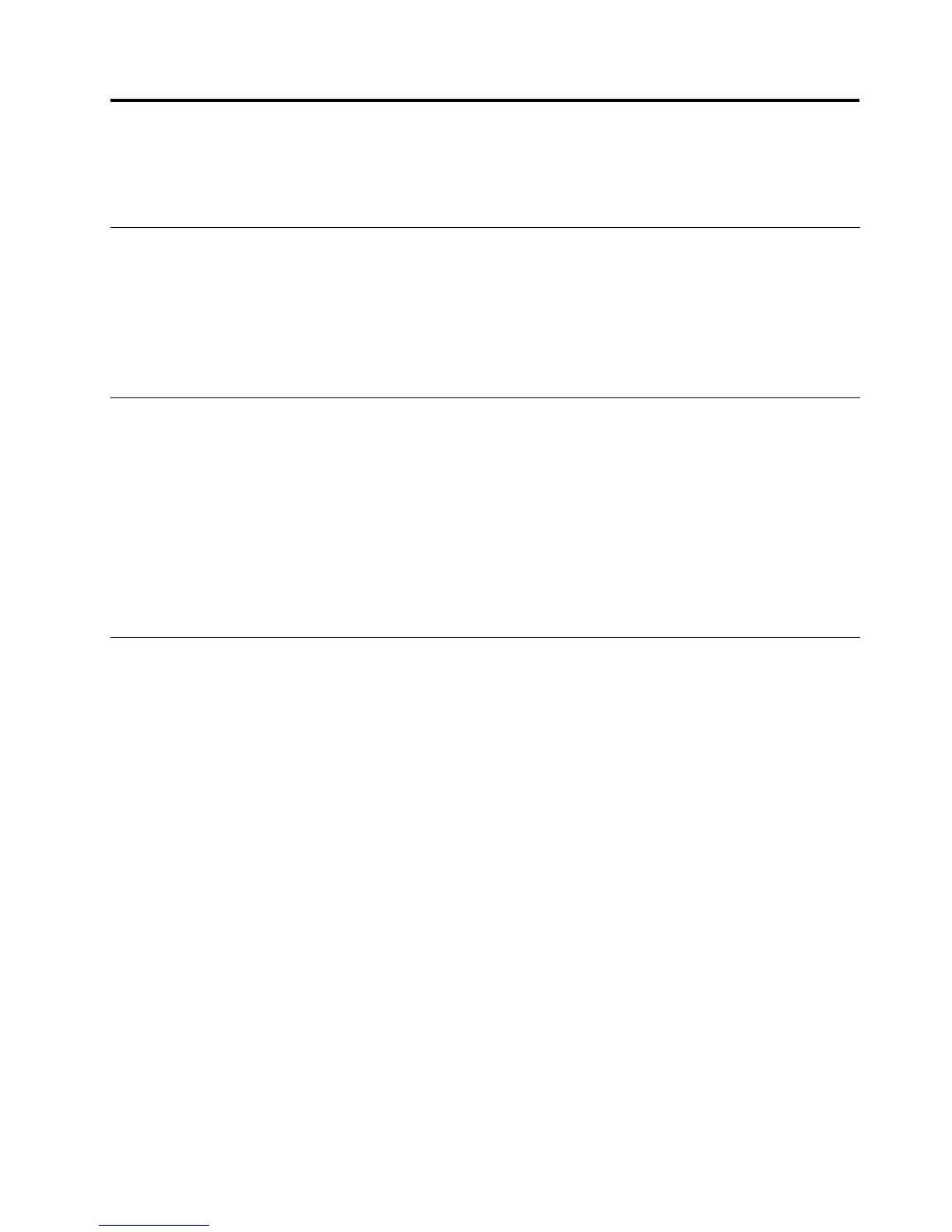Chapter2.Installation
ThefollowinginstructionsprovideinstallationproceduresforPowerManager.
NetFrameworkdependence
PowerManagerrequiresMicrosoft
®
.NETFramework3.0orlater.Y ouneedtoinstallthe.NETFramework
beforeinstallingPowerManager.Y oucandownloadacompatibleversionofthe.NETFrameworkfromthe
followingMicrosoftWebsite:
http://msdn.microsoft.com/en-us/netframework/default.aspx
Note:TousePowerManagerinWindows2000operatingsystems,installPowerManagerversion1.48.
Considerationsforinstallation
VariousfunctionsinPowerManagerhavedependencyonhardware,BIOS,drivers,andotherThinkVantage
Technologies(TVTs).Whenafunctionisnotsupportedonaclientcomputer,thefunctionishiddeninPower
Manager.Installingthelatestversionofthefollowingsoftwareisstronglyrecommendedtoenablethefull
rangeoffunctionsinPowerManager.
•BIOSupdate
•ThinkPadPowerManagementDriver
•Hotkeydriver
•AccessConnections™
InstallingPowerManager
ToinstallPowerManagerwithoutuser'sinteraction,dothefollowing:
1.StarttheWindowsXP ,WindowsVista
®
,orWindows7operatingsystem,andthenloginwith
administrativeprivileges.
2.ExtractthePowerManagersoftwarepackagetotheharddiskdrive.Forexample:
C:\Drivers\Vista\PWRMGRV
3.Dependingontheoperatingsystem,dooneofthefollowing:
•ForWindowsXPoperatingsystemusersClickStart➙Run,andthentypecmdintheOpenboxto
openthecommandpromptwindow.
•ForWindowsVistaorWindows7operatingsystemusersClickStart,typecmdintheStartSearch
box,andthenselectrunasadministratortoopenthecommandpromptwindow.
4.InstallPowerManagersilentlywithadefaultpathforinstallationlogbyusingthefollowingcommandline:
<path>\setup.exe-S–SMS
ToinstallPowerManagerinteractively,dothefollowing:
1.StarttheWindowsXP,WindowsVista,orWindows7operatingsystem,andthenloginwith
administrativeprivileges.
2.Double-clickthePowerManagersoftwarepackage.TheReadytoInstallwindowopens.
3.IntheSelectDestinationLocationwindow,clickNext.Ifyouwouldliketoselectadifferentfolder,
clickBrowse.
4.IntheReadytoInstallwindow,clickInstall.Allthenecessaryleswillbeextractedtothefolder
selectedinstep3.
©CopyrightLenovo2008,2011
3
