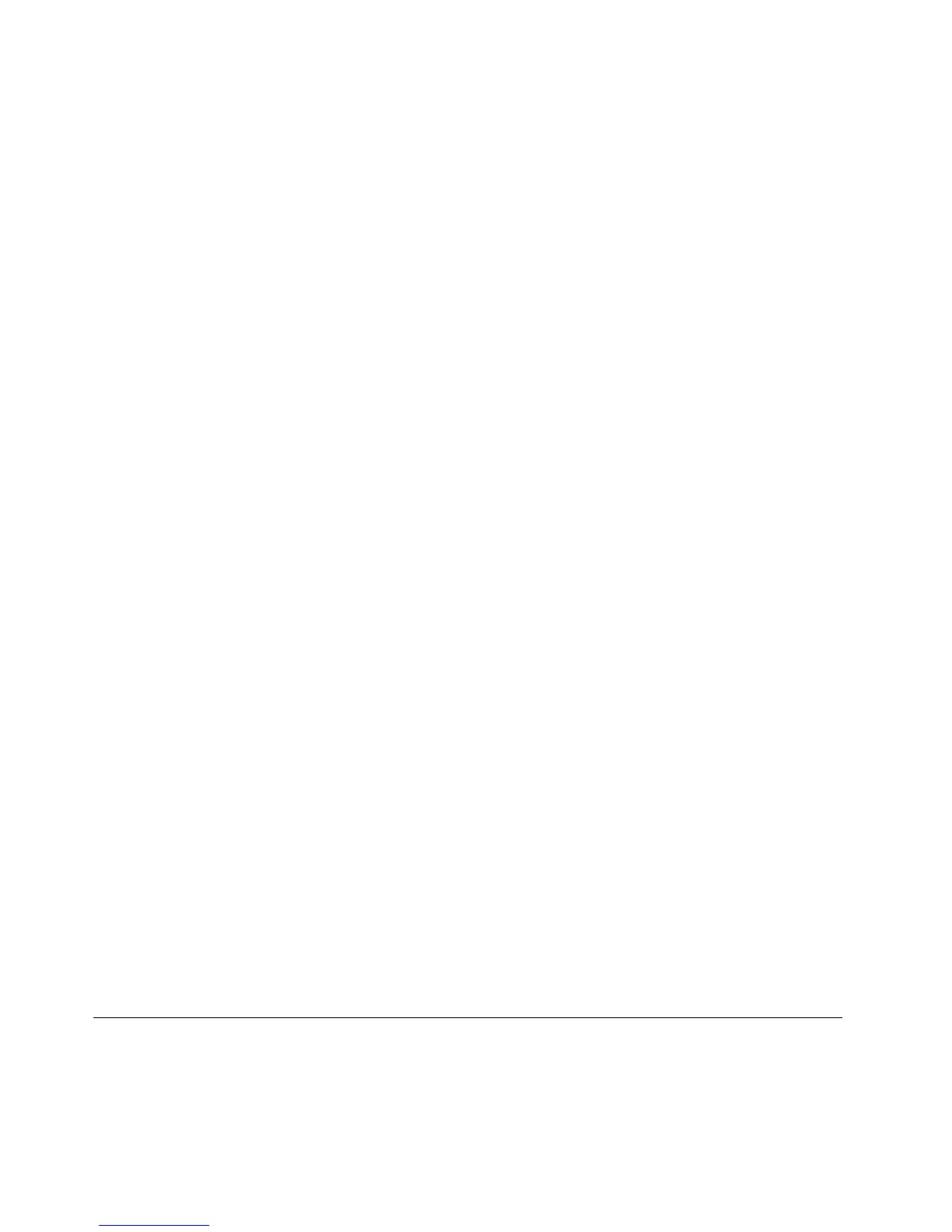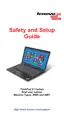Customizingthetouchpad
Tocustomizethetouchpad,doasfollows:
1.ClickStart➙ControlPanel➙HardwareandSound➙Mouse➙UltraNav.ApanelforUltraNav
DeviceSettingspopsup.
2.ClickManageSettingstoopentheMousepropertieswindow.
3.ClicktheUltraNavtabandproceedtocustomizingthetouchpad.
Fordetails,refertotheHelpintheUtility.
BehavioroftheUltraNavandanexternalmouse
Bydefault,theTrackPointandthetouchpadaresettoEnabled.
DisablingtheTrackPointorthetouchpad
IfyouwanttodisabletheTrackPointorthetouchpad,dothefollowing:
ConguresettingsinUltraNavpropertieswindow:
1.ClickStart➙ControlPanel➙HardwareandSound➙Mouse.
2.ClicktheUltraNavtab.
3.TodisabletheTrackPoint,clearthecheckboxforEnableTrackPoint.
Todisablethetouchpad,clearthecheckboxforEnabletouchpad.
4.ClickOK.
Notes:
•YoucanalsoopentheUltraNavpropertieswindowbyclickingtheUltraNaviconinthetaskbar.For
details,refertotheinstructionsin“AddingtheUltraNavicontothesystemtray”onpage34.
AddingtheUltraNavicontothesystemtray
ForeasyaccesstotheUltraNavproperties,youcanaddtheUltraNavicontothesystemtray.
ToenablethedisplayoftheUltraNavicononthesystemtray,doasfollows:
1.ClickStart➙ControlPanel➙HardwareandSound➙Mouse➙UltraNav.ApanelheadedUltraNav
DeviceSettingspopsup.
2.ClickManageSettingstoopentheMousepropertieswindow.
3.ClicktheUltraNavtab.
4.SelectthecheckboxforShowUltraNavicononthesystemtray.
5.ClickOKorApply.
6.ClickShowhiddeniconsinthetaskbar.TheUltraNaviconisdisplayed.Toaddittothetaskbar
permanently,clickCustomizeandproceedtocustomizethesettings.
YoucannowchangethepropertiesofUltraNavbyclickingtheUltraNavicononthesystemtray.
Powermanagement
Whenyouneedtouseyourcomputerawayfromelectricaloutlets,youdependonbatterypowertokeep
yourcomputerrunning.Differentcomputercomponentsconsumepoweratdifferentrates.Themoreyou
usethepower-intensivecomponents,thefasteryouconsumebatterypower.
34UserGuide
