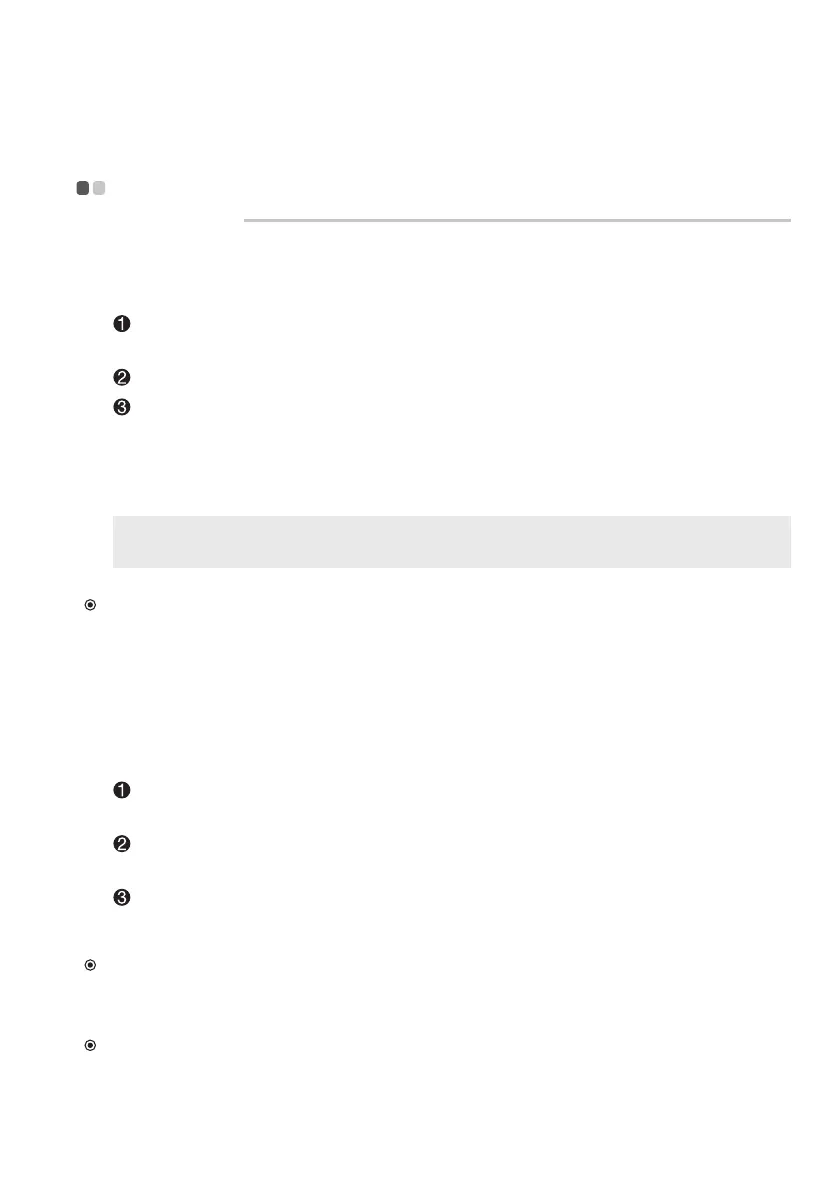Chapter 3. Recovering or restoring Windows
23
Using a recovery drive to restore or recover
Windows
If Windows cannot start properly, you can use a recovery drive (created in
advance) to restore or recover Windows.
Connect the recovery drive to your computer; restart your computer and
set it up to start from the recovery drive.
On the Choose an option screen, select Troubleshoot.
Choose a recovery option.
• Select Advanced Options → System Restore to restore your computer
to a system restore point.
• Select Recover from a drive.
Note:
If you did not select the Back up system les to the recovery drive option when
creating the recovery drive, Recovery from a drive is not available.
Attention:
• All personal les created on your computer will be deleted after recovering from the drive.
Creating a recovery drive
Use a USB drive (not included) to create a recovery drive. You can use it
to x problems with your computer in cases when Windows cannot start
properly.
In the search box of your Windows 10, search for Create a recovery drive
and then select it.
Make sure Back up system les to the recovery drive is selected and
then select Next.
Connect a USB drive to your computer, select it and then select Next →
Create.
Attention:
• If there are personal les on the USB drive, back up all personal les before using it to create
a recovery drive.
Important:
• When your recovery drive is created, you might see a Delete the recovery partition from
your PC option. If you want to free up drive space on your computer, select it and then select
Delete. Otherwise, select Finish.
