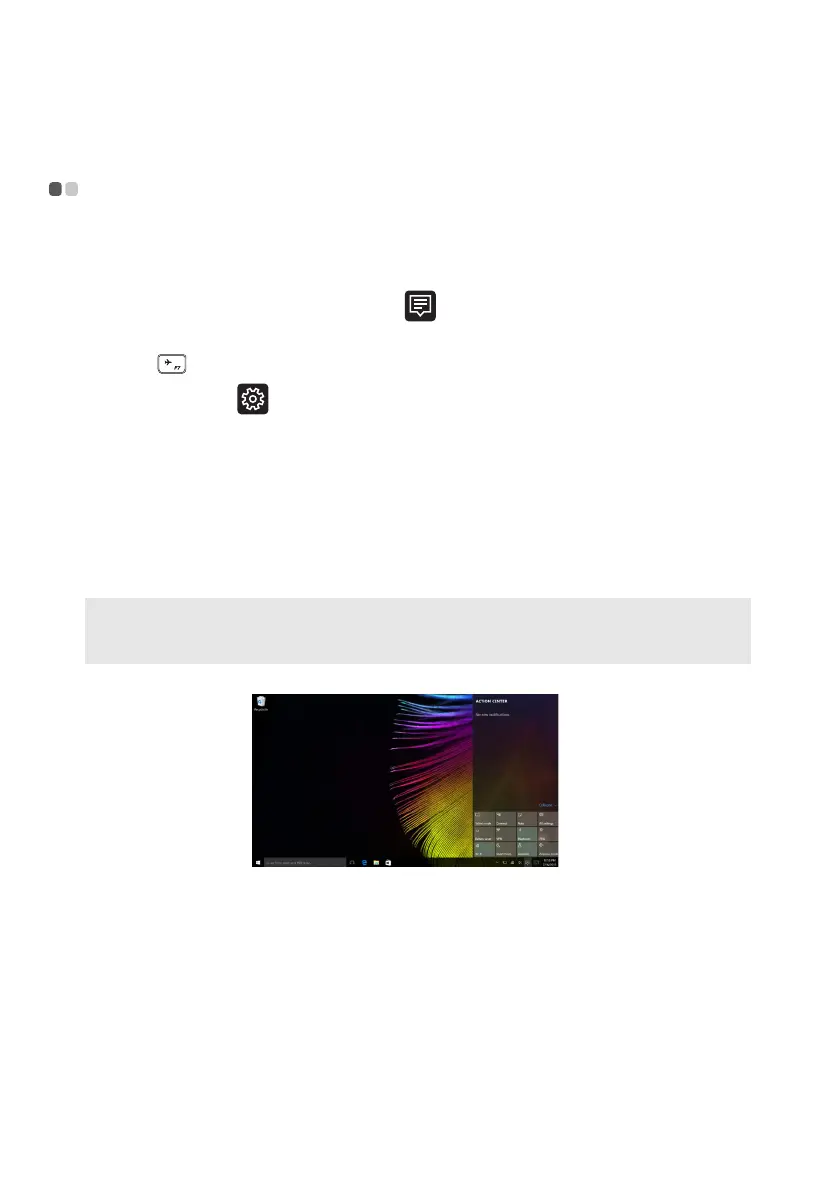Chapter 2. Starting to use Windows 10
18
Connecting to a wireless network - - - - - - - - - - - - - - - - - - - - - - - - - - - - - - - -
Enabling wireless connection
To enable wireless functions, do one of the following:
• Select the ACTION CENTER icon
in the notif
ication area, and then
deselect Airplane mode.
• P
ress
to di
sable airplane mode.
•Select Se
ttings
Network & Internet Airplane mode to open the
network configuration page. Then toggle the airplane mode switch to Off.
Connecting to a wireless network
After wireless has been enabled, the computer will automatically scan for
available wireless networks and display them in the wireless network list. To
connect to a wireless network, click the network name in the list, and then
click Connect.
Note: Some networks require a network security key or passphrase for connection. To
connect to one of those networks, ask the network administrator or the Internet service
provider (ISP) for the security key or passphrase.
