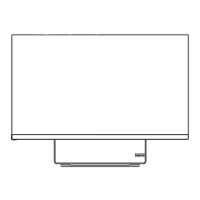
Do you have a question about the Lenovo Yoga AIO 7 27ARH7 and is the answer not in the manual?
| Category | All-in-One Desktop |
|---|---|
| Display Size | 27 inches |
| Display Resolution | 3840 x 2160 (4K UHD) |
| Display Technology | IPS |
| Storage | 1 TB SSD |
| Operating System | Windows 11 Home |
| Connectivity | Wi-Fi 6, Bluetooth 5.0 |
| Model | Yoga AIO 7 27ARH7 |
| Display Features | Anti-glare |
| Processor | AMD Ryzen 7 6800H |
| Graphics | AMD Radeon RX 6600M |
| RAM | 16 GB |
| Audio | Harman Kardon speakers |
| Webcam | 5MP with privacy shutter |
| Ports | USB-C, USB 3.2, HDMI, Ethernet |
Details the front view of the computer, identifying components and ports.
Details the rear view of the computer, including connectivity ports and power input.
Overview of the computer's hardware features, memory, storage, and network capabilities.
Details USB connector types and their data transfer rates.
Instructions on adjusting the computer's display stand for optimal viewing.
Guidance on connecting to wired Ethernet and Wi-Fi networks.
How to connect a projector or monitor to expand workspace or for presentations.
Steps to connect to a wireless display using Miracast® technology.
Instructions on adjusting display settings like resolution and refresh rate.
Overview of Lenovo Vantage software for system maintenance, updates, and support.
How to use the color sensor to measure and adjust display color accuracy.
Information about the Night Light feature to reduce blue light exposure.
Details on configuring power plans for energy efficiency and performance.
Methods for transferring data using Bluetooth or external media.
Steps to connect Bluetooth devices like keyboards, mice, and speakers.
Information on buying accessories to enhance computer capabilities.
Fundamental steps to follow before troubleshooting specific computer issues.
General guidance on using troubleshooting information for problem resolution.
Solutions for issues related to the computer failing to start up or boot.
Troubleshooting steps for common display issues like blank screens or flickering.
Guidance for resolving issues with sound output, headsets, and speakers.
Solutions for connectivity issues with Ethernet, Wi-Fi, and Bluetooth.
Addresses issues like fragmented files, insufficient storage, and low memory.
Troubleshooting steps for missing or unrecognized storage drives.
Solutions for programs not working as expected or compatibility issues.
Steps to use System Restore to revert the computer to a previous state.
Guide on recovering personal files using File History or backups.
Instructions for resetting the operating system, with options to keep or remove files.
Accessing advanced recovery options for troubleshooting and system repair.
Explanation of the automatic recovery environment for system repair.
Steps to create and utilize a USB recovery drive for system recovery.
Procedure for creating a bootable USB drive for system recovery.
How to use the created USB drive to recover the computer.
Instructions on downloading and installing the latest drivers for system components.
Lists customer-replaceable units (CRUs) for the computer.
General instructions for removing or replacing CRUs.
Procedure for removing and replacing the power cord and AC adapter.
Procedure for removing and replacing the computer's camera module.
Information on accessing support resources like Lenovo Vantage and web support.
Links to essential product documents like Safety Guide and User Guide.
Details on finding drivers, diagnostics, and warranty information online.
Resources for accessing Windows built-in help and Microsoft support.
Guidance on contacting Lenovo Customer Support Center for assistance.
Information to record before contacting support for efficient problem resolution.
Details about the support center and how to find telephone numbers.
Information on purchasing extended warranty or other support services.
Information for users with disabilities to access technology and information.
List of useful keyboard shortcuts for easier computer operation.
How to access and use tools like Magnifier, Narrator, and On-Screen Keyboard.
Adjusting keyboard settings to improve ease of use and typing.
Adjusting mouse settings to improve usability and window management.
Using voice commands to control the computer and perform tasks.
Information about technologies that assist visually impaired users with screen content.
How to adjust screen resolution to improve readability of text and images.
Adjusting item size for better visibility, temporarily or permanently.
Tips for setting up a comfortable and productive workstation environment.
Advice on maintaining good posture to prevent discomfort during computer use.
FCC compliance statement for the Class B digital device, including operating conditions.
Details on the recommended temperature, humidity, and pressure for operation.
Information regarding radio frequency exposure compliance for the Korean market.
How to manage power saving modes for eco-design compliance.
Important legal notices regarding Lenovo products, services, and warranties.
List of registered trademarks of Lenovo and third-party companies.










