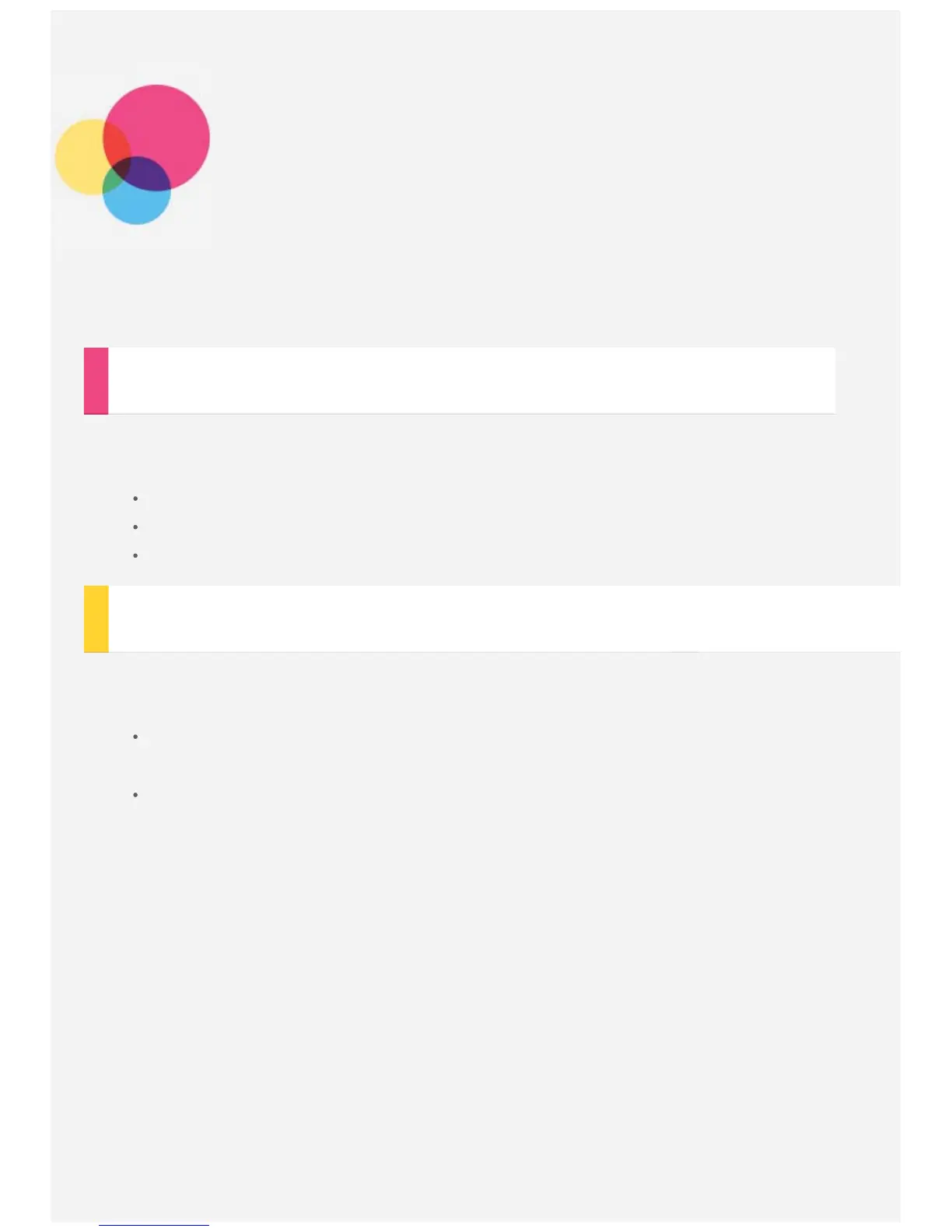Personalize
You can personalize your device settings.
Smart Side Bar
To open the Smart Side Bar app, go to Settings > Smart Side Bar.
You can do the following operations through the Smart Side Bar.
You can quickly open the camera, projector and other applications.
You can quickly view your photos.
Customize or manually set the display mode and audio mode.
When device is rotated
You can makes all applications automatically rotate upwards or downwards.
Go to Settings > Display > When device is rotated to open the screen rotation function.
Rotate the contents of the screen
The screen orientation changes automatically.
Stay in current orientation
The orientation is locked.
