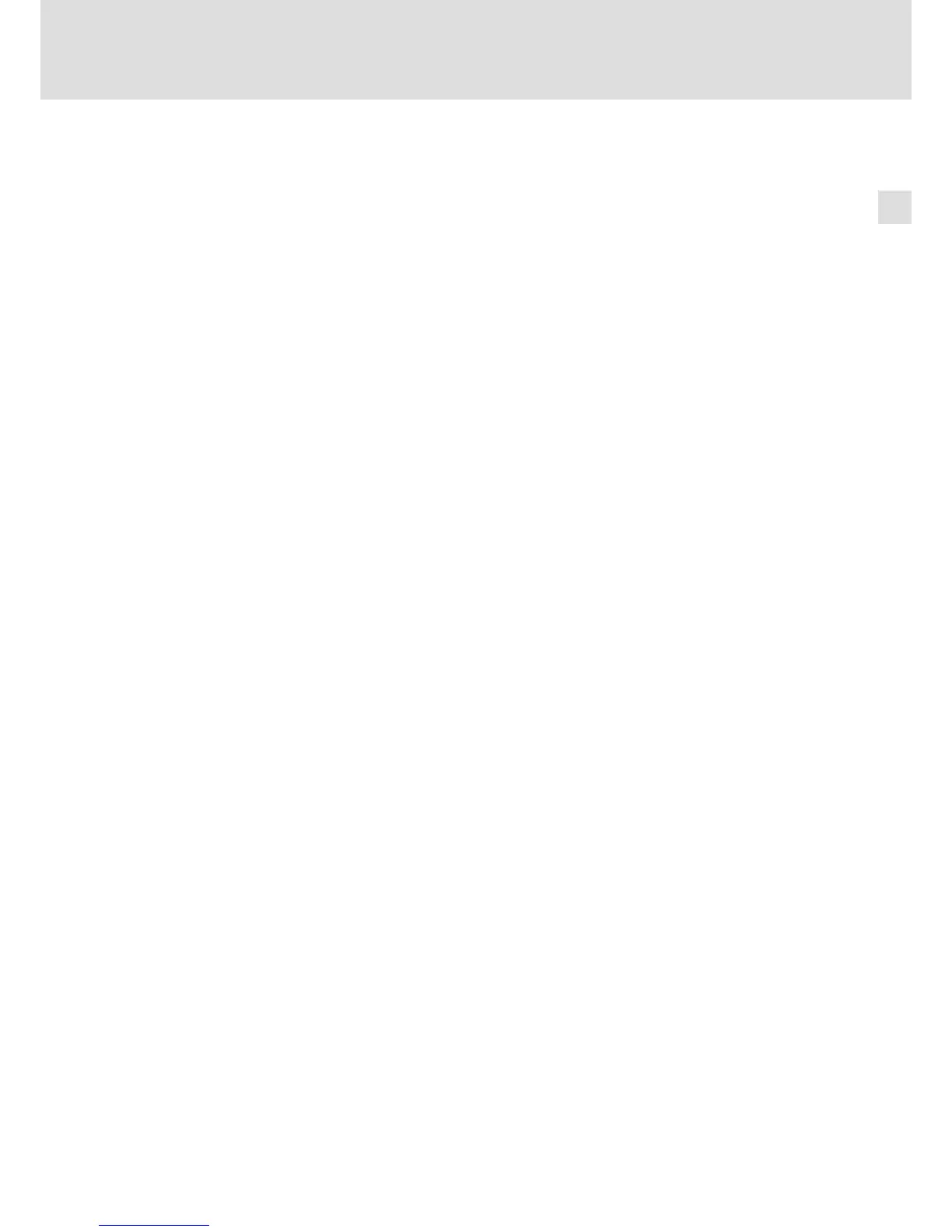Electrical installation
Wiring and Configuration
MC−PBM, MC−PBS
4
l
35
BA_MC−Card EN 1.0
X How to install the device driver:
1. Switch on the IPC after installing the communication card.
The operating system recognises the new hardware and the "Found New Hardware
Wizard" starts.
2. Select Install from a list or specific location.
3. Insert the "PC based Automation" DVD into the DVD drive and click Next.
4. Select the Search the best driver in these locations option field and the Search
exchangeable disk storage (floppy disk, CD,..) control field in the following dialog.
5. Click Next.
The CifX driver is installed. The installation progress is displayed. At the end, the wizard
reports that the software for the "cifX PCI/PCIe Device" has been installed.
6. Click Complete.
7. Check if the communication card has been installed correctly:
– Start the Windows
â
system control.
– If you have set the "classic view", double−click the System entry. If you have set the
"category view", select Performance and Maintenance W System.
– Select the Hardware register from the "System properties" dialog.
The device manager is opened. If no error is reported under "CIFx Communication
Interface" W "CifX PCI/PCIe Device", the communication card has been installed
correctly.
