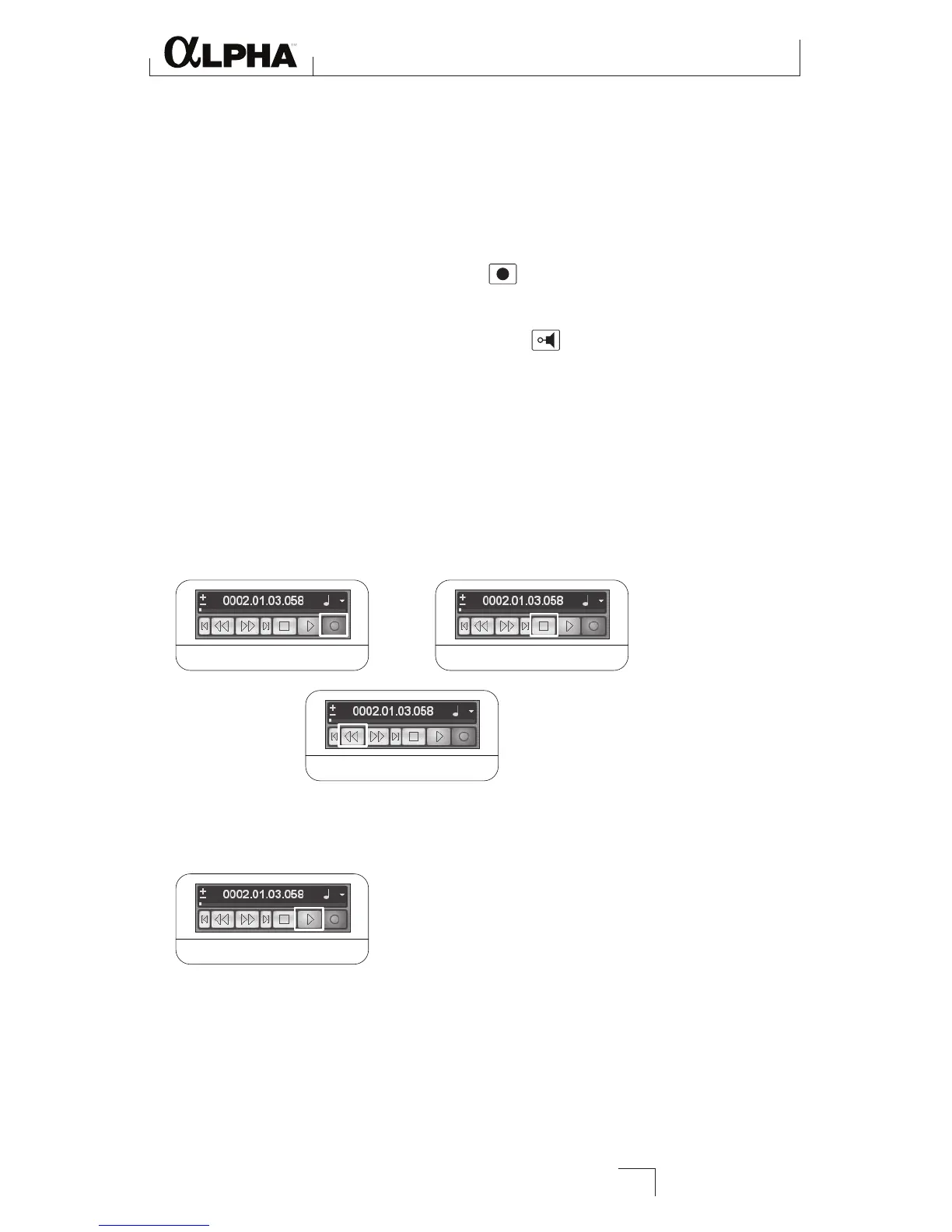To set the input of the track to record from the 1-2 USB channels:
1. Click anywhere in the gray area
(not on the buttons) of the Track 1 window
(labeled as Audio 01).
2. In the Inspector, click the
IN: box and select IN 1 for the track input source.
3. In the
Track 1 window, the Record Enable button should already be red.
If it isn't, click it so that it turns red.
4. In the
Track 1 window, click the Input Monitoring button so that it is not
lit.
5. Next, adjust the input gain of the
Instrument input To set the input level, strum
the guitar while gradually turning up the Line 1 knob until the Peak LED lights
only occasionally with the loudest signals.
6. To begin recording, click the
Record button on the Transport control. Play some
chords or notes on the guitar. When you are finished recording, click Stop, then
Rewind.