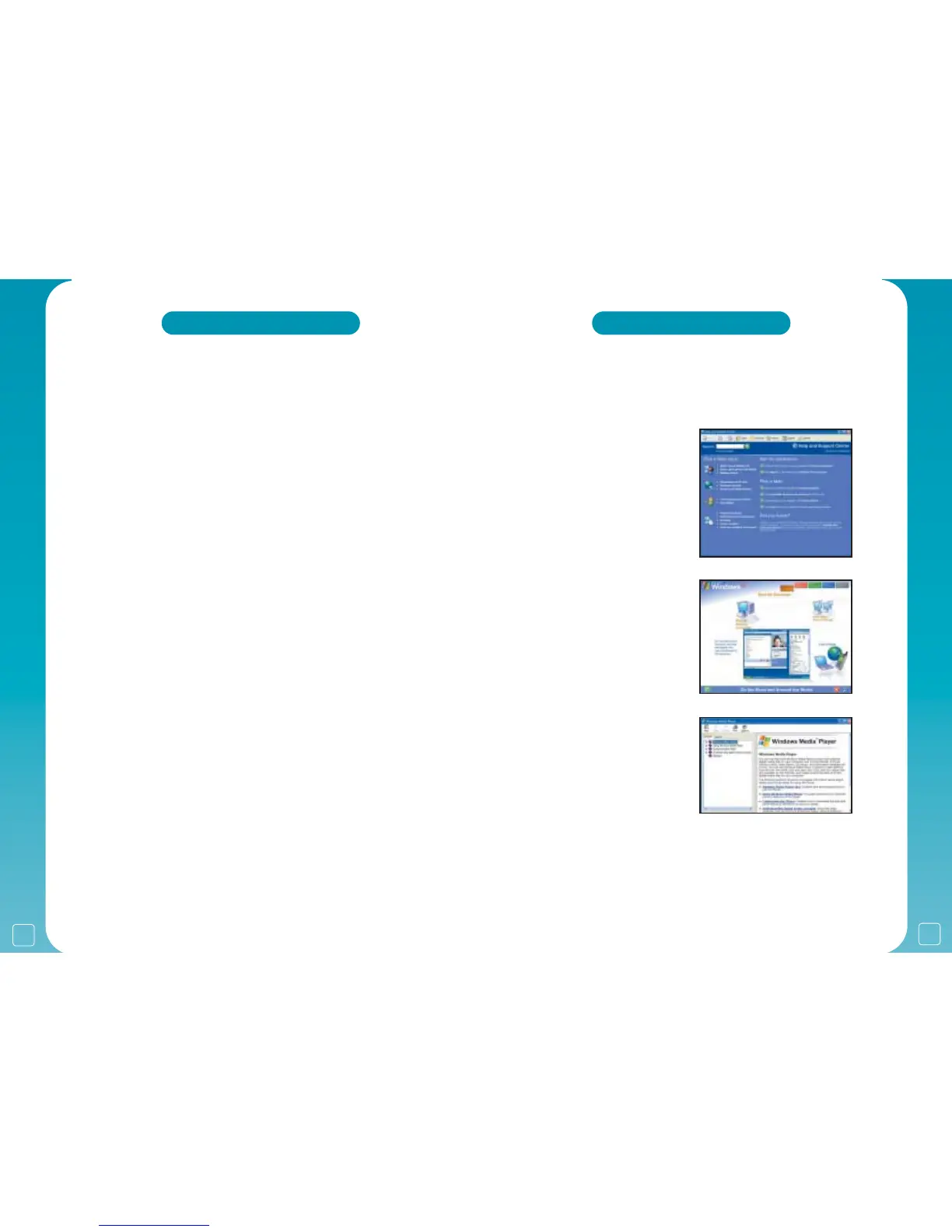29
*your
PC
user guide
28
*your
PC
user guide
Modems
A modem links your PC to the telephone line so that you can access the Internet or send and
receive e-mail. Most PCs are fitted with the latest V92 56K modems.
! NOTE: Services such as ‘Call Waiting’ can interfere with the correct operation of the modem
whilst you are connected to the Internet or your e-mail. Always disable these features before
using the modem.
! NOTE: Modems damaged by thunderstorms are not covered by the warranty. Surge
protectors are available that allow the modem cable to be protected.
Physical Connection:
You use the cable supplied to connect the modem from the ‘Line’ socket at the back of the PC
to a telephone point in the home/office. Please refer to your Setup Guide for information on
connecting your modem telephone cable. If you need to use a telephone extension cable to
connect the PC to a telephone point, please ensure it is BT approved and preferably
compatible with modem data communications.
Firewire (IEEE 1394) Ports
Firewire (also called IEE 1394) allows the high-speed transfer of high levels of data in real-
time between video and audio devices, and scanners at a faster rate than a USB 1 type port.
Not all PCs have built in Firewire ports; please refer to your setup guide for more information.
Firewire ports are usually located in the expansion port bays on the back of the PC.
! NOTE: On systems featuring a built-in Firewire port you should install a driver for the
peripheral device to connect with the IEEE 1394 port. For details please refer to the manual
that comes with the peripheral device.
LAN Network Port (Ethernet)
! NOTE: Some models have an optional internal 10/100 Base-T LAN port that can connect
your computer to other computers, networks or cable broadband services through a local
area network (LAN). This supports data transfer rates of between 10Mbps and 100Mbps.
The built-in LAN port provides a standard RJ-45 connector.
To connect the cable to your LAN port:
• Connect one end of the cable into the network wall outlet, your hub or ADSL router if you
have one.
• Connect the other end of the cable into the computer RJ-45 LAN port.
Getting Help In Windows XP
Windows Help and Support:
• Click ‘Start’ and then ‘Help and support’ for
a detailed list of subjects where help is
available. Help can also be obtained in
Windows by pressing the ‘F1’ key.
or
• Type a keyword or phrase in the ‘Search’
panel and Windows displays a list of
associated topics.
or
• Click ‘Index’ to see a complete list of topics
to select from.
The Tour Windows XP option in ‘All
Programs/Accessories’ will give help and
advice in using Windows, including animated
demonstrations and walkthrough guides.
Application Help:
Most Windows applications have their own
help screens via the application’s ‘Help’ menu.
You can get help by choosing a subject, viewing
an index or searching for keywords and
phrases.
Pressing the ‘F1’ key may also activate
this help feature.