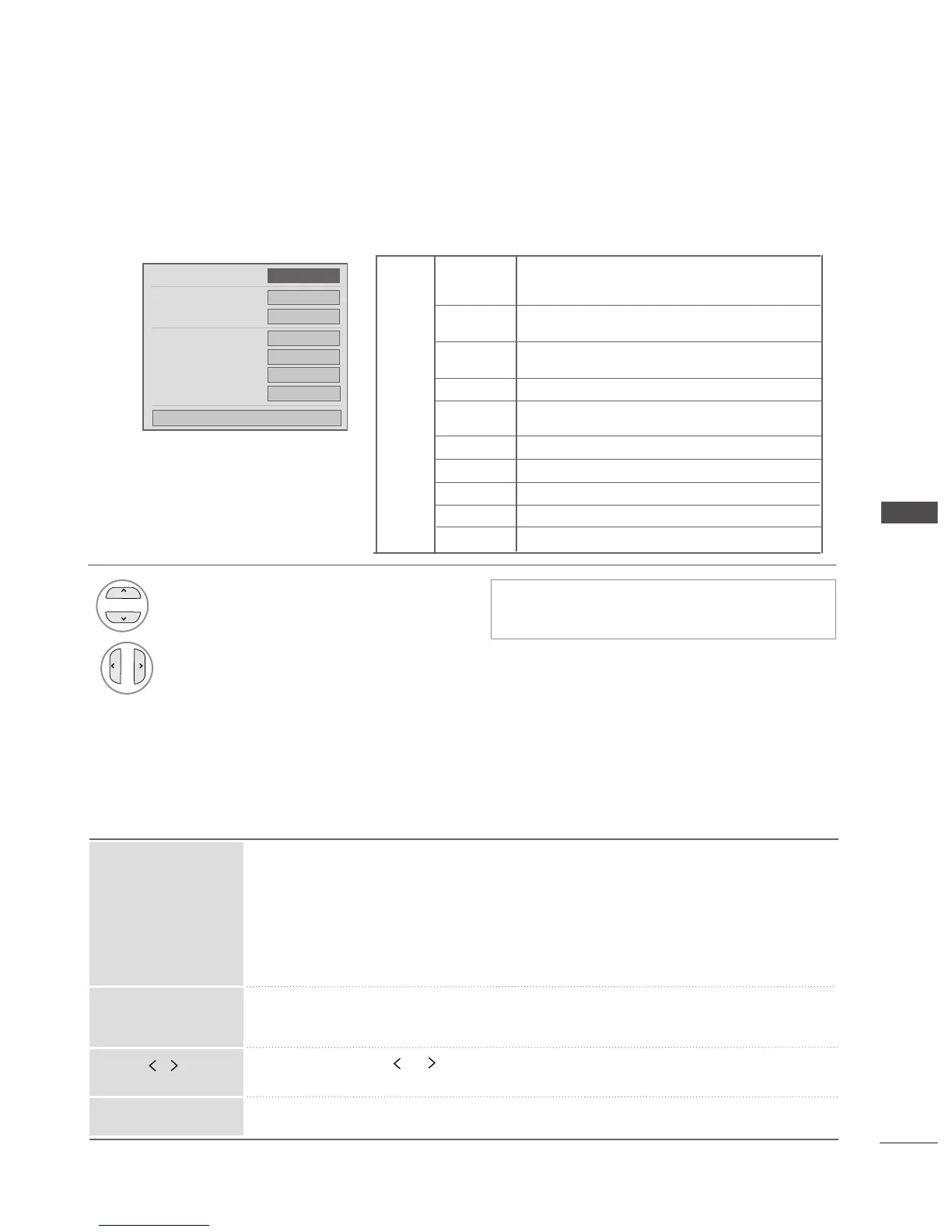65
TO USE A USB DEVICE
Picture Size
Subtitle Language
Audio Language
Subtitle File
.
Language
.
Sync
.
Position
FF
Full Screen
GG
---
Latin 1
---
0
---
OK
1/1
DivX Audio Language & Subtitle Language
Select the desired option.
1
2
Select
PPiiccttuurree SSiizzee,, SSuubbttiittllee
LLaanngguuaaggee,, AAuuddiioo LLaanngguuaaggee,,
SSuubbttiittllee FFiillee,, LLaanngguuaaggee,, SSyynncc
or
PPoossiittiioonn
.
• When DivX is playing, if you press the
RREEDD
button, this message is displayed.
French, Spanish, Catalan Basque, portuguese, Italian, Albanian,
Rhaeto-Romanic, Dutch, German, Danish, Swedish, Norwegian,
Finnish, Faroese, Icelandic, Irish, Scottish, English
Latin1
language
Czech, Hungarian, Ploish, Romanian, Croatian, Slovak,
Slovenian, Sorvian
Estonian, the Baltic languages Latvian(Lettish) and Lithuanian,
Greenlandic and Lappish
English, Trukish
Bulgarian, Byelorussian, Macedonian, Russian, Serbian and
pre-1990 (no ghe with upturn) Ukrainian
English, modern Greek
English, modern Hebrew
Chinese
Thai
English, Arabic
Latin2
Latin4
Latin5
Cyrillic
Greek
Hebrew
Chinese
Thai
Arabic
Using the remote control
When playing,
repeatedly, press the
RR EEWW
((
FFFF
))
button to speed up
FFFF
->
FFFFFF
->
FFFFFFFF
->
FFFFFFFFFF
->
FFFFFFFFFFFF
.
repeatedly, press the
FF FF
((
GGGG
))
button to speed up
GGGG
->
GGGGGG
->
GGGGGGGG
->
GGGGGGGGGG
->
GGGGGGGGGGGG
.
■
Pressing these buttons repeatedly increases the fast forward/reverse speed.
During playback, press the
PPaauussee
((
II II
))
button.
■
Still screen is displayed.
■
When using the or button during playback a cursor indicating the position
can be viewed on the screen.
Press the
PPLLAAYY
((
GG
))
button to return to normal playback.
FFFF
/
GGGG
PPLLAAYY
((
GG
))
II II
•
Press the
MMEENNUU//EEXXIITT
button to return to normal TV viewing.
• Press the
BBAACCKK
button to move to the previous menu screen.
