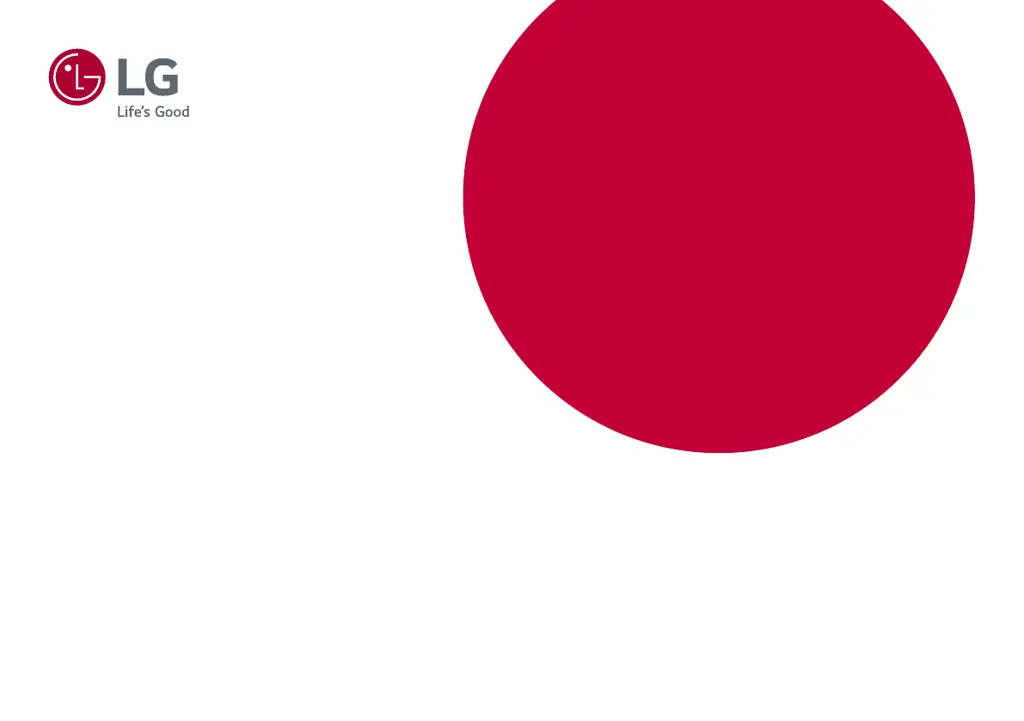How to fix LG 22MP400 Monitor when no image appears?
- TTamara PittmanJul 27, 2025
If no image appears on your LG Monitor, first, ensure the power cord is correctly connected to the power outlet. Also, check the signal cable between your PC and the monitor to make sure it's properly connected. If the signal from the PC is out of the display's frequency range, consult the 'Specifications' section of the manual to reconfigure your display. You can unlock the OSD controls by entering the OSD lock menu and changing items to off. Verify the frequency or resolution settings in Control Panel - Display - Settings and readjust the video card to the recommended resolution, if necessary. Selecting the recommended resolution is crucial; otherwise, the screen may appear blurred, dimmed, truncated, or biased. If problems persist, consult the computer or video card manufacturer.