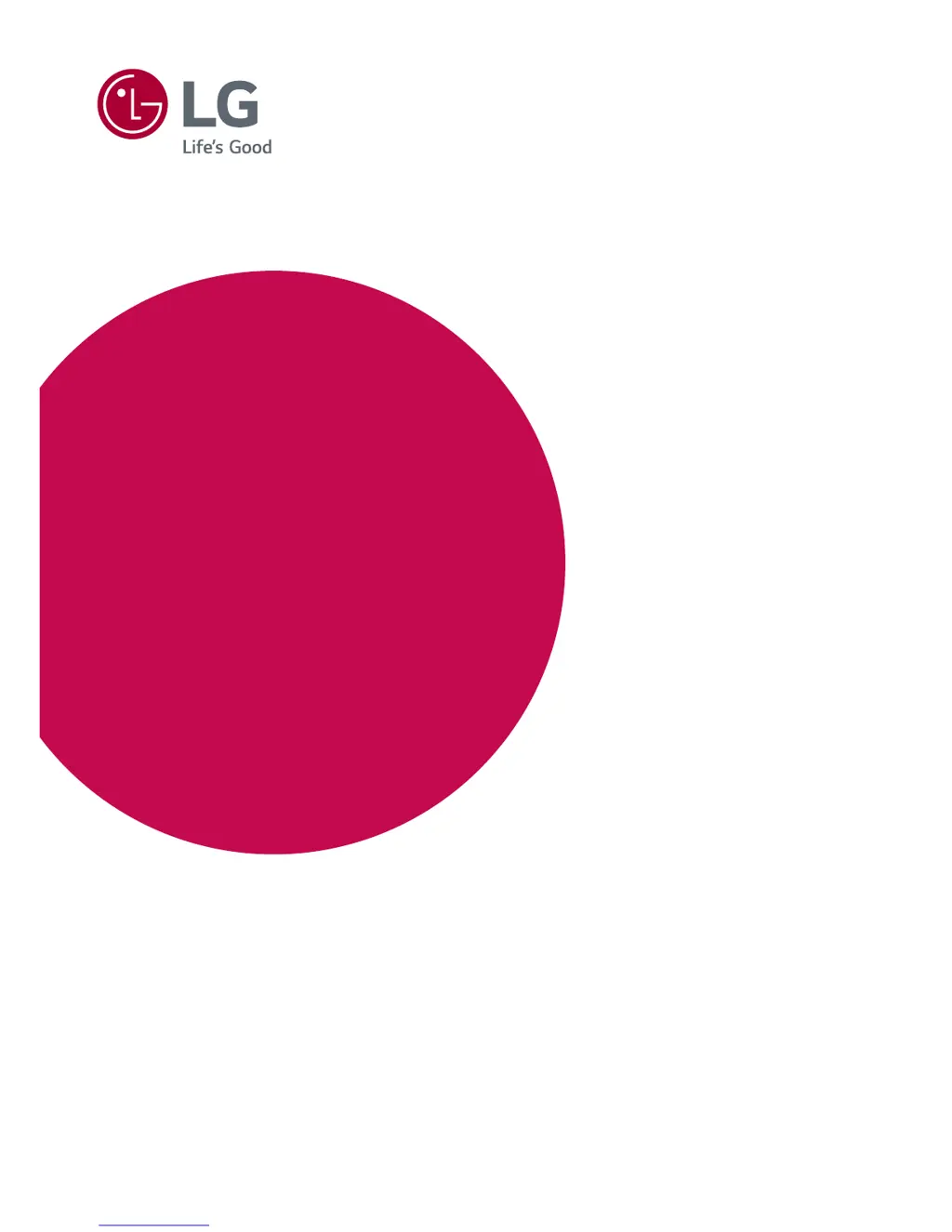How to fix LG 31mu97 Monitor when nothing is displayed on the screen?
- PPeggy SimmonsJul 27, 2025
If nothing is displayed on your LG Monitor, ensure the power cord is correctly plugged into the outlet and that the power cable is properly connected. Press the power button. Also, verify the connected input is enabled in the Menu under Input settings. If the monitor is in sleep mode, move the mouse or press a key. Finally, ensure your computer is turned on.