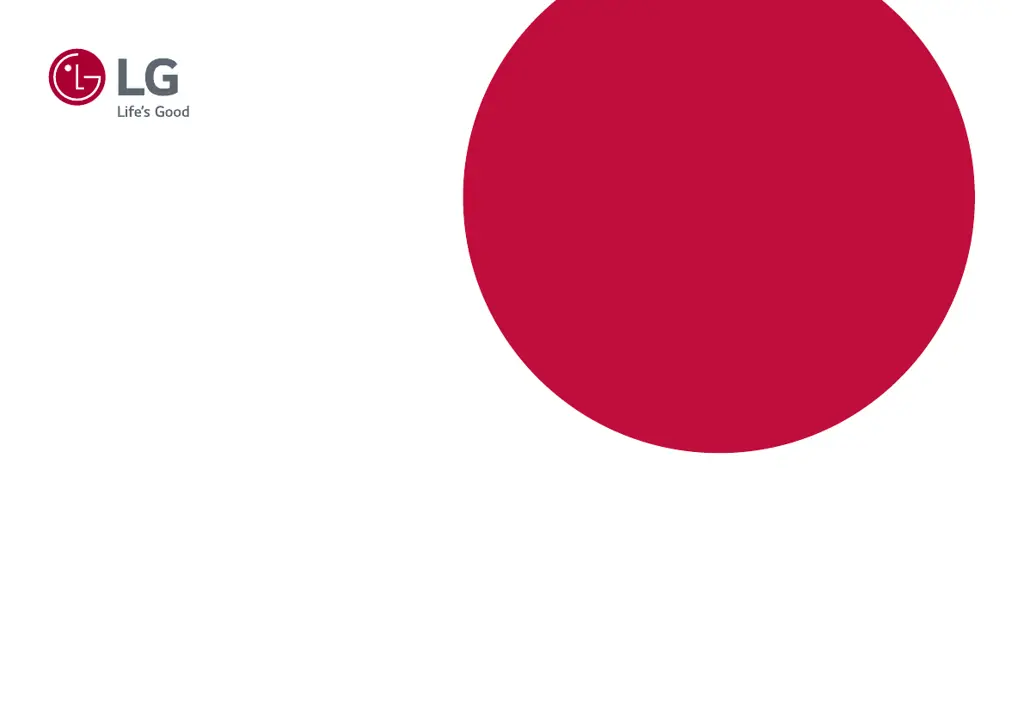How to fix no sound from the headphone port on LG Monitor?
- DDavid BarrettAug 10, 2025
If you're not getting any sound from the headphone port on your LG Monitor, first, check that the headphone connections are properly made. Next, try increasing the volume using the joystick. Lastly, ensure that the PC's audio output is set to the monitor. On Windows, go to Control Panel > Hardware and Sound > Sound and set the Monitor as the default device.