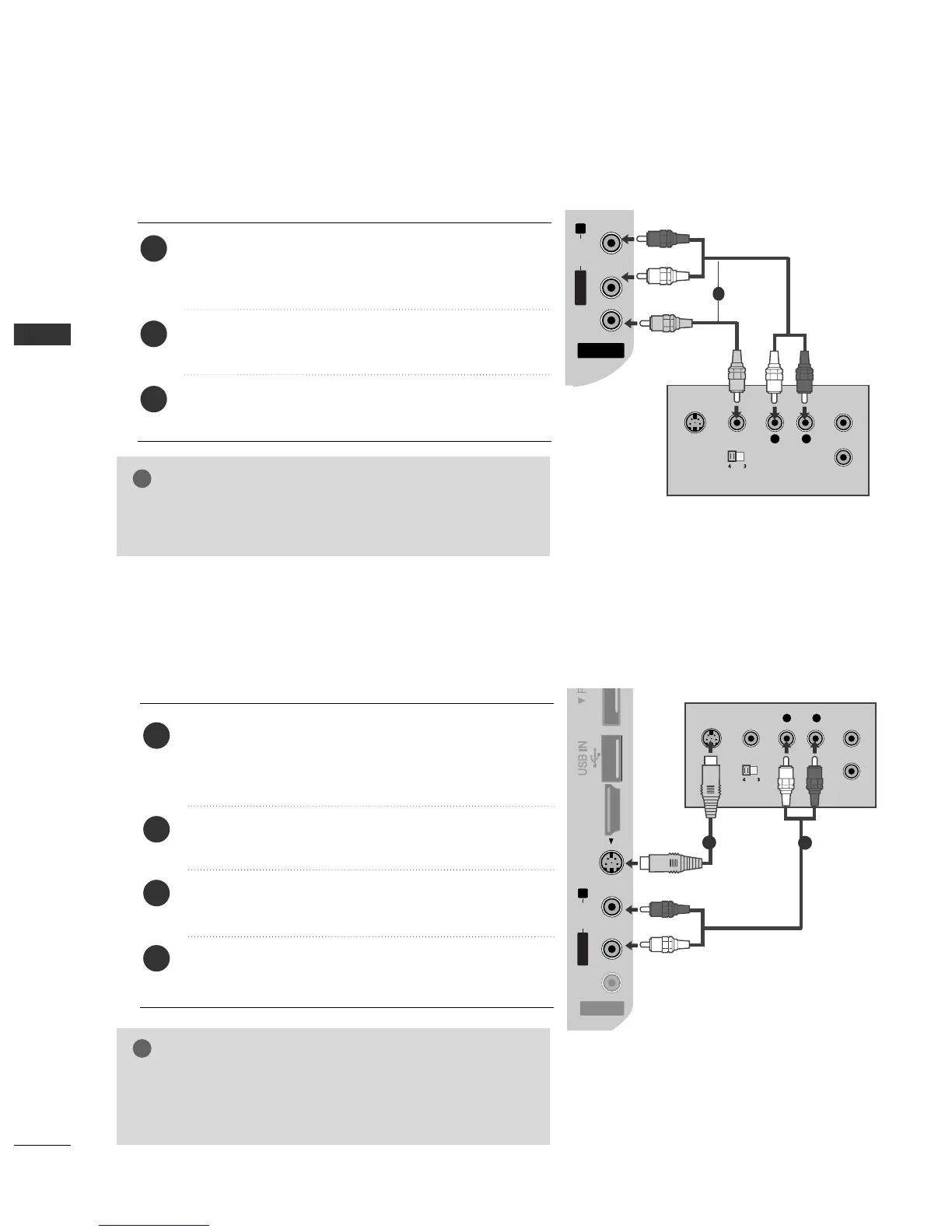18
EXTERNAL EQUIPMENT SETUP
EXTERNAL EQUIPMENT SETUP
GG
If both S-VIDEO and VIDEO sockets have been connected to
the S-VHS VCR simultaneously, only the S-VIDEO can be
received.
NOTE
AV IN 3V IN 3
L/MONOMONO
R
AUDIOAUDIO
VIDEOVIDEO
S-VIDEOS-VIDEO HDMIHDMI IN 3
L
R
S-VIDEO
VIDEO
OUTPUT
SWITCH
ANT IN
ANT OUT
AV IN 3
L/MONO
R
AUDIO
VIDEO
S-VIDEO HDMI IN 3
Connecting with a S-Video cable
(Except for 42/50PQ10
**,
42/50PQ11
**
)
Connect the S-VIDEO output of the VCR to the
SS --
VVIIDDEEOO
input on the TV set. The picture quality is
improved; compared to normal composite (RCA cable)
input.
Connect the audio outputs of the VCR to the
AAUUDDIIOO
input jacks on the TV.
Insert a video tape into the VCR and press PLAY on the
VCR. (Refer to the VCR owner’s manual.)
Select
AAVV33
input source with using the
IINNPPUUTT
button on
the remote control.
2
3
4
1
1
2
Connecting with a RCA cable
(Except for 42/50PQ10
**,
42/50PQ11
**
)
AV IN 3
L/MONO
R
AUDIO
VIDEO
S-VIDEO HDMI IN 3
AV IN 3V IN 3
L/MONO
R
AUDIOAUDIO
VIDEOVIDEO
SS-VIDEO HDMI IN 3
L
R
S-VIDEO
VIDEO
OUTPUT
SWITCH
ANT IN
ANT OUT
Connect the
AAUUDDIIOO
/
VVIIDDEEOO
jacks between TV and
VCR. Match the jack colours (Video = yellow, Audio Left
= white, and Audio Right = red)
Insert a video tape into the VCR and press PLAY on
the VCR.
(
Refer to the VCR owner’s manual.
)
Select
AAVV33
input source using the
IINNPPUUTT
button on
the remote control.
1
2
3
GG
If you have a mono VCR, connect the audio cable from the
VCR to the
AAUUDDIIOO LL//MMOONNOO
jack of the TV.
NOTE
