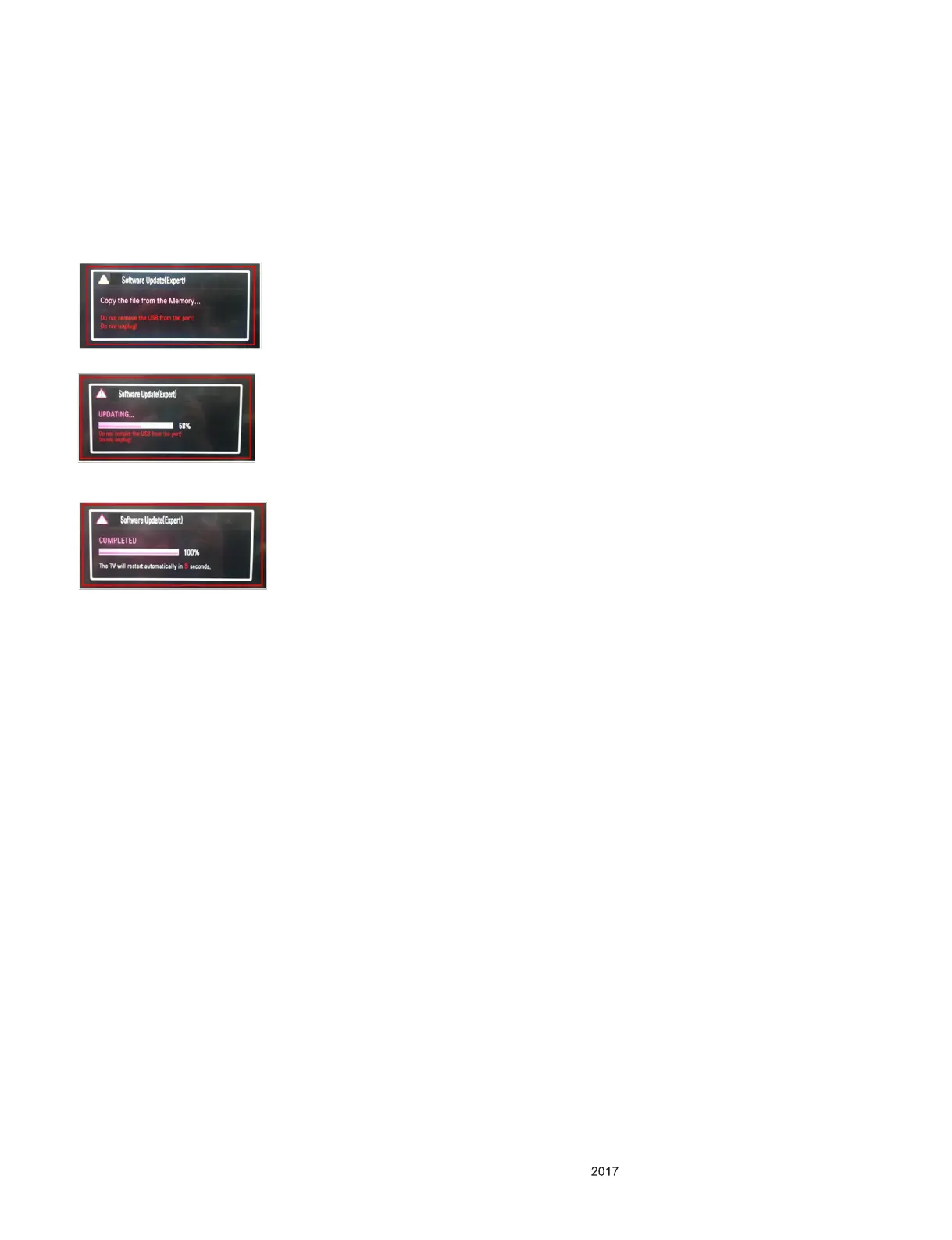- 10 -
Copyright © LG Electronics Inc. All rights reserved.
Only training and service purposes.
SOFTWARE UPDATE
1. USB Download
1) Put the USB Stick to the USB socket
2) Automatically detecting update le in USB Stick
- If your downloaded program version in USB Stick is Lower,
it didn’t work. But your downloaded version is Higher, USB
data is automatically detecting (Download Version High &
Power only mode, Set is automatically Download)
3) Show the message “Copying les from memory”
4) Updating is starting.
5) Updating Completed, The Signage Set will restart automati-
cally
6) If your SIGNAGE SET is turned on, check your updated
version and Tool option. (explain the Tool option, next
stage)
* If downloading version is more high than your SIGNAGE
SET have, SIGNAGE SET can lost all channel data. In this
case, you have to channel recover. if all channel data is
cleared, you didn’t have a DTV/ATV test on production line.
* After downloading, have to adjust TOOL OPTION again.
1) Push "IN-START" key in service remote control.
2) Select "Tool Option 1" and Push “OK” button.
3) Punch in the number. (Each model has their number.)