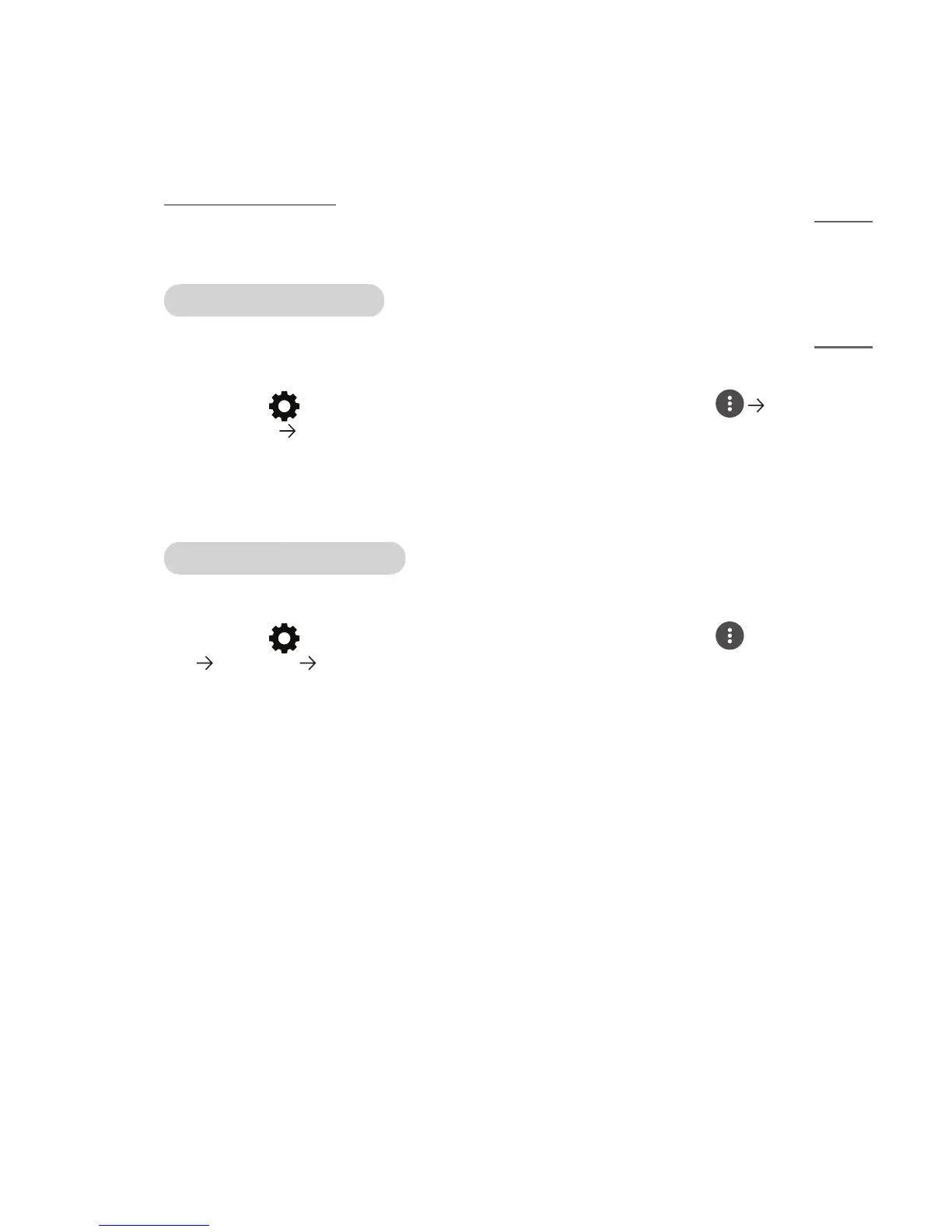9
ENGLISH
Network Setting
Network Setting
If you congure settings for the network, you can use various services such as online
contents and applications.
Setting a Wired Network
1 Connect the LAN port of the projector and the router using a LAN cable. The
router should be connected to the Internet beforehand.
2 Press the (Q. Settings) button on the remote control and select
[Network] [Wired Connection (Ethernet)]. This will start the wired network
connection.
• If the router supports DHCP, the projector is automatically connected to the
network when you connect the projector to the network with a LAN cable.
Setting a Wireless Network
1 Turn on the power of the router connected to the Internet.
2 Press the (Q. Settings) button on the remote control and select
[Network] [Wi-Fi Connection]. This will start the Wireless network
connection.
3 When the network search is complete, the list of networks available for
connection is shown.
4 Select a network to connect. If your Wireless Router is password protected,
enter the password congured for the router.
