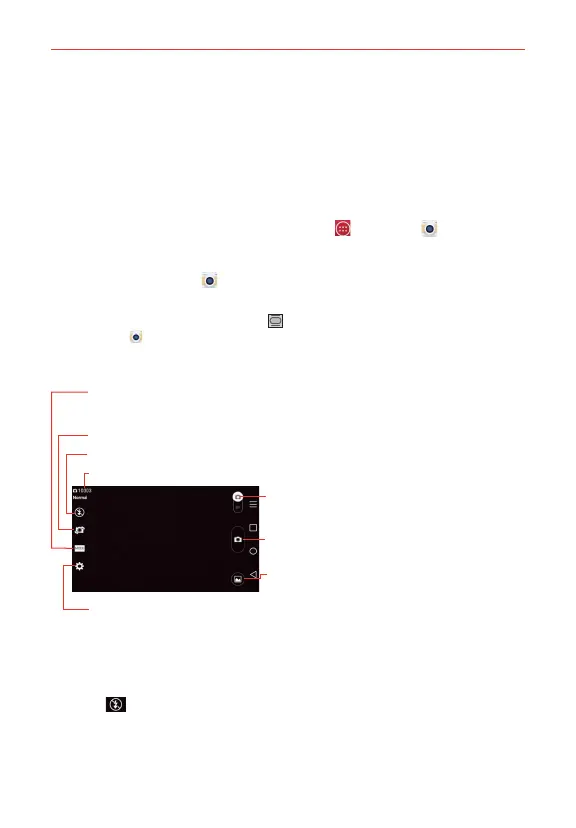93
Entertainment
Camera
The Camera application not only allows you to take high quality pictures
and share them, but also includes many specialized features eliminating the
need for any other camera.
To open the Camera application
From the Home screen, tap the Apps Key
> Camera .
OR
Tap the Camera icon
from the Home screen.
TIP If you’ve set your phone to use the Swipe unlock method, from the locked screen,
simply press the Power/Lock Key
, on the back of the phone, then drag the Camera
icon
upward to open the Camera application.
Getting to know the viewfinder
Shot mode
–
Defines how the shot will be taken. Choose from Normal, Shot & Clear,
Dynamic tone (HDR), Panorama, VR panorama, Burst shot, Beauty shot, Dual camera, Time
catch shot, Intelligent auto, Sports, or Night.
Mode Switch – Tap (or slide) to toggle between
Camera mode and Video mode.
Capture Button – Tap to take a photo.
Gallery – Tap to access your saved Gallery photos
from within Camera mode.
Flash mode
–
Allows you to set the flash to On, Off, or Auto.
Settings – Tap to open the Camera settings menu.
Swap camera – Tap to swap between the rear camera lens and the front camera lens.
Indicates the number of pictures that can be taken and stored based on the current image size.
Rear camera lens options
When using the rear camera lens, the quick menus on the left side of the
screen are:
s Flash
– Sets the flash to Off, On, or Auto. The flash icon will be
displayed on the viewfinder.