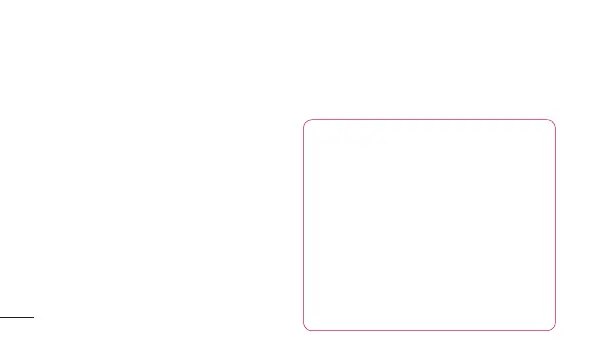In the Home screen, touch the Applications
tab then scroll to and touch Settings.
Wireless & networks
Here, you can manage Wi-Fi and Bluetooth.
You can also set up mobile networks and
switch to airplane mode.
Airplane mode – After switching to airplane
mode, all wireless connections are disabled.
Wi-Fi – Touch to select: This turns on Wi-Fi
to connect to available Wi-Fi networks.
Wi-Fi settings – Allows you to set up and
manage wireless access points. Set network
notification, or add a Wi-Fi network. The
advanced Wi-Fi settings screen is accessed
from the Wi-Fi settings screen. Touch the
Menu key and touch Advanced.
TIP! How to obtain the MAC address
To set up a connection in some wireless
networks with MAC filters, you may
need to enter the MAC address of your
LG-E400 into the router.
You can find the MAC address in
the following user interface: Touch
Applications > Settings > Wireless &
networks > Wi-Fi settings, and touch
the Menu key. Then select Advanced >
MAC address.
Settings
