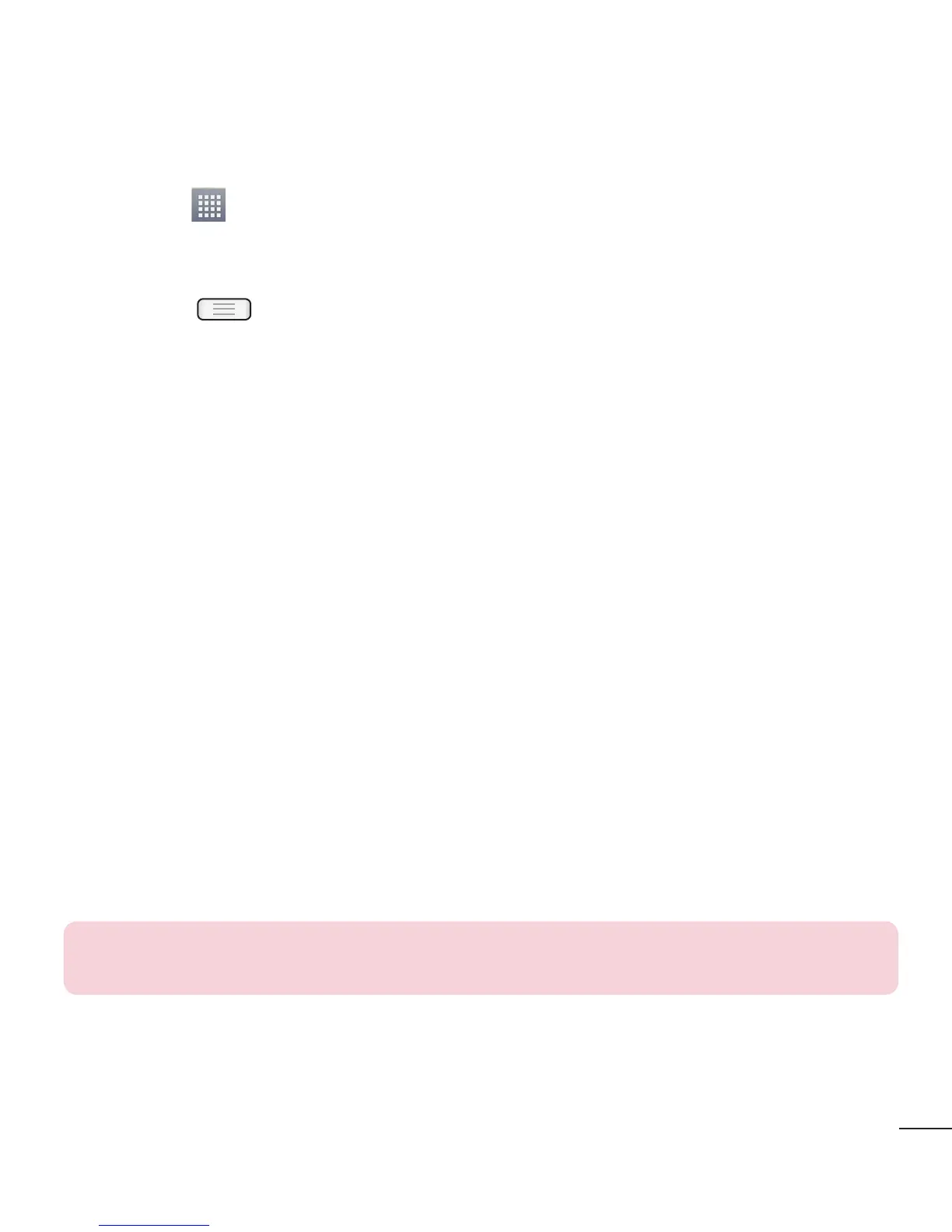33
Customizing the Apps Menu screen
Touch the from the main Home screen.
Tap the Apps tab at the top of the screen to go to the Apps Menu screen, if it is not
already selected.
Touch the to customize the Apps Menu screen using Search, Sort by,
Reset, App settings, System settings menu options.
Returning to recently-used applications
Press and hold the Home key. The screen displays a pop-up containing the icons
of applications you used recently.
Touch an icon to open the application. Or touch the Back key to return to your
previous screen.
Notifications
Notifications alert you to the arrival of new messages, calendar events, and alarms, as
well as to ongoing events, such as video downloads.
From the notifications panel, you can view your phone’s current status and pending
notifications.
When a notification arrives, its icon appears at the top of the screen. Icons for pending
notifications appear on the left, and system icons showing things like Wi-Fi or battery
strength on the right.
NOTE: The available options may vary depending on the region or service
provider.
1
2
3
1
2
