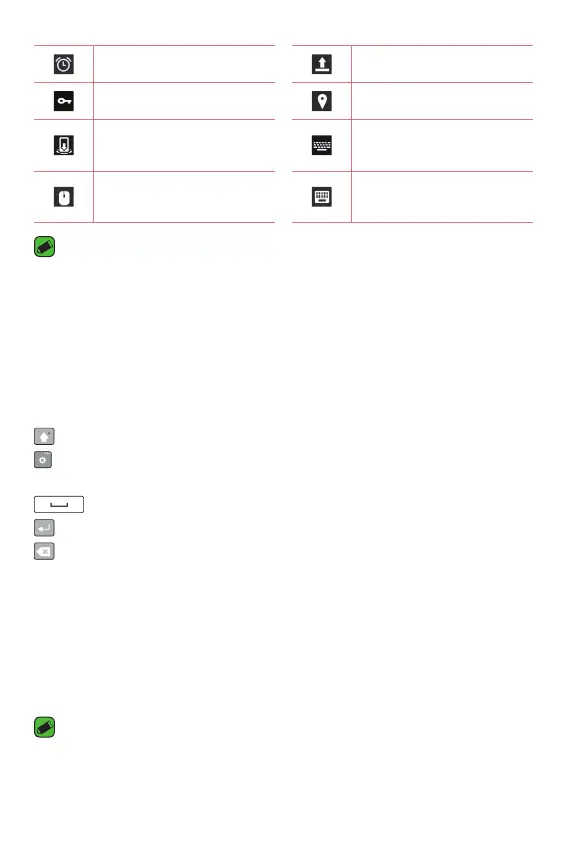Basics
38
An alarm is set Uploading data
VPN is active GPS is on
Media server content
sharing is on
Choose input method
The mouse is connected
The keyboard is
connected
NOTE:
A
The icon's location in the Status bar may differ depending on the function or
service.
On-screen keyboard
You can enter text using the on-screen keyboard. The on-screen keyboard
appears on the screen when you tap an available text entry field.
Using the keypad and entering text
Tap once to capitalize the next letter you type. Double-tap for all caps.
Tap to access the keyboard settings. Touch and hold to enter text by
voice or handwriting or access the clip tray.
Tap to enter a space.
Tap to create a new line.
Tap to delete the previous character.
Entering special characters
The on-screen keyboard allows you to enter special characters.
For example, to input "á", touch and hold the "a" button until the pop-up
appears and displays related special characters. Without lifting the finger,
drag your finger to the desired special character. Once it's highlighted, lift
your finger.
NOTE:
A
A symbol at the top right corner of a key indicates that additional characters
are available for that key.
