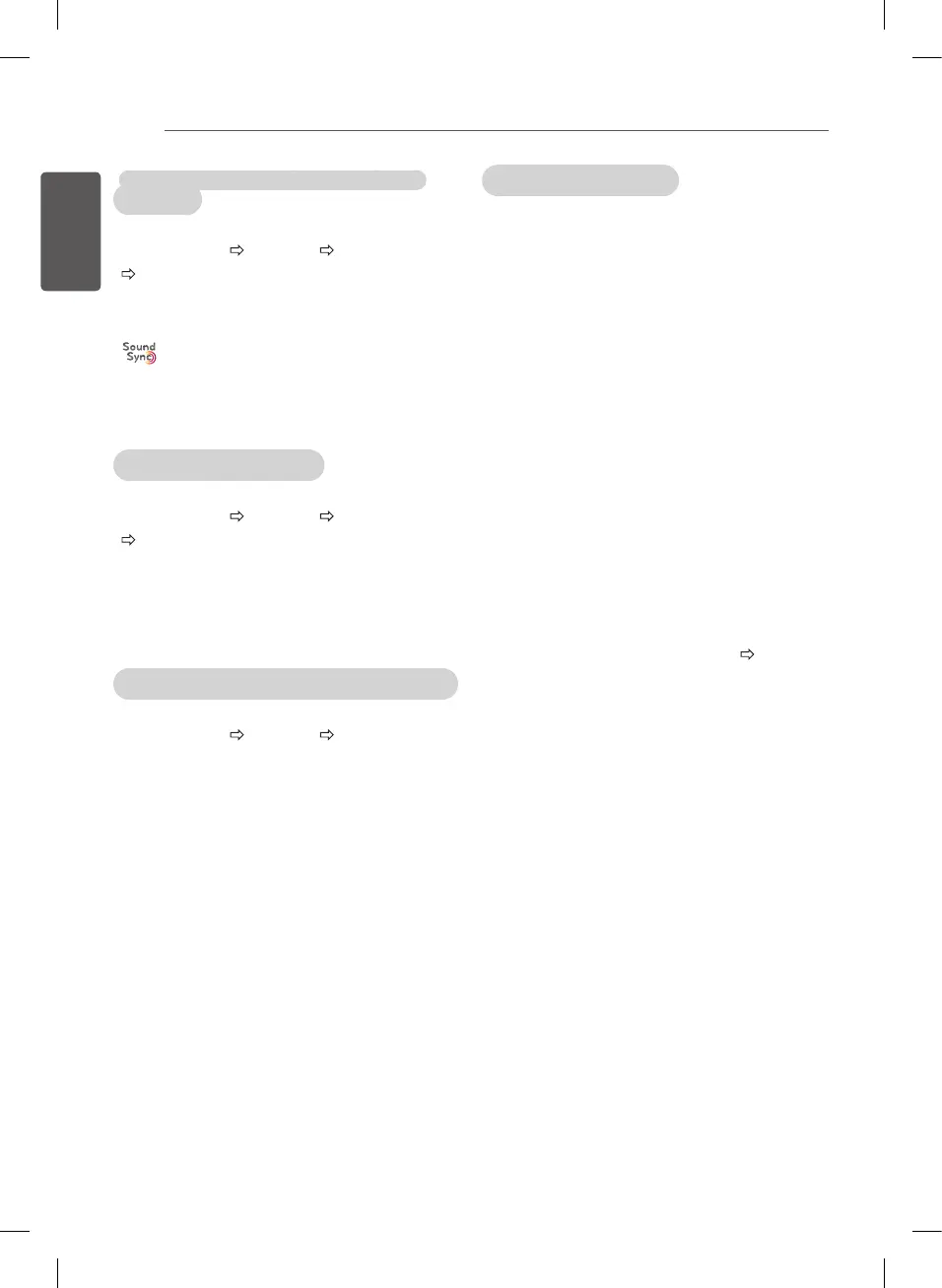42
SETTINGS
To connect and use LG audio
device
SETTINGS AUDIO Sound Out
LG Sound Sync (Optical)
[Depending on model]
Connect LG audio device with the
logo to the optical digital audio
output port. LG audio device allows
you to enjoy rich powerful sound
easily.
To use Headphone
SETTINGS AUDIO Sound Out
Headphone
[Depending on model]
Sound is output through the head-
phone connected to the earphone/
headphone port.
To synchronize audio and video
SETTINGS AUDIO AV Sync.
Adjust
[Depending on model]
Synchronizes video and audio di-
rectly when they do not match.
y
If you set
AV Sync. Adjust
to
ON
,
you can adjust the sound output
(TV speakers or SPDIF) to the
screen image.
To use SIMPLINK
[Depending on model]
SIMPLINK is a feature that enables
you to control and manage various
multimedia devices conveniently via
the SIMPLINK menu.
1 Connect the TV’s HDMI IN
terminal and the SIMPLINK
device’s HDMI output terminal
using an HDMI cable.
y
[Depending on model]
For home theatre units with a
SIMPLINK function, connect HDMI
terminals as above, and use an
optical cable to connect Optical
Digital Audio Out from the TV
to Optical Digital Audio In of the
SIMPLINK device.
2 Select
INPUT(OPTION)
SIMPLINK
.
SIMPLINK menu window
appears.
3 In SIMPLINK Setting window, set
SIMPLINK
function to
ON
.
4 In SIMPLINK menu window,
selects the device you want to
control.
y
This function is only compatible
with devices with the SIMPLINK
logo.
y
To use the SIMPLINK function,
you need to use a high-speed
HDMI
®
cable (with CEC (Consumer
Electronics Control) feature
added). High-speed HDMI
®
cables
have the No. 13 pin connected for
information exchange between
devices.
